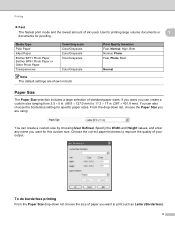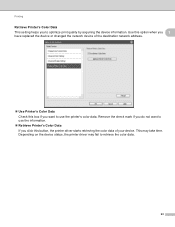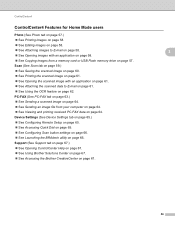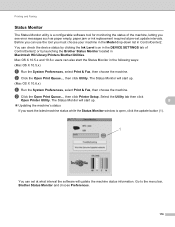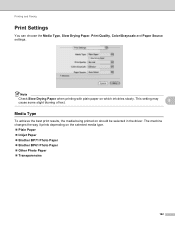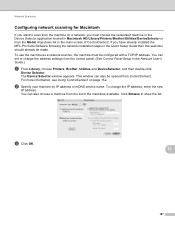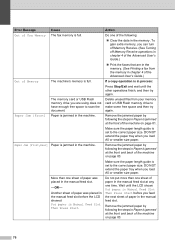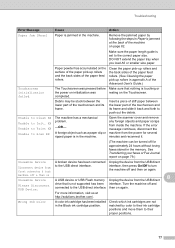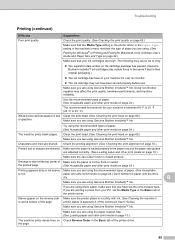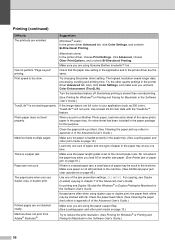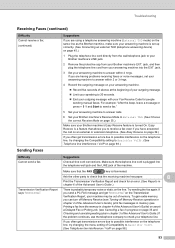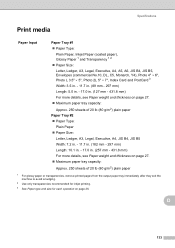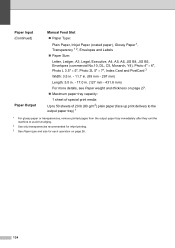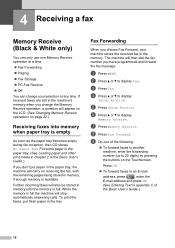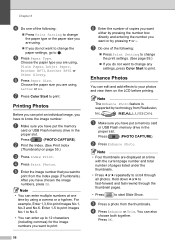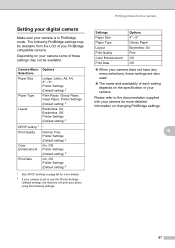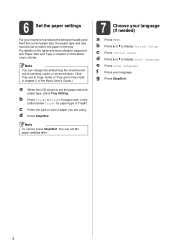Brother International MFC-J6910dw Support Question
Find answers below for this question about Brother International MFC-J6910dw.Need a Brother International MFC-J6910dw manual? We have 6 online manuals for this item!
Question posted by stugarrioch on January 15th, 2013
Printer Will Not Print And It Comes Up With Message Reload Correct Paper, Spits
out 8x10 sheets.
Current Answers
Related Brother International MFC-J6910dw Manual Pages
Similar Questions
Printer Not Printing Error Message 'unable To Print 34'
my printer stopped printing. the message says unable to print 34. Brother MFC-465CN
my printer stopped printing. the message says unable to print 34. Brother MFC-465CN
(Posted by mpierce 6 years ago)
How Do I Load Picture Paper Into My Brother Mfc-j6910dw
(Posted by maxinit 9 years ago)
Brother Mfc-9970cdw Keeps Saying Reload Correct Paper When Trying To Print
envelopes in mp tray
envelopes in mp tray
(Posted by 123fran 9 years ago)
Duplex Printing
when duplex printing (landscape format), thre reverse page is incorrectly rotated compared to the fr...
when duplex printing (landscape format), thre reverse page is incorrectly rotated compared to the fr...
(Posted by thbrearley 12 years ago)