Brother International MFC-J6910dw Support Question
Find answers below for this question about Brother International MFC-J6910dw.Need a Brother International MFC-J6910dw manual? We have 6 online manuals for this item!
Current Answers
There are currently no answers that have been posted for this question.
Be the first to post an answer! Remember that you can earn up to 1,100 points for every answer you submit. The better the quality of your answer, the better chance it has to be accepted.
Be the first to post an answer! Remember that you can earn up to 1,100 points for every answer you submit. The better the quality of your answer, the better chance it has to be accepted.
Related Brother International MFC-J6910dw Manual Pages
Software Users Manual - English - Page 11


..., paper jam or ink replacement required. There is a configurable software tool for more information on Brother genuine supplies.
The Status Monitor can check the device status at anytime by double-clicking the icon in the tasktray or by condition.
A yellow icon indicates a warning.
A red icon indicates an error has occurred. Printing
Status...
Software Users Manual - English - Page 29
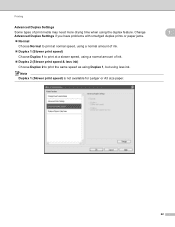
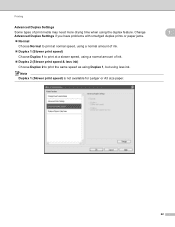
... you have problems with smudged duplex prints or paper jams. Normal
Choose Normal to print at normal speed, using a normal amount of ink. Duplex 1 (Slower print speed)
Choose Duplex 1 to print at a slower speed, using a normal amount of print media may need more drying time when using less ink. Printing
Advanced Duplex Settings Some types of...
Software Users Manual - English - Page 123
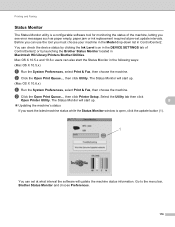
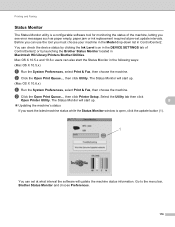
... Level icon in the DEVICE SETTINGS tab of the machine, letting you see error messages such as paper empty, paper jam or ink replacement required at what interval the software will update the machine status information.
The Status Monitor will start the Status Monitor in Macintosh HD/Library/Printers/Brother/Utilities. Printing and Faxing
Status...
Software Users Manual - English - Page 133
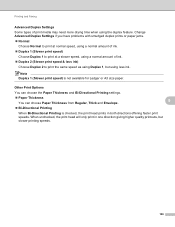
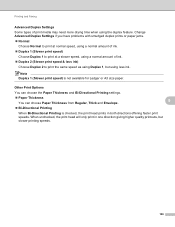
.... Change Advanced Duplex Settings if you have problems with smudged duplex prints or paper jams. Normal
Choose Normal to print at normal speed, using a normal amount of ink. Duplex 1 (Slower print speed)
Choose Duplex 1 to print at a slower speed, using a normal amount of print media may need more drying time when using Duplex 1, but slower...
Users Manual - English - Page 28
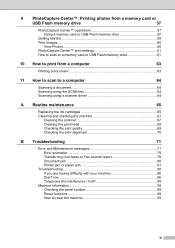
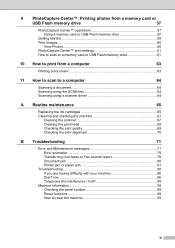
... the machine 67
Cleaning the scanner 67 Cleaning the print head 68 Checking the print quality 69 Checking the print alignment 70
B Troubleshooting
71
Error and Maintenance messages 71 Error animation 79 Transferring your faxes or Fax Journal report 79 Document jam 80 Printer jam or paper jam 81
Troubleshooting 88 If you are having difficulty with...
Users Manual - English - Page 42
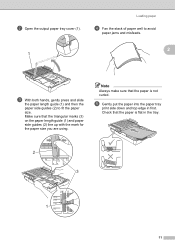
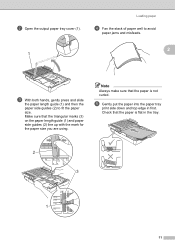
b Open the output paper tray cover (1).
1
Loading paper
d Fan the stack of paper well to avoid
paper jams and misfeeds.
2
c With both hands, gently press and slide
the paper length guide (1) and then the paper side guides (2) to fit the paper size.
e Gently put the paper into the paper tray
print side down and top edge in the tray.
2 3
1
11
Check that...
Users Manual - English - Page 43
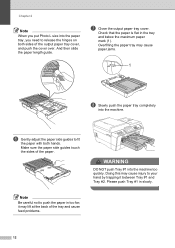
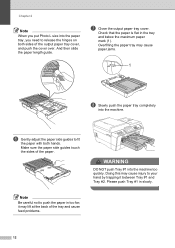
... hand by trapping it may cause paper jams.
1
h Slowly push the paper tray completely
into the machine.
And then slide the paper length guide. f Gently adjust the paper side guides to fit
the paper with both sides of the paper. Note
Be careful not to push the paper in slowly. Check that the paper is flat in the tray...
Users Manual - English - Page 45
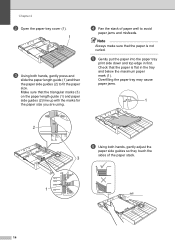
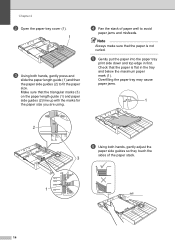
... using. Make sure that the paper is flat in first.
Check that the paper is not curled. Overfilling the paper tray may cause paper jams.
1
2
f Using both hands, gently press and
slide the paper length guide (1) and then the paper side guides (2) to avoid
paper jams and misfeeds. e Gently put the paper into the paper tray
print side down and top edge...
Users Manual - English - Page 48
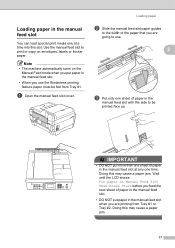
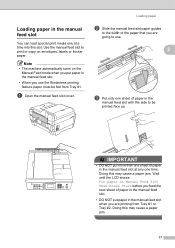
... time.
Note
• The machine automatically turns on envelopes, labels or thicker paper. Doing this may cause a paper jam.
17 Use the manual feed slot to use the Borderless printing feature paper must be printed face up. Wait until the LCD shows Put paper in Manual Feed Slot Then Press Start before you put more than one...
Users Manual - English - Page 53
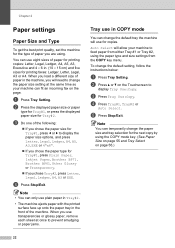
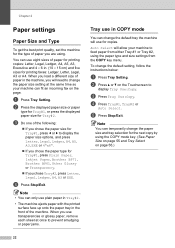
... the machine, you use transparencies or glossy paper, remove each sheet at once to change the paper size setting at the same time so your machine can change the default setting, follow the instructions below:
a Press Tray Setting. When you will need to prevent smudging or paper jams.
Tray use in COPY mode 2
You can...
Users Manual - English - Page 55
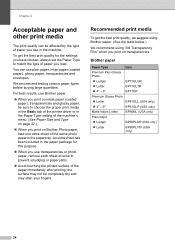
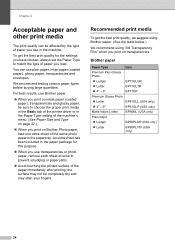
... for the settings you have chosen, always set the Paper Type to prevent smudging or paper jams.
Avoid touching the printed surface of paper you use transparencies or photo paper, remove each sheet at once to match the type of the paper immediately after printing; We recommend testing various paper types before buying large quantities. To get the best...
Users Manual - English - Page 106
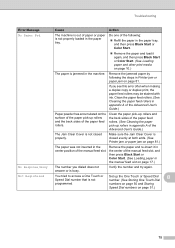
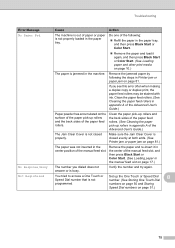
... evenly at both ends. (See Printer jam or paper jam on page 81.)
The paper was not inserted in the manual feed slot on page 10.)
The paper is busy.
Remove the paper and re-insert it again, and then press Black Start or Color Start. (See Loading paper and other print media on page 17.)
No Response/Busy...
Users Manual - English - Page 107
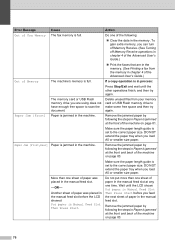
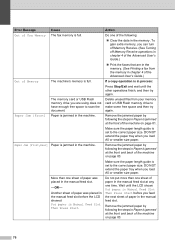
....
More than one of the Advanced User's Guide.)
Print the faxes that are using does not have enough free space to the correct paper size. To gain extra memory, you feed the next sheet of paper in the manual feed slot.
-OR- Remove the jammed paper by following the steps in process:
Press Stop/Exit...
Users Manual - English - Page 108
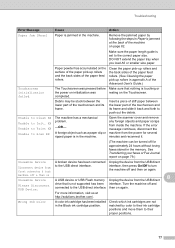
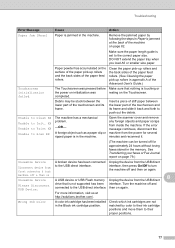
...Unable to Clean XX Unable to Scan XX
The machine has a mechanical problem.
-OR- Open the scanner cover and remove any foreign objects and paper scraps from the USB direct
Please Disconnect USB Device...been installed in the memory. Remove the jammed paper by color to their proper positions.
77 A foreign object such as a paper clip or ripped paper is jammed at
http://solutions.brother.com/....
Users Manual - English - Page 112
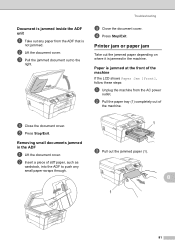
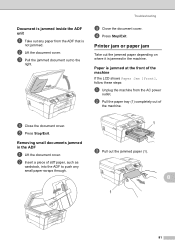
Removing small documents jammed in the machine.
b Insert a piece of stiff paper, such as
cardstock, into the ADF to the
right. Troubleshooting
c Close the document cover. d Press Stop/Exit.
b Pull the paper tray (1) completely out of the machine
B
If the LCD shows Paper Jam [Front], follow these steps:
a Unplug the machine from the ADF that is
not...
Users Manual - English - Page 113
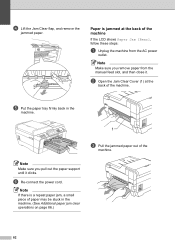
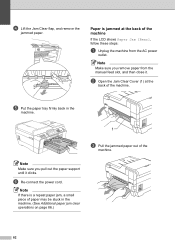
Note
Make sure you pull out the paper support until it .
d Lift the Jam Clear flap, and remove the
jammed paper.
e Put the paper tray firmly back in the
machine.
1
c Pull the jammed paper out of paper may be stuck in the machine. (See Additional paper jam clear operations on page 86.)
82 b Open the Jam Clear Cover (1) at the back of the...
Users Manual - English - Page 114
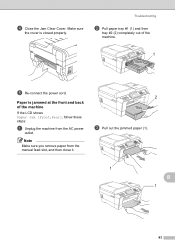
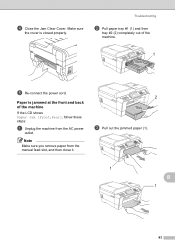
d Close the Jam Clear Cover. Note
Make sure you remove paper from the AC power
outlet. Make sure
the cover is jammed at the front and back of the machine.
1
e Re-connect the power cord. Paper is closed properly. Troubleshooting
b Pull paper tray #1 (1) and then
tray #2 (2) completely out of the machine
B
If the LCD shows Paper Jam [Front,Rear...
Users Manual - English - Page 115


e Open the Jam Clear Cover (1) at the
back of the
machine.
Make sure
the cover is closed properly.
1
84
g Close the Jam Clear Cover. d Lift the flap, and remove the jammed
paper.
(With trays removed, go to step e.)
f Pull the jammed paper out of the machine.
Users Manual - English - Page 121
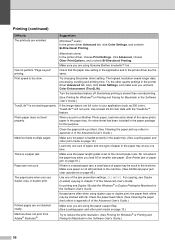
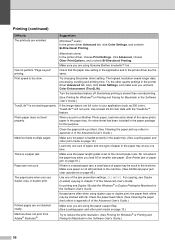
... 256 color), True2Life™ will not work. Print speed is a paper jam.
If paper jams often when using the paper support flap. (See Loading paper and other quality settings in the paper tray. Make sure you print on page 10.)
Load only one size of paper and one type of paper in the paper tray at least 24 bit color data with...
Users Manual - English - Page 179
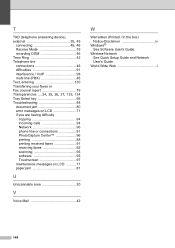
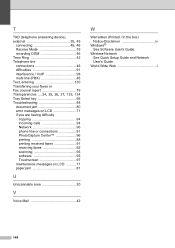
T
TAD (telephone answering device),
external 35, 45 connecting 45, 46
Receive Mode 35 recording OGM ...or connections 91 PhotoCapture Center 96 printing 88 printing received faxes 91 receiving faxes 92 scanning 95 software 95 Touchscreen 97 maintenance messages on LCD ...........71 paper jam 81
U
Unscannable area 30
V
Voice Mail 42
W
Warranties (Printed / In the box) Notice-...
Similar Questions
Brother Mfc-j6910dw, Can You Select The Paper Tray From The Computer
(Posted by KEITHMikeh 9 years ago)
How To Remove Paper Jam On Brother Mfc 744on
(Posted by HEROast 9 years ago)
How To Remove Paper Jam From Brother Mfc 7360n
(Posted by coconms 9 years ago)
How Do I Load Picture Paper Into My Brother Mfc-j6910dw
(Posted by maxinit 9 years ago)
I Have Just Bough A Brother Mfc-j6910dw Printer And I Need To Know What
programe I will need to install to allow me to use the inbuilt scaner to SCAN to PDF.
programe I will need to install to allow me to use the inbuilt scaner to SCAN to PDF.
(Posted by tsanderson 11 years ago)

