Brother International MFC-J6910dw Support Question
Find answers below for this question about Brother International MFC-J6910dw.Need a Brother International MFC-J6910dw manual? We have 6 online manuals for this item!
Question posted by tsanderson on July 29th, 2012
I Have Just Bough A Brother Mfc-j6910dw Printer And I Need To Know What
programe I will need to install to allow me to use the inbuilt scaner to SCAN to PDF.
Current Answers
There are currently no answers that have been posted for this question.
Be the first to post an answer! Remember that you can earn up to 1,100 points for every answer you submit. The better the quality of your answer, the better chance it has to be accepted.
Be the first to post an answer! Remember that you can earn up to 1,100 points for every answer you submit. The better the quality of your answer, the better chance it has to be accepted.
Related Brother International MFC-J6910dw Manual Pages
Network Users Manual - English - Page 25
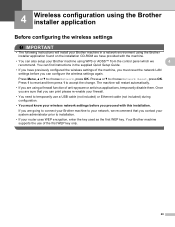
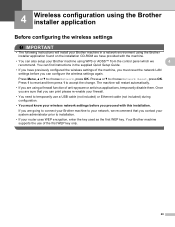
... in a network environment using the Brother installer application found on the installation CD-ROM we have previously configured the wireless settings of the machine, you must know your wireless network settings before you can also setup your router uses WEP encryption, enter the key used as the first WEP key. Your Brother machine supports the use a USB cable (not...
Network Users Manual - English - Page 31
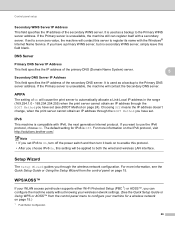
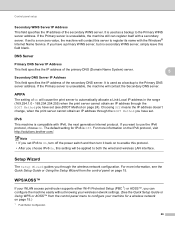
...used as a backup to the Primary DNS server address. The default setting for a wireless network on to enable this server to configure your machine for IPv6 is unavailable, the machine still can configure the machine easily without knowing...the Quick Setup Guide or Using WPS or AOSS™ from the control panel on the IPv6 protocol, visit http://solutions.brother.com/. DNS Server 5...
Network Users Manual - English - Page 66
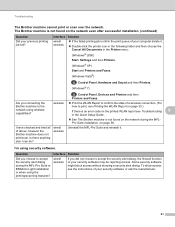
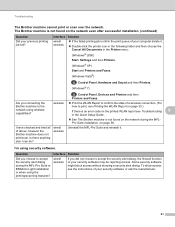
...Printer menu:
(Windows® 2000)
Start, Settings and then Printers.
(Windows® XP)
Start and Printers and Faxes.
(Windows Vista®)
, Control Panel, Hardware and Sound and then Printers. (Windows® 7)
, Control Panel, Devices and Printers and then Printers...BRAdmin Light installation or when using the printing/scanning features? Question
Did you connecting the Brother machine to...
Software Users Manual - English - Page 11


... check the device status at anytime by double-clicking the icon in the tasktray or by condition.
A yellow icon indicates a warning.
A red icon indicates an error has occurred. Monitoring the machine's status 1
Once you to access the troubleshooting web site.
You can be displayed in Start/All Programs/Brother/MFC-XXXX on...
Software Users Manual - English - Page 13
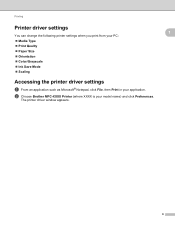
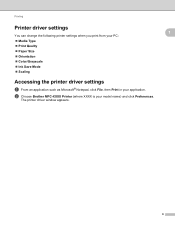
...; Print Quality Paper Size Orientation Color/Grayscale Ink Save Mode Scaling
Accessing the printer driver settings
a From an application such as Microsoft® Notepad, click File, then Print in your model name) and click Preferences. The printer driver window appears.
1
1
1
6 b Choose Brother MFC-XXXX Printer (where XXXX is your application.
Software Users Manual - English - Page 42
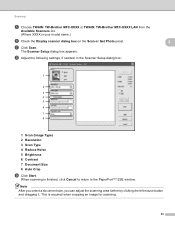
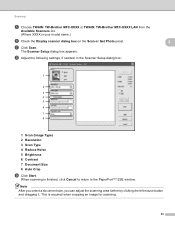
...Adjust the following settings, if needed, in the Scanner Setup dialog box:
1
2 3 4 5 6
7 8
1 Scan (Image Type) 2 Resolution 3 Scan Type 4 Reduce Noise 5 Brightness 6 Contrast 7 Document Size 8 Auto Crop
i Click Start.
This is finished, click Cancel to return to the PaperPort™12SE window. Scanning
e Choose TWAIN: TW-Brother MFC-XXXX or TWAIN: TW-Brother MFC-XXXX LAN from the
Available...
Software Users Manual - English - Page 49
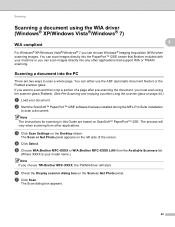
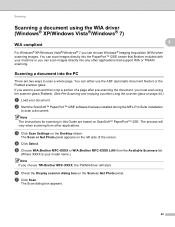
... the PC 2
There are based on ScanSoft™ PaperPort™12SE. e Choose WIA:Brother MFC-XXXX or WIA:Brother MFC-XXXX LAN from other applications that was installed during the MFL-Pro Suite installation
to scan a whole page. Scanning a document into any other applications.
Scanning
Scanning a document using the scanner glass on page 44.)
a Load your machine or you can choose...
Software Users Manual - English - Page 53
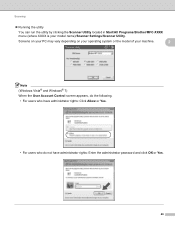
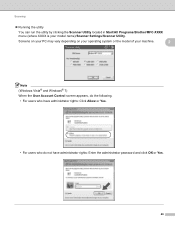
Scanning
Running the utility
You can run the utility by clicking the Scanner Utility located in Start/All Programs/Brother/MFC-XXXX menu (where XXXX is your machine.
2
Note (Windows Vista® and Windows® 7) When the User Account Control screen appears, do the following. • For users who have administrator rights: Click Allow or...
Software Users Manual - English - Page 68
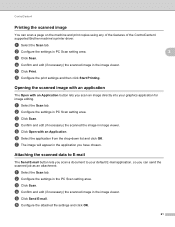
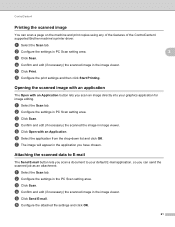
.... b Configure the settings in the application you can scan a page on the machine and print copies using any of the features of the ControlCenter4 supported Brother machine's printer driver. c Click Scan. d Confirm and edit (if necessary) the scanned image in image viewer. d Confirm and edit (if necessary) the scanned the image in the image viewer. f Select the...
Software Users Manual - English - Page 80
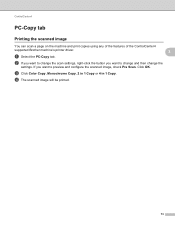
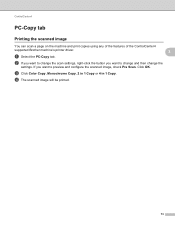
Click OK. ControlCenter4
PC-Copy tab 3
Printing the scanned image 3
You can scan a page on the machine and print copies using any of the features of the ControlCenter4
supported Brother machine's printer driver.
3
a Select the PC-Copy tab. c Click Color Copy, Monochrome Copy, 2 in 1 Copy or 4 in 1 Copy.
d The scanned image will be printed.
73 If you...
Software Users Manual - English - Page 89
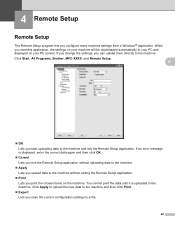
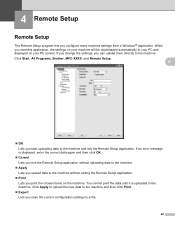
...; Export Lets you configure many machine settings from a Windows® application. 4 Remote Setup
4
Remote Setup 4
The Remote Setup program lets you save the current configuration settings to a file.
82 Click Start, All Programs, Brother, MFC-XXXX, and Remote Setup.
4
OK Lets you start uploading data to your PC and displayed on your machine...
Software Users Manual - English - Page 91
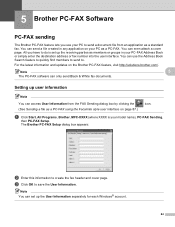
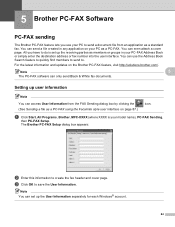
a Click Start, All Programs, Brother, MFC-XXXX (where XXXX is set up user information 5
Note
You can access User Information from an application as a standard fax.
c Click OK to create the fax header and cover page. All you use the Address Book Search feature to quickly find members to send to. You can even attach...
Software Users Manual - English - Page 98


...:
b In the Member Setup dialog box, enter the member's information. Brother PC-FAX Software
Brother Address Book 5
a Click Start, All Programs, Brother, MFC-XXXX (where XXXX is a required field. The Brother Address Book dialog box appears:
5
Setting up a member in the Address Book 5
In the Brother Address Book dialog box you can add, edit and delete members...
Software Users Manual - English - Page 125
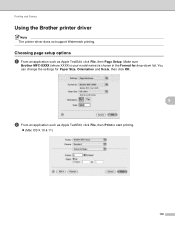
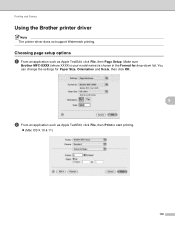
... drop-down list. Make sure
Brother MFC-XXXX (where XXXX is your model name) is chosen in the Format for Paper Size, Orientation and Scale, then click OK.
8
b From an application such as Apple TextEdit, click File, then Page Setup. Printing and Faxing
Using the Brother printer driver 8 Note The printer driver does not support Watermark...
Software Users Manual - English - Page 191


... the
button, All Programs, Brother, MFC-XXXX, Scanner Settings, then
Scanners and Cameras.
13
b Do one that was originally registered to your PC during the installation of the following:
(Windows® 2000) Select your Brother machine from the list and click Properties. (Windows® XP) Right-click the Scanner Device icon and choose Properties...
Users Manual - English - Page 119
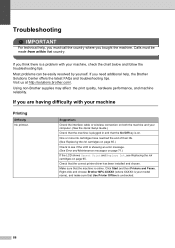
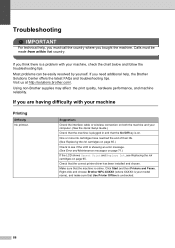
... the correct printer driver has been installed and chosen....Brother supplies may affect the print quality, hardware performance, and machine reliability.
Check that Use Printer Offline is online. If you think there is showing an error message. (See Error and Maintenance messages on page 71.)
If the LCD shows Cannot Print and Replace Ink, see Replacing the ink cartridges on .
If you need...
Quick Setup Guide - English - Page 16
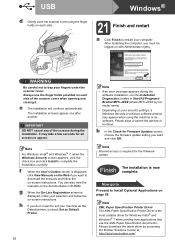
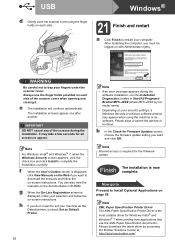
... to restart your model name). • Depending on page 38.
It may appear when using the finger holds on each side of the screens during the
software installation, run the Installation Diagnostics located in Start/All Programs/ Brother/MFC-JXXX (where MFC-JXXX is displayed,
click View Manuals on the Web if you do not want to...
Quick Setup Guide - English - Page 22
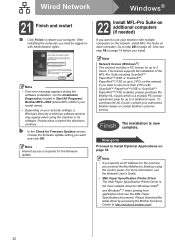
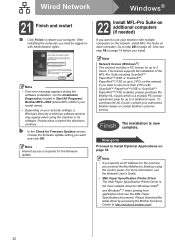
... error message appears during the
software installation, run the Installation Diagnostics located in Start/All Programs/ Brother/MFC-JXXX (where MFC-JXXX is your model name). • Depending on page 20. If you want and click OK. To purchase the NL-5 pack, contact your computer. Please allow or permit the window to Install Optional Applications on page 38...
Quick Setup Guide - English - Page 26


...objects and walls between the two devices as well as possible with ...Brother MFC-J6910DW can be used at a time. Hold down Yes for the fastest throughput speed.
After the machine is configured to these factors, wireless may want to consider choosing wired Ethernet for a faster data transfer or USB for 2 seconds to install...Guide by following steps will need to confirm. For Wireless...
Quick Setup Guide - English - Page 34
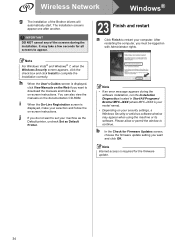
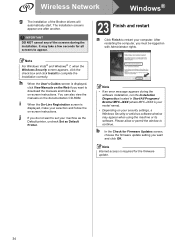
... Programs/ Brother/MFC-JXXX (where MFC-JXXX is required for Firmware Updates screen, choose the firmware update setting you do not want and click OK. The installation screens appear one after another. h When the User's Guides screen is
displayed, make your selection and follow the on your machine as the
Default printer, uncheck Set as Default
Printer...
Similar Questions
Brother Mfc-j6910dw Does Not Print Multiple Pages
(Posted by mikba 9 years ago)
How Do I Turn Brother Mfc-j6910dw Wireless Printer Online
(Posted by leandhills 10 years ago)
Brother Mfc-j6710dw How To Install Ink
(Posted by muzjiwolv 10 years ago)
Kinly Provide Me With A Link To The Scanning Procedure For Brother Mfc-j6910dw
(Posted by jmanoy 10 years ago)
Brother Mfc-j430w Linux How Install Cups
(Posted by archanc 10 years ago)

