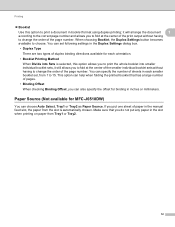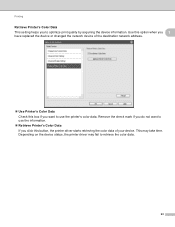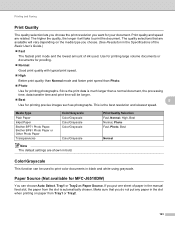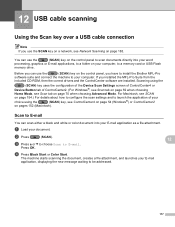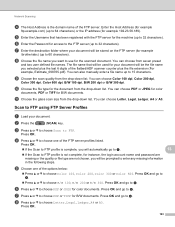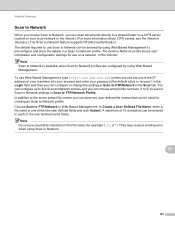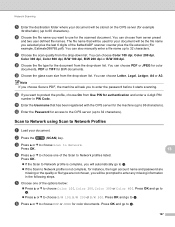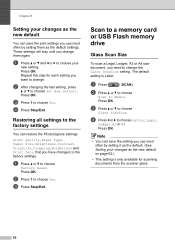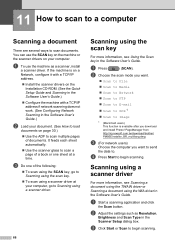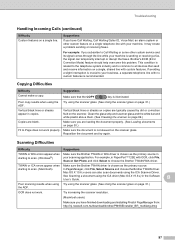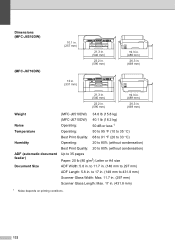Brother International MFC-J6510DW Support Question
Find answers below for this question about Brother International MFC-J6510DW.Need a Brother International MFC-J6510DW manual? We have 10 online manuals for this item!
Question posted by gwheddle on August 12th, 2012
Scanning A Document
I would like to know if you can send a scanned document to an email address directly from your printer ?
Current Answers
Related Brother International MFC-J6510DW Manual Pages
Similar Questions
How Do You Get A Brother Printer Mfc J6510dw To Scan A Document To An Apple
computer
computer
(Posted by amearcha 9 years ago)
Mfc J825dw Does Not See My Email Address
(Posted by jprejizzle 10 years ago)
How Do I Setup Scan To Email On Brother Printer Mac
(Posted by stJouna 10 years ago)
How Do I Clean The Printer Head.
The ink in my printer is bleeding. Brother MFC J6510DW Color Inkjet. How do I clean the printer head...
The ink in my printer is bleeding. Brother MFC J6510DW Color Inkjet. How do I clean the printer head...
(Posted by tnashida 11 years ago)
How To Scan A Ducument In Pdf . On Brother Mfc-j6510dw
I am unable to scan a document in pdf . on my brother MFC-J6510DW
I am unable to scan a document in pdf . on my brother MFC-J6510DW
(Posted by hsaeed87 11 years ago)