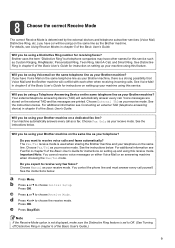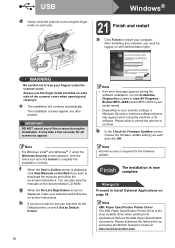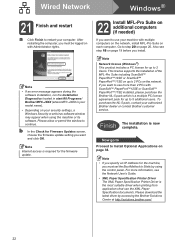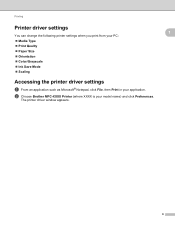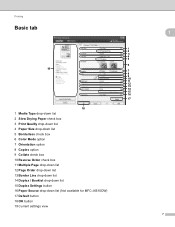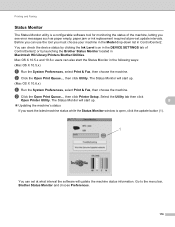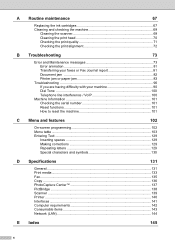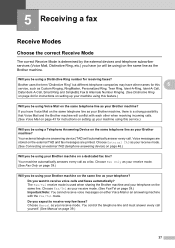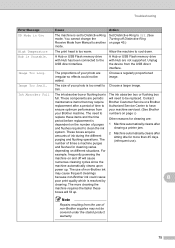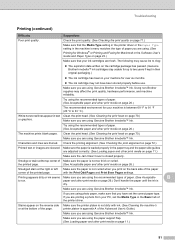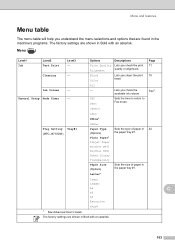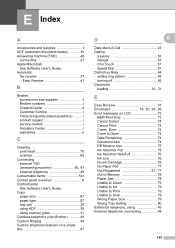Brother International MFC-J6510DW Support Question
Find answers below for this question about Brother International MFC-J6510DW.Need a Brother International MFC-J6510DW manual? We have 10 online manuals for this item!
Question posted by tnashida on April 11th, 2013
How Do I Clean The Printer Head.
The ink in my printer is bleeding. Brother MFC J6510DW Color Inkjet. How do I clean the printer head.
Current Answers
Related Brother International MFC-J6510DW Manual Pages
Similar Questions
Ink Absorber Full Brother Mfc-j430w
How to ink absorber full brother mfc-j430w
How to ink absorber full brother mfc-j430w
(Posted by naywin886 8 years ago)
How Do You Get A Brother Printer Mfc J6510dw To Scan A Document To An Apple
computer
computer
(Posted by amearcha 10 years ago)
Can I Install Brother Mfc-j430w Color Inkjet Printer Without Cd
(Posted by gracebrid 10 years ago)
How To Clear Data From Printer Memory Brother Mfc-j6510dw
(Posted by wjr141 11 years ago)
How Does One Install A Ld-lc79bk Ink Cartridge In A Mfc-j6510dw Printer
How does one install a LD-LC79BK ink cartridge in a MFC-J6510DW printer
How does one install a LD-LC79BK ink cartridge in a MFC-J6510DW printer
(Posted by Anonymous-57151 12 years ago)