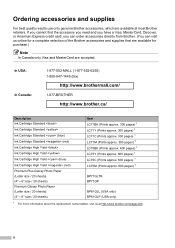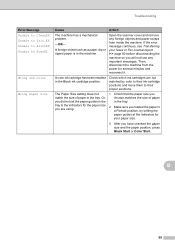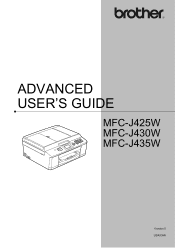Brother International MFC-J430w Support Question
Find answers below for this question about Brother International MFC-J430w.Need a Brother International MFC-J430w manual? We have 14 online manuals for this item!
Question posted by prlwr2 on September 7th, 2013
Mfc J430w Black Ink Wont Work
The person who posted this question about this Brother International product did not include a detailed explanation. Please use the "Request More Information" button to the right if more details would help you to answer this question.
Current Answers
Related Brother International MFC-J430w Manual Pages
Similar Questions
Black Ink Not Working
Hello, My black ink is not printing. I have tried 2 cartridges. Color prints fine. Have run the clea...
Hello, My black ink is not printing. I have tried 2 cartridges. Color prints fine. Have run the clea...
(Posted by tdanenh 10 years ago)
My Brother Mfc-j430w Won't Print Black Ink Of Work Right
(Posted by woAW 10 years ago)
Brother Mfc-j430w Black Ink Wont Print
(Posted by abeinramz 10 years ago)
Black Ink Donot Work .chsnged Twice
(Posted by bastaanwar 12 years ago)