Brother International MFC-J430w Support Question
Find answers below for this question about Brother International MFC-J430w.Need a Brother International MFC-J430w manual? We have 14 online manuals for this item!
Question posted by abeinramz on September 16th, 2013
Brother Mfc-j430w Black Ink Wont Print
The person who posted this question about this Brother International product did not include a detailed explanation. Please use the "Request More Information" button to the right if more details would help you to answer this question.
Current Answers
There are currently no answers that have been posted for this question.
Be the first to post an answer! Remember that you can earn up to 1,100 points for every answer you submit. The better the quality of your answer, the better chance it has to be accepted.
Be the first to post an answer! Remember that you can earn up to 1,100 points for every answer you submit. The better the quality of your answer, the better chance it has to be accepted.
Related Brother International MFC-J430w Manual Pages
Users Manual - English - Page 4
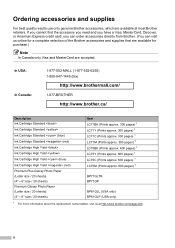
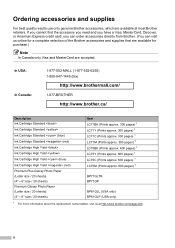
... (1-877-552-6255) 1-800-947-1445 (fax)
http://www.brothermall.com/
1-877-BROTHER
http://www.brother.ca/
Description Ink Cartridge Standard Ink Cartridge Standard Ink Cartridge Standard (blue) Ink Cartridge Standard (red) Ink Cartridge High Yield Ink Cartridge High Yield Ink Cartridge High Yield (blue) Ink Cartridge High Yield (red) Premium Plus Glossy Photo Paper (Letter size / 20 sheets...
Users Manual - English - Page 69
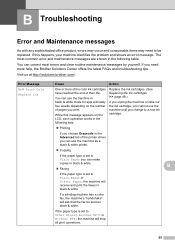
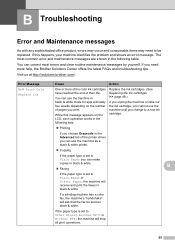
....
If the paper type is set to be sent as black & white. You can correct most common error and maintenance messages are shown in
black & white. Error Message B&W Print Only Replace Ink
Cause
Action
One or more help, the Brother Solutions Center offers the latest FAQs and troubleshooting tips. While this happens, your machine identifies...
Users Manual - English - Page 70


... stopped repeatedly and you are using Genuine Brother Innobella™ ink the machine may not detect the ink cartridge. Use a new Genuine Brother Innobella™ Ink Cartridge. Set Distinctive Ring to cool down...memory is available, black & white faxes will cancel the job and clear it
closed .
Send the fax again or connect the machine to print again.
The ink cartridge cover is not...
Users Manual - English - Page 79


... Panel, Hardware and Sound and then Printers. Right-click
Brother MFC-XXXXX (where XXXXX is showing an error message. (See Error and Maintenance messages uu page 55.)
If the LCD shows Cannot Print and Replace Ink, see if the LCD is your model name). If ... the troubleshooting tips.
Select this option to enable the printer.
(Windows® 7)
Click
and then Devices and Printers.
Users Manual - English - Page 91
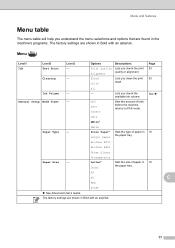
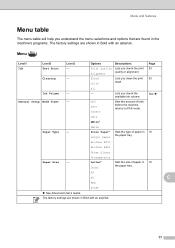
... ( ) C
Level1
Level2
Level3
Options
Descriptions
Page
Ink
Test Print
- Black Color
Lets you check the print 53
Alignment
quality or alignment. available ink volume. Transparency
Letter* Legal
Sets the size of...'s programs. The factory settings are shown in Bold with an asterisk. Brother BP71
Brother BP61
Other Glossy
Paper Size
-
The factory settings are shown in Bold...
Users Manual - English - Page 106
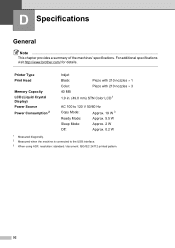
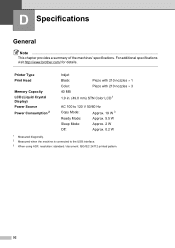
For additional specifications visit http://www.brother.com/ for details. Printer Type Print Head
Memory Capacity LCD (Liquid Crystal Display) Power Source Power Consumption 2
Inkjet
Black:
Piezo with 210 nozzles 1
Color:
Piezo with 210 nozzles 3
40 MB
1.9 in. (49.0 mm) STN Color LCD 1
AC 100 to 120 V 50/60 ...
Quick Setup Guide - English - Page 1


... of them correctly. Quick Setup Guide
Start Here
MFC-J425W MFC-J430W MFC-J435W
Thank you must ship your machine. • You need to purchase the correct USB cable. Then, please read the Product Safety Guide first before you set up your business.
Starter Ink Cartridges
Black Yellow Cyan Magenta
Quick Setup Guide CD-ROM
Basic...
Quick Setup Guide - English - Page 16


... in Start/All Programs/ Brother/MFC-JXXX (where MFC-JXXX is required for the firmware update and the Brother Product Research & Support Program...the latest driver by accessing the Brother Solutions Center at http://solutions.brother.com/.
16
Finish The installation is... you do not want and click OK.
• When the Brother Product Research & Support Program starts up, follow the
on page 34...
Quick Setup Guide - English - Page 31


... installation, run the Installation Diagnostics located in Start/All Programs/ Brother/MFC-JXXX (where MFC-JXXX is your security settings, a Windows® Security or antivirus...printing from applications that use the XML Paper Specification documents. After restarting the computer, you want to use your machine with ScanSoft™ PaperPort™12SE installed, please purchase the Brother...
Network Glossary - English - Page 15


...Windows® 7) Click , Control Panel, Network and Internet, and then View network computers and devices. Brother MFC-XXXX (model name) [XXXXXXXXXXXX] (MAC Address / Ethernet Address)).
b Choose your machine (e.g. Note... install Print Services. This also simplifies the driver installation process. c Double-click DPInst.exe.
Note The Web Services Name for the Brother machine is...
Software Users Manual - English - Page 3


... ...15 Color Settings ...16 Ink Save Mode...17 Use Watermark...18 Watermark Settings ...18 Header-Footer Print...20 Other Print Options...21 Print Profiles tab ...27 Add Profile ...28 Delete Profile ...28 Support ...29 Trial Photo Print ...30 Using FaceFilter Studio for photo printing by REALLUSION 31 Starting FaceFilter Studio with your Brother machine turned On 32...
Software Users Manual - English - Page 13


The Status Monitor can check the device status at anytime by double-clicking the icon in the tasktray or by condition.
A yellow icon indicates a warning.
A red icon indicates an error has occurred. You can be displayed in Start/All Programs/Brother/MFC-XXXX on your computer. Click the Troubleshooting button to the...
Software Users Manual - English - Page 15


... your computer: Media Type Print Quality Paper Size Orientation Color / Grayscale Ink Save Mode Scaling
Accessing the printer driver settings
a From an application such as Microsoft® Notepad, click File, then Print in your model name) and click Preferences. b Choose Brother MFC-XXXX Printer (where XXXX is your...
Software Users Manual - English - Page 103


... and then click OK.
Cancel Lets you exit the Remote Setup application without exiting the Remote Setup application.
Print Lets you upload data to your screen. Click Start, All Programs, Brother, MFC-XXXX, and Remote Setup.
4
OK Lets you start this application, the settings on your machine will be downloaded...
Software Users Manual - English - Page 105


... FAQ's & Troubleshooting page. a Click Start, All Programs, Brother, MFC-XXXX (where XXXX is set up user information 5
Note
You can send a file created in your computer as a standard fax.
The Brother PC-FAX Setup dialog box appears:
b Enter this information to . You can only send Black & White fax documents.
Note The PC-FAX software...
Software Users Manual - English - Page 120


... saved. Running the PC-FAX Receiving software on your computer. Brother PC-FAX Software (MFC models only)
Note
If you select Backup Print:On, the machine will print the fax, so you will have been successfully sent to your computer
Click Start, All Programs, Brother, MFC-XXXX, PC-FAX Receiving and Receive.
When you want to...
Software Users Manual - English - Page 139


b From an application such as Apple TextEdit, click File, then Page Setup.
You can change the settings for drop-down list to start printing. Make sure
Brother MFC-XXXX (where XXXX is your model name) is chosen in the Format for Paper Size, Orientation and Scale, then click OK.
8
Note The printer driver ...
Software Users Manual - English - Page 226


...the
button, All Programs, Brother, MFC-XXXX, Scanner Settings, then
Scanners and Cameras.
The settings will appear.
Make sure the scanner selected in Scanner is a Brother
machine that supports Web Services....
13 13
13
217 For MFC-J430W
a Load your machine, and then click the Scan Profiles button. Press OK.
Press OK.
f Press Black Start or Color Start. Configuring ...
Software Users Manual - English - Page 237
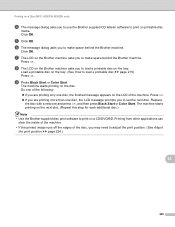
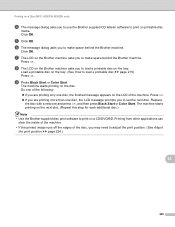
... then press Black Start or Color Start.
h The LCD on the Brother machine asks you to load a printable disc on the Brother machine asks you to make space behind the Brother machine. Replace
the disc with a new one disc, the LCD message prompts you to set the next disc. Printing on a Disc (MFC-J825DW/J835DW only...
Software Users Manual - English - Page 239
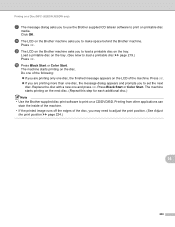
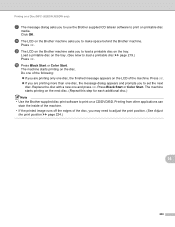
i The LCD on the Brother machine asks you to use the Brother supplied CD labeler software to print on printable disc
media.
Printing on a Disc (MFC-J825DW/J835DW only)
g The message dialog asks you to load a printable disc on the tray.
Press Black Start or Color Start. Press OK.
Replace the disc with a new one disc, the...
Similar Questions
Black Ink Wont Print
(Posted by monty1117 9 years ago)
Brother Mfc J430w Printer Won't Print Black Ink
(Posted by Margjari 10 years ago)
Using Brother Mfc -j430w Printer To Mac
how do you scan using brother MFC - J430W
how do you scan using brother MFC - J430W
(Posted by hnatiw 11 years ago)

