Brother International MFC-J430w Support Question
Find answers below for this question about Brother International MFC-J430w.Need a Brother International MFC-J430w manual? We have 14 online manuals for this item!
Question posted by dmdmc on January 14th, 2014
Mfc-j430w Black Ink Wont Print
The person who posted this question about this Brother International product did not include a detailed explanation. Please use the "Request More Information" button to the right if more details would help you to answer this question.
Current Answers
There are currently no answers that have been posted for this question.
Be the first to post an answer! Remember that you can earn up to 1,100 points for every answer you submit. The better the quality of your answer, the better chance it has to be accepted.
Be the first to post an answer! Remember that you can earn up to 1,100 points for every answer you submit. The better the quality of your answer, the better chance it has to be accepted.
Related Brother International MFC-J430w Manual Pages
Users Manual - English - Page 4
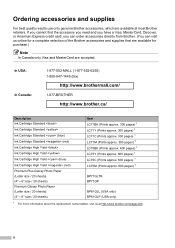
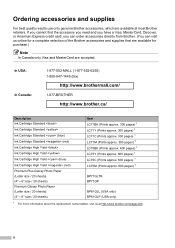
... (blue) Ink Cartridge Standard (red) Ink Cartridge High Yield Ink Cartridge High Yield Ink Cartridge High Yield (blue) Ink Cartridge High Yield (red) Premium Plus Glossy Photo Paper (Letter size / 20 sheets) (4" 6" size / 20 sheets) Premium Glossy Photo Paper (Letter size / 20 sheets) (4" 6" size / 20 sheets)
Item LC71BK (Prints approx. 300 pages) 1 LC71Y (Prints approx...
Users Manual - English - Page 20


... operation (in color or black & white depending on the scan setting in black & white.
It also inserts a pause when dialing numbers.
Hook
Press before dialing when you access COPY mode.
2 Telephone keys:
Redial/Pause
Redials the last 30 numbers called. Chapter 1
Control panel overview 1
MFC-J425W, MFC-J430W and MFC-J435W have the same...
Users Manual - English - Page 22


If you turn the machine off . To prolong print head life, provide the best ink cartridge economy, and maintain print quality, you have connected an external telephone or TAD, it ... the machine on and off . Press
On/Off to turn the
machine off . The LCD will show the MFC-J430W.
LCD screen 1
The LCD shows the current machine status when the machine is an error or maintenance message. ...
Users Manual - English - Page 69
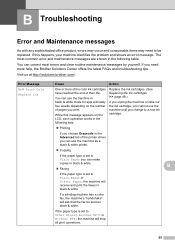
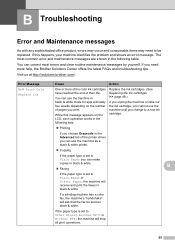
....
If this message appears on the number of pages you need to be sent as a black & white printer.
Copying
If the paper type is set to a new ink cartridge.
Printing
If you can use the machine as black & white. Visit us at http://solutions.brother.com/. The most errors and clear routine...
Users Manual - English - Page 73
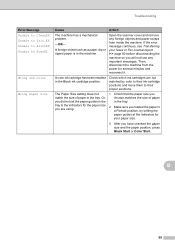
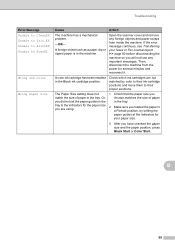
...matched by setting the
paper guides at the indicators for several minutes and reconnect it.
A color ink cartridge has been installed in a Portrait position, by color to their proper positions.
A foreign... the paper size you
match the size of paper
you loaded the paper in the Black ink cartridge position. Open the scanner cover and remove any foreign objects and paper scraps from...
Users Manual - English - Page 91
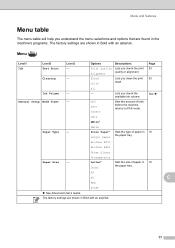
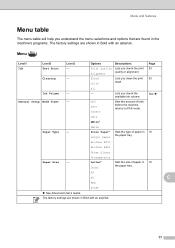
... User's Guide. Cleaning
- Transparency
Letter* Legal
Sets the size of paper in 16 Inkjet Paper the paper tray. Black Color
Lets you check the
See . Lets you clean the print 53 head.
available ink volume. Menu and features
Menu table C
The menu table will help you understand the menu selections and options that...
Quick Setup Guide - English - Page 1


... machine. Please read this Quick Setup Guide show the MFC-J430W. The components included in death or serious injuries...Ink Cartridges
Black Yellow Cyan Magenta
Quick Setup Guide CD-ROM
Basic User's Guide
Product Safety Guide
Product Registration Sheet (USA only)
Telephone Line Cord
WARNING
Plastic bags are not toys.
Quick Setup Guide
Start Here
MFC-J425W MFC-J430W MFC...
Network Users Manual - English - Page 42


... default settings using the BRAdmin applications. (For more information, see Other Management Utilities uu page 7.)
4
For MFC-J430W/J432W 4
a Press Menu. Control panel setup
Restoring the network settings to factory default 4
You can also reset the print server back to choose Network Reset.
d Press 1 for Reboot. c Press a or b to choose Network. Press OK...
Network Users Manual - English - Page 43


...) Press Black Start or Color Start.
(For UK) Press Mono Start or Colour Start.
For MFC-J280W/J625DW/J825DW/J835DW and DCP-J725DW/J925DW 4
a Press Menu.
For MFC-J280W/J625DW and DCP-J725DW, press Start.
39 The Network Configuration Report prints a report listing the current network configuration including the
network print server settings.
4
For MFC-J430W/J432W...
Network Users Manual - English - Page 44


... Colour Start.
4
4
For MFC-J280W/J625DW/J825DW/J835DW and DCP-J725DW/J925DW 4
a Press Menu. Press OK.
c Press a or b to choose Print Reports. d For MFC-J825DW/J835DW and DCP-J925DW
(For US) Press Black Start or Color Start. (For UK) Press Mono Start or Colour Start. uuQuick Setup Guide: Troubleshooting
For MFC-J430W/J432W
a Press Menu. Press...
Software Users Manual - English - Page 148
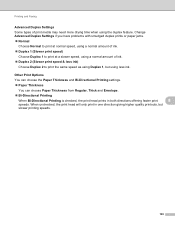
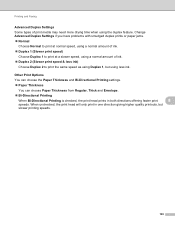
..., using a normal amount of ink. Duplex 1 (Slower print speed)
Choose Duplex 1 to print at a slower speed, using a normal amount of print media may need more drying time when using the duplex feature. Printing and Faxing
Advanced Duplex Settings 8
Some types of ink. Duplex 2 (Slower print speed & less ink)
Choose Duplex 2 to print the same speed as using...
Software Users Manual - English - Page 199


....
d Press Black Start or Color Start. For MFC-J430W 12
a Load... your document.
The machine starts scanning the document, creates a file attachment, and launches your E-mail application, displaying the new message waiting to change the settings.
If you want to change between color and black and white scanning, click Help in
the scan type option on the Device...
Software Users Manual - English - Page 200


...) 12
Scan type depends on the Device Button tab of ControlCenter4. USB cable scanning
For MFC-J280W/J625DW 12
a Load your document. b Press
(SCAN) or Scan.
Black Start or Color Start does not change the settings.
If you want to Image. e Press Start.
For MFC-J430W 12
a Load your document.
Press OK. The...
Software Users Manual - English - Page 201


... Start does not change the settings.
If you can then be installed on the settings of the Device Scan Settings screen of ControlCenter4.
d Press Black Start or Color Start. b Press
(SCAN) or Scan.
For MFC-J430W
a Load your favorite word processing software. USB cable scanning
Scan to OCR 12
If your computer.
12...
Software Users Manual - English - Page 203


...file name in the File Name section on the Device Button tab of ControlCenter2. d Press Black Start or Color Start. Note (Windows®)
12
...Black Start or Color Start does not change between color and black and white scanning, or the file name of scanned documents, click Help in the scan type option on the Device Button tab of ControlCenter4. USB cable scanning
For MFC-J430W...
Software Users Manual - English - Page 217


... For MFC-J825DW/J835DW 13
a Load your document.
The machine starts the scanning process. For MFC-J430W 13
a Load your document. c Press a or b to choose Scan to Image.
208
Black Start or... change between color and black and white scanning, choose color or black and white in ControlCenter4.
(Macintosh) 13
Scan type depends on the Device Button tab of ControlCenter2 ...
Software Users Manual - English - Page 218


Press OK.
Press OK. For MFC-J430W
a Load your document. Press OK.
f Press the destination computer and then press OK. If the LCD ...the scanning process. f Press the destination computer. d Press Scan to Image. The machine starts the scanning process.
e Press Black Start or Color Start. c Press a or b to display Scan to .
e Press a or b to display the destination computer you to...
Software Users Manual - English - Page 220


f Press the destination computer.
For MFC-J430W 13
a Load your computer for the OCR feature to enter a PIN number, enter the 4-digit... (Windows®)
Scan type depends on the settings of the Device Button tab of ControlCenter4. PageManager uu page 161.
The Scan to OCR. d Press Scan to OCR.
Black Start or Color Start does not change the settings.
You must...
Software Users Manual - English - Page 222


... a PIN number, enter the 4-digit PIN number for the destination computer on the settings of the Device Scan Settings screen of ControlCenter2.
The machine starts the scanning process. Network Scanning
For MFC-J430W 13
a Load your document.
Black Start or Color Start does not change the file name of scanned documents, enter the file...
Software Users Manual - English - Page 226


...; Photo Gallery from the list.
13 13
13
217 f Press Start.
f Press Black Start or Color Start. Configuring settings for scanning.
b Click your document. The Scan Profiles dialog will be applied when scanning using the Web Services protocol.
For MFC-J430W
a Load your machine, and then click the Scan Profiles button.
e Press a or...
Similar Questions
Mfc-295cn Detect Black But Wont Print
(Posted by marbrs918 9 years ago)
Black Ink Wont Print
(Posted by monty1117 9 years ago)
Brother Mfc-j430w Black Ink Wont Print
(Posted by abeinramz 10 years ago)
Yellow Ink Wont Print Brother Mfc J430w
(Posted by gershjh 10 years ago)

