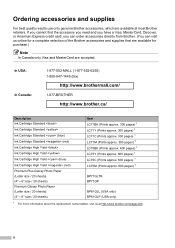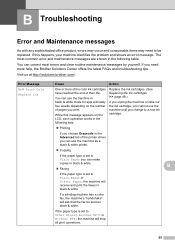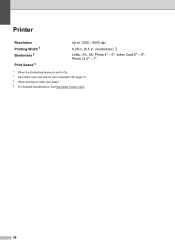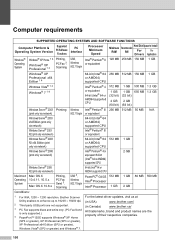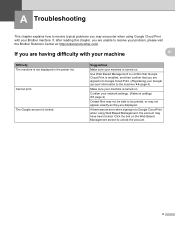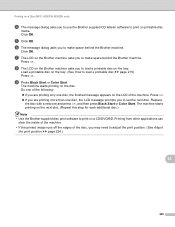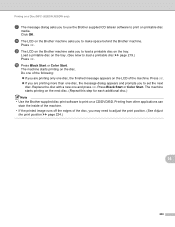Brother International MFC-J430w Support Question
Find answers below for this question about Brother International MFC-J430w.Need a Brother International MFC-J430w manual? We have 14 online manuals for this item!
Question posted by Margjari on September 13th, 2013
Brother Mfc J430w Printer Won't Print Black Ink
The person who posted this question about this Brother International product did not include a detailed explanation. Please use the "Request More Information" button to the right if more details would help you to answer this question.
Current Answers
Related Brother International MFC-J430w Manual Pages
Similar Questions
Brother Dcp 165c Printer Won't Print Black Ink
(Posted by ibujohn 10 years ago)
Brother Mfc 495cw Printer Will Not Print Black Ink
(Posted by voncmo 10 years ago)
My Brother Mfc-j430w Printer Won't Print
(Posted by Arebu 10 years ago)
Is Brother Mfc-j430w Printer Capable Of Printing Online Postage From Stamps.com
(Posted by f1b3ropt1k 10 years ago)
Using Brother Mfc -j430w Printer To Mac
how do you scan using brother MFC - J430W
how do you scan using brother MFC - J430W
(Posted by hnatiw 11 years ago)