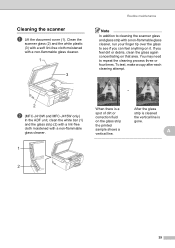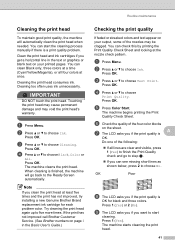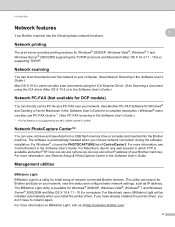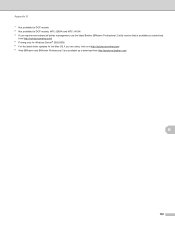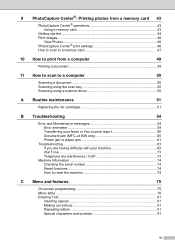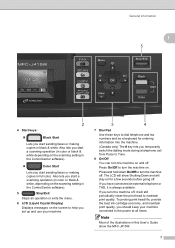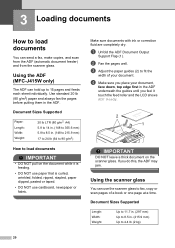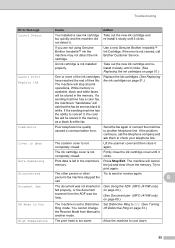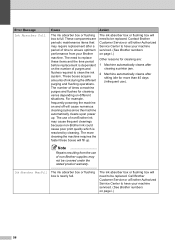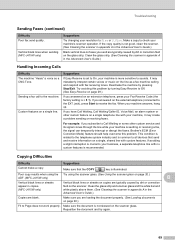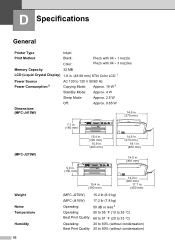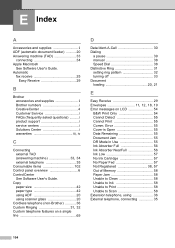Brother International MFC-J415w Support Question
Find answers below for this question about Brother International MFC-J415w.Need a Brother International MFC-J415w manual? We have 10 online manuals for this item!
Question posted by sssrk on January 14th, 2014
How To Clean Mfc J415w Printer Ink Absorber
The person who posted this question about this Brother International product did not include a detailed explanation. Please use the "Request More Information" button to the right if more details would help you to answer this question.
Current Answers
Related Brother International MFC-J415w Manual Pages
Similar Questions
How To Fix Always Said On My Printer Ink Absorber Nearfull
(Posted by santosburandit 9 years ago)
How To Troubleshoot Brother Mfc J220 Printer Ink Absorber Full
(Posted by makavGGANES 10 years ago)
Ink Absorber Full.error Coming In My Printer?
(Posted by tarunpatel198017 11 years ago)
Printer Ink Cartidge Pipe Had Gone Empty.
How Reffil It
when the color cartridge empity then i put them out so color pipe has gone epmpty now ink is not rea...
when the color cartridge empity then i put them out so color pipe has gone epmpty now ink is not rea...
(Posted by ambeaaicomp 11 years ago)