Brother International MFC-J410w Support Question
Find answers below for this question about Brother International MFC-J410w.Need a Brother International MFC-J410w manual? We have 10 online manuals for this item!
Question posted by leomtodd on September 14th, 2012
Black Ink Will Not Work
I have tried all of the cleaning numerous times the purging. I need to clean the printer head. i want to know how to take it apart.
Current Answers
There are currently no answers that have been posted for this question.
Be the first to post an answer! Remember that you can earn up to 1,100 points for every answer you submit. The better the quality of your answer, the better chance it has to be accepted.
Be the first to post an answer! Remember that you can earn up to 1,100 points for every answer you submit. The better the quality of your answer, the better chance it has to be accepted.
Related Brother International MFC-J410w Manual Pages
Software Users Manual - English - Page 2


... settings...6 Accessing the printer driver settings...6 Basic tab ...7 Media Type...8 Quality ...8 Paper Size ...9 Color Mode ...9 Page Layout ...10 Orientation ...10 Copies ...11 Advanced tab...12 Color/Grayscale ...13 Color Settings ...13 Ink Save Mode (For MFC-J615W and MFC-J630W 15 Use Watermark...15 Watermark Settings ...16 Other Print Options...18 Support ...25 Using...
Software Users Manual - English - Page 4


DEVICE SETTING...83 Remote Setup (Not available for DCP models, MFC-J220, MFC-J265W, MFC-J270W, MFC-J410W and MFC-J415W) ...84 Quick-Dial (Not available for DCP models, MFC-J220, MFC-J265W, MFC-J270W, MFC-J410W and MFC-J415W) ...85 Ink Level ...85
4 Remote Setup (Not available for DCP models, MFC-J220, MFC-J265W,
MFC-J270W, MFC-J410W and MFC-J415W)
86
Remote Setup...86
5 Brother PC-FAX ...
Software Users Manual - English - Page 6


... 168 DEVICE SETTINGS ...170
Remote Setup (Not available for DCP models, MFC-J220, MFC-J265W, MFC-J270W, MFC-J410W and MFC-J415W 171
Quick-Dial (Not available for DCP models, MFC-J220, MFC-J265W, MFC-J270W, MFC-J410W and MFC-J415W 172
Ink Level ...172
11 Remote Setup & PhotoCapture Center®
173
Remote Setup (Not available for DCP models, MFC-J220, MFC-J265W, MFC-J270W, MFC-J410W and MFC...
Software Users Manual - English - Page 8


...printer/multi-function device. Ethernet (For Network models) The Ethernet interface lets your PC. If you are using the Windows® Firewall and you may vary depending on your
operating system. • If your PC is available for Network Standard models only. (Not available for MFC-J265W, MFC-J270W, MFC-J410W and MFC...will find in a high quality ink jet printer. This feature is protected by...
Software Users Manual - English - Page 18


... (5). To return to set more Printer functions (6). Printing
Advanced tab 1 1
1 2 3
4 5 6
7 8
a Choose your setting for Scaling feature (3).
Choose Off if you want to print the document as it ...want to enlarge or reduce the document to fit the paper size. Choose Free if you want to reduce the size. b Choose Ink Save Mode to help reduce ink consumption (2). (For MFC-J615W and MFC...
Software Users Manual - English - Page 21
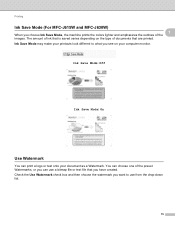
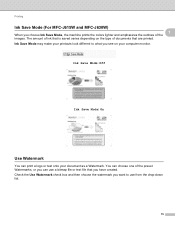
... the 1
images. Check the Use Watermark check box and then choose the watermark you choose Ink Save Mode, the machine prints the colors lighter and emphasizes the outlines of the preset Watermarks,...of documents that you have created. Printing
Ink Save Mode (For MFC-J615W and MFC-J630W) 1
When you want to what you can use from the drop-down list.
15 Ink Save Mode may make your document as ...
Software Users Manual - English - Page 89


ControlCenter3
DEVICE SETTING 3
You can configure the machine settings or check ink levels.
Remote Setup (Not available for DCP models, MFC-J220, MFC-J265W, MFC-J270W, MFC-J410W and MFC-J415W)
Lets you open the Remote Setup Program. (See Remote Setup (Not available for DCP models, MFC-J220, MFC-J265W, MFC-J270W, MFC-J410W and MFC-J415W) on page 86.)
3
Quick-Dial (Not...
Software Users Manual - English - Page 176


ControlCenter2
DEVICE SETTINGS 10
You can configure the machine settings or check ink levels by clicking a button. Remote Setup (Not available for DCP models, MFC-J220, MFC-J265W, MFC-J270W, MFC-J410W and
MFC-J415W) Lets you open the Remote Setup Program. (See Remote Setup (Not available for DCP models, MFC-J220, MFC-J265W, MFC-J270W, MFC-J410W and MFC-J415W) on page 173...
Software Users Manual - English - Page 190


...MFC-J220, MFC-J265W, MFC-J270W, MFC-J410W and MFC-J415W) Press a or b to choose the quality you want to change the file type, go to step e.
Press Black...your document is too long or wide, this setting does not work properly. You must place the documents away from each ... shown in . (10 mm) apart from the edges of the following :
If you want . If you take out the ...
Advanced Users Manual - English - Page 18
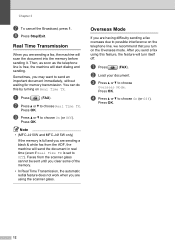
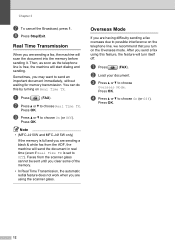
...; (MFC-J410W and MFC-J415W only)
If the memory is free, the machine will scan the document into the memory before sending it.
d Press a or b to choose
Overseas Mode. Sometimes, you are sending a black & white fax from the scanner glass cannot be sent until you clear some of the memory.
• In Real Time Transmission...
Advanced Users Manual - English - Page 32
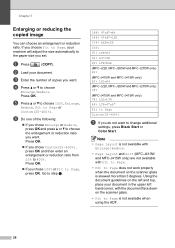
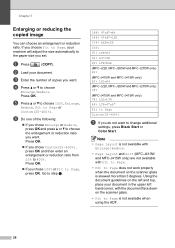
...the paper size you want. a Press
(...MFC-J220, MFC-J265W and MFC-J270W only) 83%
(MFC-J410W and MFC-J415W only) 83% LGLiA4
(MFC-J220, MFC-J265W and MFC-J270W only) 78%
(MFC-J410W and MFC...Black Start or Color Start. Note
• Page Layout is not available with Enlarge/Reduce.
• Page Layout and Sort (MFC-J410W and MFC... OK.
If you want to 400%. Using the document guidelines on the left ...
Advanced Users Manual - English - Page 47
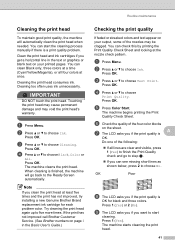
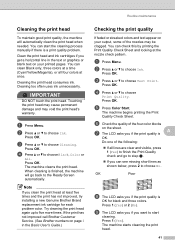
...:
If all four colors at least five times and the print has not improved, try installing a new Genuine Brother Brand replacement ink cartridge for black and three colors. a Press Menu. a Press Menu.
The machine begins printing the Print
Quality Check Sheet. The machine starts cleaning the print head.
41
Press OK.
Press 1 (Yes).
e Press Color...
Advanced Users Manual - English - Page 53
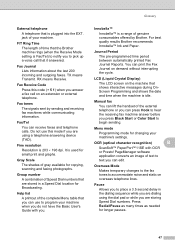
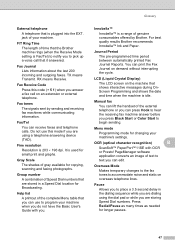
... list A printout of the external telephone or you press Black Start or Color Start to pick up a voice call on demand ... For best quality results Brother recommends Innobella™ Ink and Paper. You can receive faxes and telephone calls... Guide with OCR
or Presto! Press Redial/Pause as many times as needed for copying, scanning and faxing photographs. TX means Transmit.
...device (TAD).
Basic Users Manual - English - Page 4
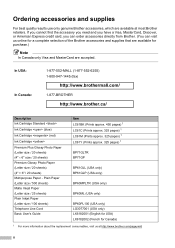
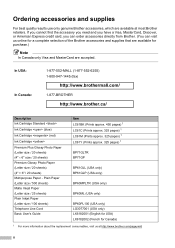
... Brother accessories, which are accepted. If you cannot find the accessory you need and you have a Visa, MasterCard, Discover, or American Express credit card...1445 (fax)
http://www.brothermall.com/
1-877-BROTHER
http://www.brother.ca/
Description Ink Cartridge Standard
Ink Cartridge (blue)
Ink Cartridge (red)
Ink Cartridge
Premium Plus Glossy Photo Paper (Letter size / 20 sheets) (4" ...
Basic Users Manual - English - Page 21
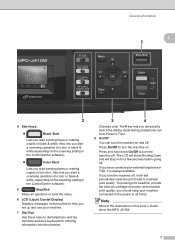
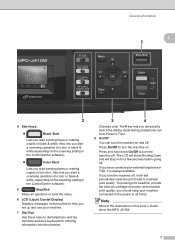
...times. The LCD will show Shutting Down and will still periodically clean the print head to turn the machine on the scanning setting in the ControlCenter software).
Color Start
Lets you start sending faxes or making copies in this User's Guide show the MFC-J410W.
7 General information
1
5
2
4 Start keys:
Black...print head life, provide the best ink cartridge economy, and ...
Basic Users Manual - English - Page 53


.... b Press a or b to choose the number you
want to make a second call to a number you recently dialed, you can press Redial/Pause as many times as needed to do the following types of the pause.
39 Note
In Real Time Transmission the automatic redial feature does not work when you dial a Quick Dial number, the...
Basic Users Manual - English - Page 69
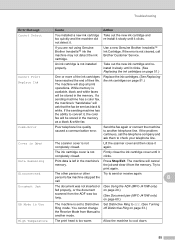
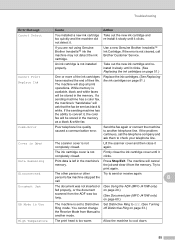
... machine to print again.
Try to cool down.
55 Document Jam
The document was not inserted or fed properly, or the document scanned from the ADF was too long.
(See Using the ADF (MFC-J410W only) on page 20.)
(See Document jam (MFC-J410W only) on page 51.)
Cannot Print Replace Ink
One or more of...
Basic Users Manual - English - Page 79
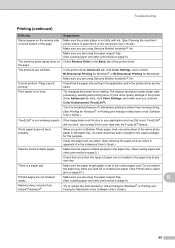
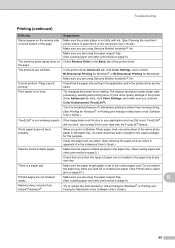
...Ink. Cannot perform "Page Layout" printing.
Try the other print media on Brother Photo paper, load one time. An extra sheet has been included in your application (such as 256 color), True2Life® will not work...™ Ink. If the image data is a paper jam.
Clean the paper pick-up rollers. (See Cleaning the paper pick-up rollers in appendix A in the printer driver Advanced...
Basic Users Manual - English - Page 83
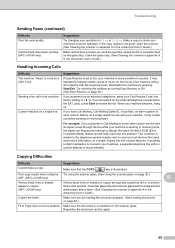
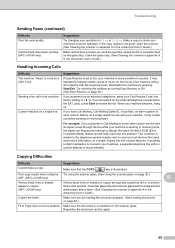
...
Sending Faxes (continued)
Difficulty Poor fax send quality.
Vertical black lines when sending. (MFC-J410W only)
Suggestions
Try changing your machine's scanner operation. Make a copy to check your resolution to sounds. Clean the glass strip. (See Cleaning the scanner in appendix A in copies. (MFC-J410W only)
Vertical black lines or streaks on the scanner. It may create a problem...
Basic Users Manual - English - Page 84
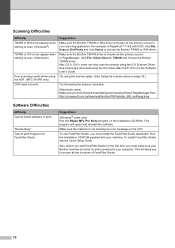
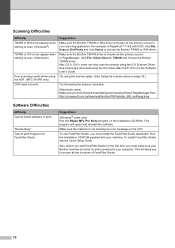
... will allow you to access all the functions of FaceFilter Studio.
70
For example, in your machine. Try using the ADF. (MFC-J410W only) OCR does not work. Also, before you start FaceFilter Studio for the first time, you must install the FaceFilter Studio application from the Installation CD-ROM supplied with OCR, click File...
Similar Questions
Mfc-j410w Troubleshooting Black Ink Won't Work
(Posted by mardimoh 9 years ago)
How To Get The Black Ink Working Mfc-495 Printer
(Posted by jmprint 9 years ago)
When Black Ink Won't Print Mfc 6490cw
(Posted by Zizishir 10 years ago)
Brother Mfc-j410w Black Ink Won't Print
(Posted by KCleat 10 years ago)
Why My Black Ink Is Not Printing Fir Mfc J410w
(Posted by delliv 10 years ago)

