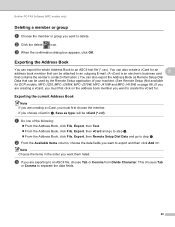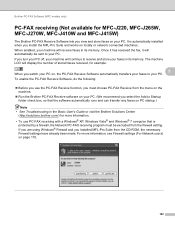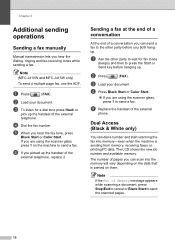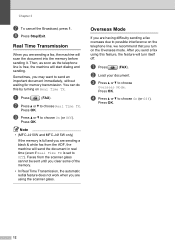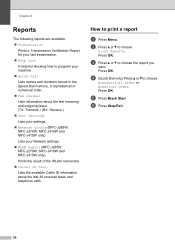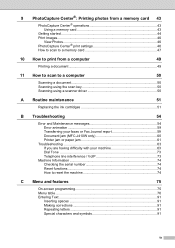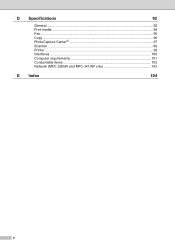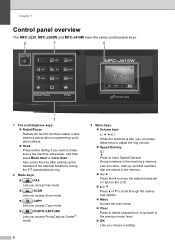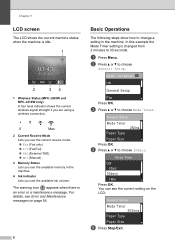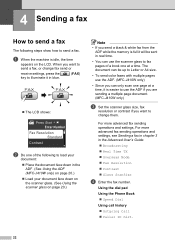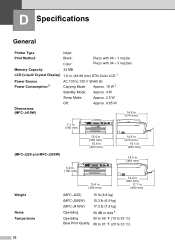Brother International MFC-J410w Support Question
Find answers below for this question about Brother International MFC-J410w.Need a Brother International MFC-J410w manual? We have 10 online manuals for this item!
Question posted by sheetJNIC on May 16th, 2014
How To Delete Memory For Printer Mfc-j410w
The person who posted this question about this Brother International product did not include a detailed explanation. Please use the "Request More Information" button to the right if more details would help you to answer this question.
Current Answers
Related Brother International MFC-J410w Manual Pages
Similar Questions
How Do I Connect My Brother Wireless Printer Mfc-j410w To My Laptop
(Posted by xtvlxRgaus 10 years ago)
How To Set Up Newtowkr On Brother Printer Mfc-j410w
(Posted by Eiammad 10 years ago)
Brother Printers Mfc-j410w Won't Print Black
(Posted by mapeterb 10 years ago)
How To Delete Memory On Mfc-8890dw Fax Machine
(Posted by ep5twf 10 years ago)