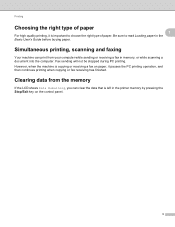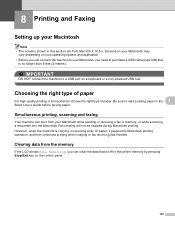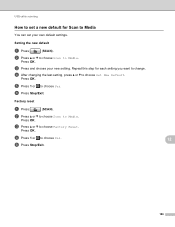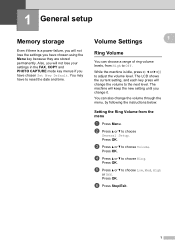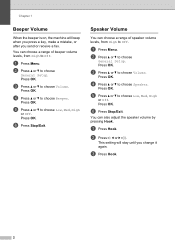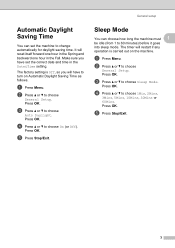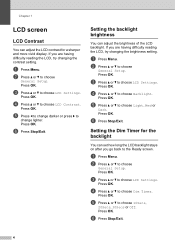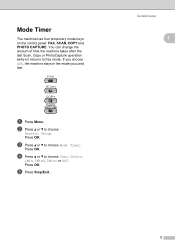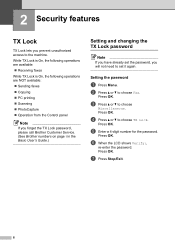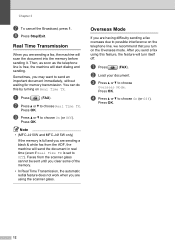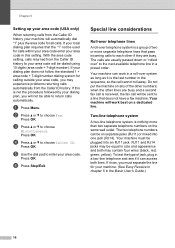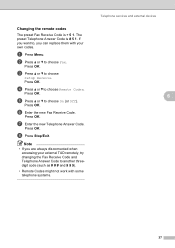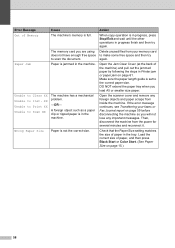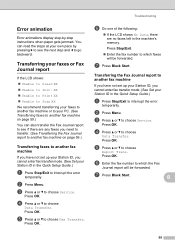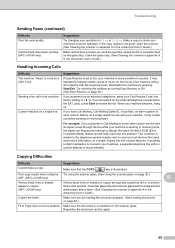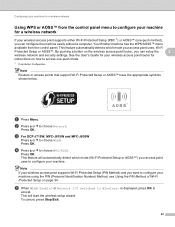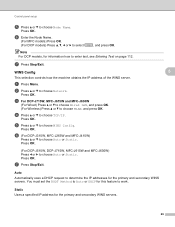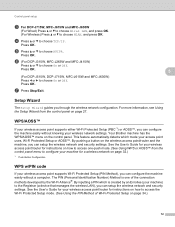Brother International MFC-J265w Support Question
Find answers below for this question about Brother International MFC-J265w.Need a Brother International MFC-J265w manual? We have 10 online manuals for this item!
Question posted by pokey23 on April 26th, 2015
The Stop/exit Button Won't Work Because The Unable To Iniy Comes On Before 5
seconds are up. I can hold this button down for 5 minutes and nothing happens. Larry
Current Answers
Related Brother International MFC-J265w Manual Pages
Similar Questions
Why Am I Unable To Scan From My Brother Mfc J430w
(Posted by jmadeasl 10 years ago)
How To Make The Scanner Work With The Adf On A Brother Mfc-j430w
(Posted by Kj199cul 10 years ago)
Compac Laptop Changed From Windows 7 To Windows 8 Brother Printermfc-j265w.
since change pushing scanner button does nothing but if i go to control panel it will work
since change pushing scanner button does nothing but if i go to control panel it will work
(Posted by normanjames21 11 years ago)
Scanner Will Not Operate From Printer But Will Work Via Control Panel
(Posted by normanjames21 11 years ago)
How To Set The J265w To Work With My Iphone
(Posted by planda60 12 years ago)