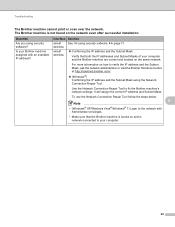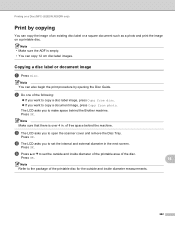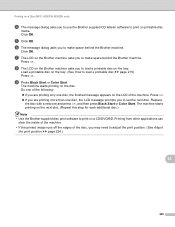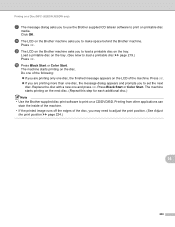Brother International MFC-J430w Support Question
Find answers below for this question about Brother International MFC-J430w.Need a Brother International MFC-J430w manual? We have 14 online manuals for this item!
Question posted by Kj199cul on December 8th, 2013
How To Make The Scanner Work With The Adf On A Brother Mfc-j430w
The person who posted this question about this Brother International product did not include a detailed explanation. Please use the "Request More Information" button to the right if more details would help you to answer this question.
Current Answers
Related Brother International MFC-J430w Manual Pages
Similar Questions
How Make Scanner Work On Brother Mfc-j430w
(Posted by Lupauly 9 years ago)
How To Make Scanner Work On Mfc 9970cdw
(Posted by HughbLu 9 years ago)
How Do I Use The Scanner On My Brother Mfc-j430w
(Posted by jefluisma 10 years ago)
Using Brother Mfc -j430w Printer To Mac
how do you scan using brother MFC - J430W
how do you scan using brother MFC - J430W
(Posted by hnatiw 11 years ago)
How To Activate The Scanner Function On Brother Mfc 3240c. Do Not Have The Cd.
(Posted by michelepackrd 11 years ago)