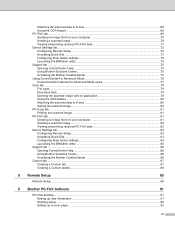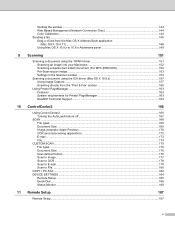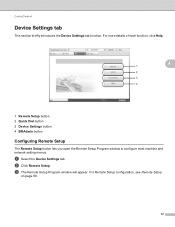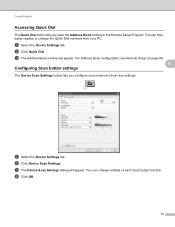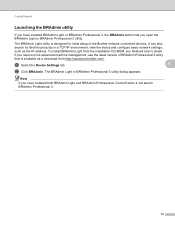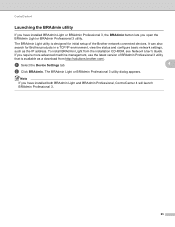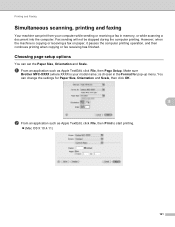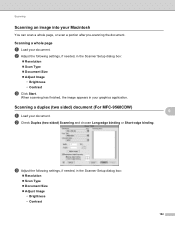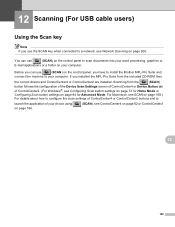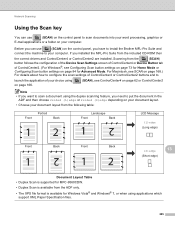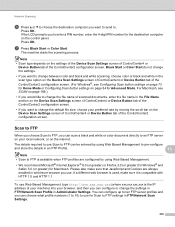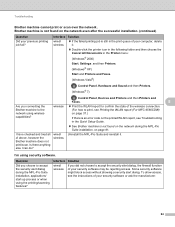Brother International MFC-9970CDW Support Question
Find answers below for this question about Brother International MFC-9970CDW.Need a Brother International MFC-9970CDW manual? We have 6 online manuals for this item!
Question posted by bashe on August 12th, 2014
How To Setup Scan To Email With Brother 9970 Password
The person who posted this question about this Brother International product did not include a detailed explanation. Please use the "Request More Information" button to the right if more details would help you to answer this question.
Current Answers
Related Brother International MFC-9970CDW Manual Pages
Similar Questions
What Is Remote Setup For Email Brother Mfc-8890dw
(Posted by BradSURRA 10 years ago)
How To Turn Off The Duplex Scan In Brother 9970
(Posted by sheblackb 10 years ago)
How To Duplex Scanning Settings Brother 9970
(Posted by cgregagen 10 years ago)