Brother International MFC-9970CDW Support Question
Find answers below for this question about Brother International MFC-9970CDW.Need a Brother International MFC-9970CDW manual? We have 6 online manuals for this item!
Question posted by cgregagen on December 16th, 2013
How To Duplex Scanning Settings Brother 9970
The person who posted this question about this Brother International product did not include a detailed explanation. Please use the "Request More Information" button to the right if more details would help you to answer this question.
Current Answers
There are currently no answers that have been posted for this question.
Be the first to post an answer! Remember that you can earn up to 1,100 points for every answer you submit. The better the quality of your answer, the better chance it has to be accepted.
Be the first to post an answer! Remember that you can earn up to 1,100 points for every answer you submit. The better the quality of your answer, the better chance it has to be accepted.
Related Brother International MFC-9970CDW Manual Pages
Software Users Manual - English - Page 55


...; 12SE software that supports
WIA or TWAIN scanning. c Click the Scan Settings button in the WIA driver.
• Duplex Scan is not supported by the MFC-9460CDN. e Choose the scanner you are for
3
scanning images from the Available Scanners list. Note Choose WIA: Brother MFC-XXXX or WIA: Brother MFC-XXXX LAN.
You can scan images directly into the PaperPort™ 12SE...
Software Users Manual - English - Page 61
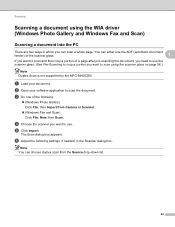
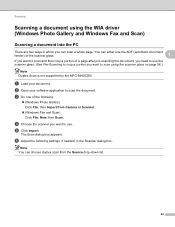
... choose duplex scan from Camera or Scanner.
(Windows Fax and Scan) Click File, New, then Scan.
The Scan dialog box appears.
a Load your software application to scan the document. d Choose the scanner you want to use the scanner glass. (See Pre-Scanning to crop a portion you want to scan and then crop a portion of the following settings, if...
Software Users Manual - English - Page 197
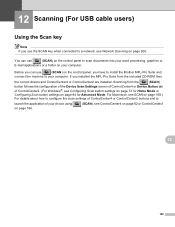
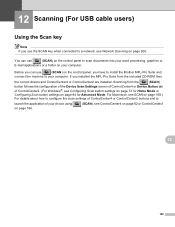
... the MFL-Pro Suite from the
(SCAN)
button follows the configuration of the Device Scan Settings screen of ControlCenter4 or Device Button tab
of your computer. 12 Scanning (For USB cable users)
12
Using the Scan key 12
Note If you use
(SCAN) on the control panel, you have to install the Brother MFL-Pro Suite and
connect the...
Software Users Manual - English - Page 203


... b to PC. If your document.
a Load your machine does not support Duplex Scan, go to choose 1sided, 2sided (L)edge or 2sided (S)edge. Press OK. e Press a or b to step e.
Note
• Scan type depends on the settings of the Device Scan Settings screen of ControlCenter4 or Device Button tab of the ControlCenter2 configuration screen. (For Windows®, see Configuring...
Software Users Manual - English - Page 204


Press OK.
Note
• Scan type depends on the settings of the Device Scan Settings screen of ControlCenter4 or Device Button tab of the ControlCenter2 configuration screen.
c Press a or b to choose Scan to choose 1sided, 2sided (L)edge or 2sided (S)edge. If your machine supports Duplex Scan, go to step f. e Press a or b to PC.
Black Start or Color Start do not...
Software Users Manual - English - Page 205


...;
You must be edited in
the scan type option on page 163.)
The Scan to OCR function is text, you want to work from the SCAN key or ControlCenter2. (See Using Presto!
PageManager on the Device Scan Settings screen of the ControlCenter2 configuration screen.
a Load your machine supports Duplex Scan, go to choose OCR.
f Press Black...
Software Users Manual - English - Page 206


... ControlCenter4 or Device Button tab of the ControlCenter2 configuration screen.
• If you have chosen in a folder of the ControlCenter2 configuration screen. If your choice. Press OK. The machine starts the scanning process.
For Macintosh, see SCAN on the settings of the Device Scan Settings screen of ControlCenter4 or
Device Button tab of your machine supports Duplex Scan, go to...
Software Users Manual - English - Page 212
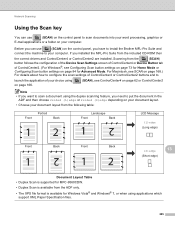
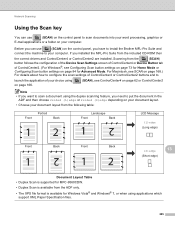
... using on page 166.
(SCAN), see Configuring Scan button settings on page 73 for Home Mode or Configuring Scan button settings on page 84 for MFC-9560CDW. • Duplex Scan is available from the included CD-ROM then
the correct drivers and ControlCenter4 or ControlCenter2 are installed. If you have to install the Brother MFL-Pro Suite and
connect...
Software Users Manual - English - Page 213


... 168.)
• If you want to choose E-mail. Note
• Scan type depends on the settings of the Device Scan Settings screen of ControlCenter4 or
Device Button tab of the ControlCenter2 configuration screen.
206
Press OK. Press OK.
Network Scanning
Scan to E-mail 13
When you choose Scan to E-mail (PC) your document will activate the default E-mail application...
Software Users Manual - English - Page 214


... control panel.
Press OK. Network Scanning
Scan to E-mail (E-mail Server, For MFC-9460CDN and MFC-9560CDW) 13
MFC-9460CDN and MFC-9560CDW can be scanned and sent directly to computers or other Internet Fax machines.
b Press
(SCAN).
Press OK.
If your machine does not support Duplex Scan, go to step f.
a Load your machine supports Duplex Scan, go to step e.
If your...
Software Users Manual - English - Page 215


...™ 12SE or Presto!
If your favorite word processing software. Note • Scan type depends on the settings of the Device Scan Settings screen of ControlCenter4 or
Device Button tab of the ControlCenter2 configuration screen.
b Press
(SCAN).
Press OK. a Load your machine supports Duplex Scan, go to choose 1sided, 2sided (L)edge or 2sided (S)edge. If your document...
Software Users Manual - English - Page 216


... •
You must be saved in the scan type option on the Device Scan Settings screen of ControlCenter4. (See Configuring Scan button settings on page 73 for Home Mode or Configuring Scan button settings on the settings of the Device Scan Settings screen of ControlCenter4 or Device Button tab of ControlCenter2.
Network Scanning
g Press Black Start or Color Start. Black Start or...
Software Users Manual - English - Page 220
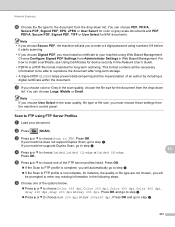
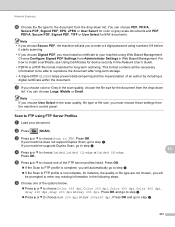
... 13
a Load your machine supports Duplex Scan, go to install a certificate, see Using Certificates for device security in Web Based Management. b Press
(SCAN).
Note • If you choose Secure PDF, the machine will ask you to choose 1sided, 2sided (L)edge or 2sided (S)edge. Choose Configure Signed PDF Settings from Administrator Settings in the Network User's Guide...
IFAX Network Users Manual - English - Page 3


...
25
E-mail/IFAX menu...25 E-mail / IFAX ...25 Scan to E-mail (E-mail Server) ...29 How to set a new default for the file size (For Scan to E-mail (E-mail server 31 How to set a new default for the Duplex Scan mode (For Scan to E-mail (E-mail server)) (For MFC-9465CDN and MFC-9560CDW 31 Fax to Server ...32
Function table...
IFAX Network Users Manual - English - Page 34
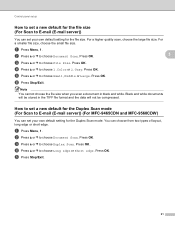
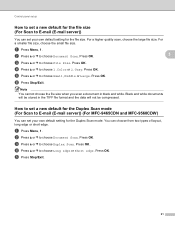
... default for the file size (For Scan to E-mail (E-mail server))
3
You can set your own default setting for the Duplex Scan mode.
You can set your own default setting for the file size. Press OK. Press OK. e Press Stop/Exit.
31
b Press a or b to E-mail (E-mail server)) (For MFC-9465CDN and MFC-9560CDW)
3
You can choose from two...
Network Users Manual - English - Page 4
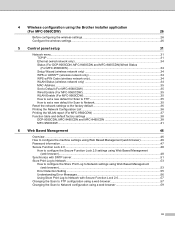
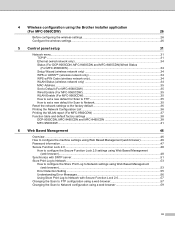
... Status (wireless network only 34 MAC Address ...35 Set to Default (For MFC-9560CDW 35 Wired Enable (For MFC-9560CDW 35 WLAN Enable (For MFC-9560CDW 35 How to set a new default for Scan to FTP 35 How to set a new default for Scan to Network 35
Reset the network settings to the factory default 36 Printing the Network...
Network Users Manual - English - Page 28
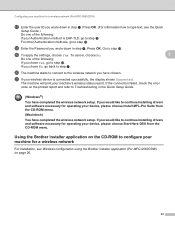
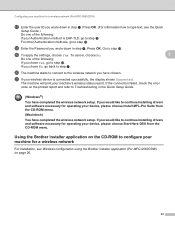
... step a. s To apply the settings, choose Yes.
The machine will print your machine's wireless status report. If you chose Yes, go to step g.
t The machine starts to connect to step s. Press OK. (For information how to type text, see Wireless configuration using the Brother installer application (For MFC-9560CDW) on page 26.
23...
Network Users Manual - English - Page 34
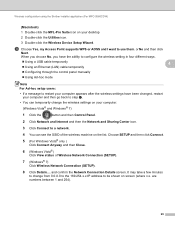
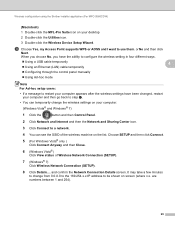
... take a few minutes
to change the wireless settings on your desktop. 2 Double-click the Utilities icon. 3 Double-click the Wireless Device Setup Wizard.
c Choose Yes, my Access ... and 254).
29 and confirm the Network Connection Details screen. Wireless configuration using the Brother installer application (For MFC-9560CDW)
(Macintosh) 4
1 Double-click the MFL-Pro Suite icon on your computer...
Network Users Manual - English - Page 35
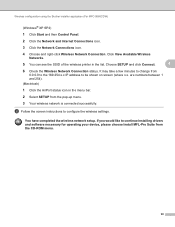
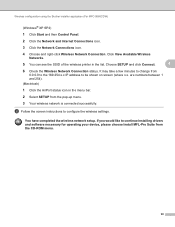
...continue installing drivers and software necessary for operating your device, please choose Install MFL-Pro Suite from the ... 169.254.x.x IP address to configure the wireless settings.
You have completed the wireless network setup. Click...the Wireless Network Connection status. Wireless configuration using the Brother installer application (For MFC-9560CDW)
(Windows® XP SP2)
1 Click ...
Users Manual - English - Page 117
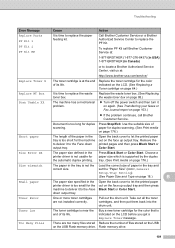
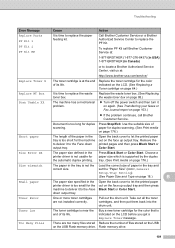
... continues, call Brother Customer Service at the end Replace the toner cartridge for the automatic duplex printing. Pull out the drum unit. Too Many Files
There are not installed correctly.
paper for duplex scanning. (See Print...It is time to replace the PF Kit. set the "Paper Size" (MENU, General
Setup, Tray Setting).
(See Paper Size and Type on page 176.)
Short paper
The length...
Similar Questions
How To Turn Off The Duplex Scan In Brother 9970
(Posted by sheblackb 10 years ago)
How Do I Set Up Brother 9970 To Email A Scan
(Posted by btjaprick 10 years ago)
Can I Duplex Scan Using Brother Mfc-7860dw ?
(Posted by teasam66 10 years ago)
Can I Duplex Scan On Brother 8480dn
(Posted by shyamaly 10 years ago)

