Brother International MFC-9970CDW Support Question
Find answers below for this question about Brother International MFC-9970CDW.Need a Brother International MFC-9970CDW manual? We have 6 online manuals for this item!
Question posted by btjaprick on December 31st, 2013
How Do I Set Up Brother 9970 To Email A Scan
The person who posted this question about this Brother International product did not include a detailed explanation. Please use the "Request More Information" button to the right if more details would help you to answer this question.
Current Answers
There are currently no answers that have been posted for this question.
Be the first to post an answer! Remember that you can earn up to 1,100 points for every answer you submit. The better the quality of your answer, the better chance it has to be accepted.
Be the first to post an answer! Remember that you can earn up to 1,100 points for every answer you submit. The better the quality of your answer, the better chance it has to be accepted.
Related Brother International MFC-9970CDW Manual Pages
Software Users Manual - English - Page 48
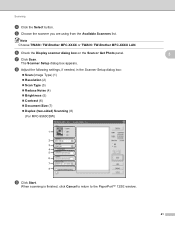
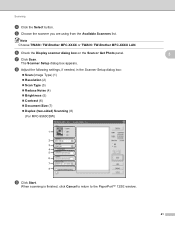
... Adjust the following settings, if needed, in the Scanner Setup dialog box:
Scan (Image Type) (1) Resolution (2) Scan Type (3) Reduce Noise (4) Brightness (5) Contrast (6) Document Size (7) Duplex (two-sided) Scanning (8)
(For MFC-9560CDW)
i Click Start. Note Choose TWAIN: TW-Brother MFC-XXXX or TWAIN: TW-Brother MFC-XXXX LAN...
Software Users Manual - English - Page 58


... Adjust the quality of the document appears in the Scan dialog box.
Scanning
e Press and hold down the left mouse button and drag it over the portion you want to scan.
3
f If you choose a setting. The machine starts scanning the document. g Click the Scan button in the PaperPort™ 12SE window (or your application window).
51...
Software Users Manual - English - Page 73


... the image viewer.
c Confirm and edit (if necessary) the scanned image in the PC Scan setting area. e The Save dialog will be saved in the folder you can choose the document size... Save. If you choose a "1 to 2" document size, such as 1 to a folder on your Destination Folder and other settings. Saving the scanned image 4
The Save button lets you scan an image to 2 (A4), the...
Software Users Manual - English - Page 74
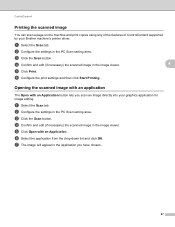
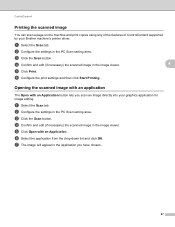
... application 4
The Open with an Application.
d Confirm and edit (if necessary) the scanned image in the PC Scan setting area.
g The image will appear in the application you scan an image directly into your Brother machine's printer driver.
a Select the Scan tab. c Click the Scan button. e Click Open with an Application button lets you have chosen.
67...
Software Users Manual - English - Page 75
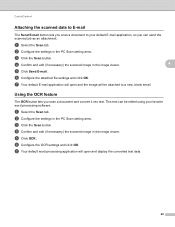
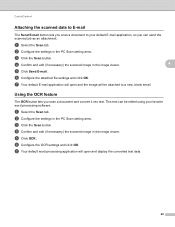
... into text. b Configure the settings in the PC Scan setting area.
Using the OCR feature 4
The OCR button lets you can be attached to your favorite word processing software. e Click OCR. f Configure the OCR settings and click OK. ControlCenter4
Attaching the scanned data to E-mail 4
The Send E-mail button lets you scan a document to a new, blank email.
Software Users Manual - English - Page 77


... send the image as a fax from your computer using the Brother PC-FAX software. e Confirm and edit (if necessary) the scanned image in the PC Scan setting area. g The PC-FAX sending dialog will appear. a Select the PC-FAX tab.
f Click Send. d Click the Scan button. Then select
the file you want to send.
4
d Click...
Software Users Manual - English - Page 81
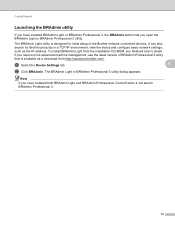
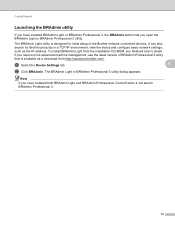
... BRAdmin Professional 3.
74 If you open the BRAdmin Light or BRAdmin Professional 3 utility. a Select the Device Settings tab.
4
b Click BRAdmin. The BRAdmin Light or BRAdmin Professional 3 utility dialog appears. To install BRAdmin Light from http://solutions.brother.com/.
It can also search for initial setup of BRAdmin Professional 3 utility
that is available as...
Software Users Manual - English - Page 89
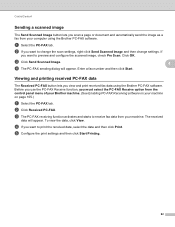
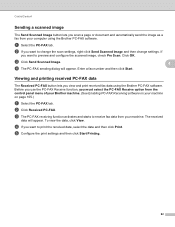
... the data, click View. e Configure the print settings and then click Start Printing.
82 b If you scan a page or document and automatically send the image as a fax from your machine. The received
data will appear.
If
you view and print received fax data using the Brother PC-FAX software. a Select the PC-FAX...
Software Users Manual - English - Page 92
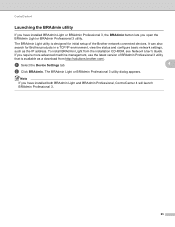
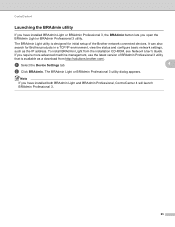
...-ROM, see Network User's Guide. If you require more advanced machine management, use the latest version of the Brother network connected devices. Note
If you open the BRAdmin Light or BRAdmin Professional 3 utility.
a Select the Device Settings tab.
4
b Click BRAdmin. The BRAdmin Light utility is available as the IP address.
ControlCenter4
Launching the BRAdmin...
Software Users Manual - English - Page 163


... 600 600 dpi. The default value is 0, representing an average, and is too dark, set Scan Type to lighten or darken the image.
Note The Brightness setting is only available if you have set a higher Brightness level and scan the document again. You can also enter a value in the box to the left to...
Software Users Manual - English - Page 182


... of E-mail addresses chosen from http://nj.newsoft.com.tw/download/brother/PM9SEinstaller_BR_multilang.dmg Scan to E-mail Attaches the scanned images to an E-mail message. ControlCenter2
CUSTOM SCAN 10
There are four scan functions: Scan to Image, Scan to OCR, Scan to E-mail and Scan to File. Scan to Image
Lets you scan a page directly into editable text files.
Software Users Manual - English - Page 201
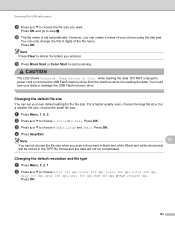
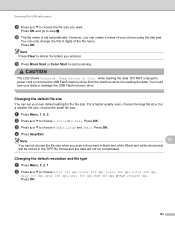
...from the machine while it is set your own default setting for the file size. For a higher quality scan, choose the large file size. c Press a or b to delete the letters you scan a document in Slot. Changing ....
Note
12
You cannot choose the file size when you entered. Press OK.
194 Keep Device in black and white. Changing the default file size 12
You can create a name of the...
Software Users Manual - English - Page 205


...; ScanSoft™ PaperPort™ must be edited in
the scan type option on your document.
Note
Scan type depends on the settings of the Device Scan Settings screen of ControlCenter4 or Device Button tab of ControlCenter4. (See Configuring Scan 12
button settings on page 73 for Home Mode or Configuring Scan button settings on your PC.
(Macintosh) •
You must...
Software Users Manual - English - Page 206


... JPEG, PDF or Secure PDF, choose your choice. c Press a or b to choose Scan to step e. If your document.
Note • Scan type depends on the settings of the Device Scan Settings screen of ControlCenter4 or
Device Button tab of ControlCenter2. (For Windows®, see SCAN on page 84 for Advanced Mode.
d Press a or b to File 12
You can...
Software Users Manual - English - Page 217
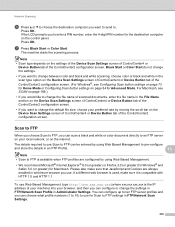
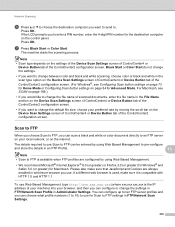
... number, enter the 4-digit PIN number for Scan to FTP settings in FTP/Network Scan Settings.
210 Network Scanning
f Press a or b to choose the destination computer you can configure or change the settings in FTP/Network Scan Profile in Administrator Settings. Note • Scan type depends on the Device Scan Settings screen of ControlCenter4 or Device Button tab of your machine) into your...
Software Users Manual - English - Page 219
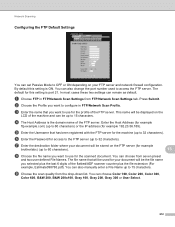
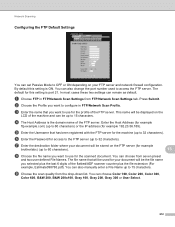
... scan quality from seven preset
and two user defined File Names. Press Submit. d The Host Address is port 21.
You can also manually enter a File Name up to 60 characters).
13
h Choose the file name you want to use for example
brother\abc) (up to 32 characters). In most cases these two settings...
Software Users Manual - English - Page 222
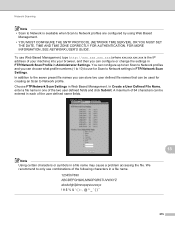
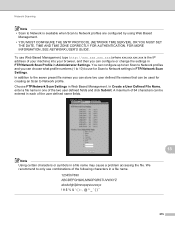
... in a file name may cause a problem accessing the file. We recommend to Network settings in Administrator Settings. You can configure up to ten Scan to Network profiles and you can configure or change the settings in FTP/Network Scan Profile in FTP/Network Scan Settings. In Create a User Defined File Name, enter a file name in one of...
IFAX Network Users Manual - English - Page 34
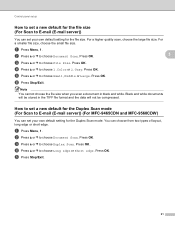
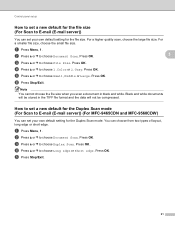
... will be compressed.
Press OK. e Press a or b to E-mail (E-mail server))
3
You can set your own default setting for the Duplex Scan mode. How to set a new default for the Duplex Scan mode (For Scan to E-mail (E-mail server)) (For MFC-9465CDN and MFC-9560CDW)
3
You can choose from two types of layout, long edge or short edge...
IFAX Network Users Manual - English - Page 41
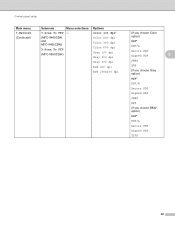
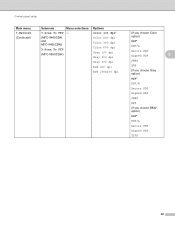
Control panel setup
Main menu 7.Network (Continued)
Submenu
7.Scan To FTP
(MFC-9460CDN and MFC-9465CDN)
Menu selections -
5.Scan To FTP (MFC-9560CDW)
Options Color 100 dpi* Color 200 dpi Color 300 dpi Color 600 dpi Gray 100 dpi Gray 200 dpi Gray 300 dpi B&W 200 dpi B&W ...
Network Users Manual - English - Page 10
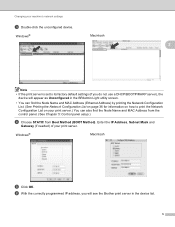
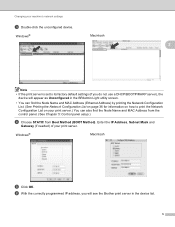
... List on page 36 for information on how to its factory default settings (if you do not use a DHCP/BOOTP/RARP server), the
device will appear as Unconfigured in the device list.
5 f With the correctly programmed IP address, you will see the Brother print server in the BRAdmin Light utility screen.
• You can...
Similar Questions
How To Register Brother 9970 To Scan To Email
(Posted by bommd 9 years ago)
Brother Mfc 9970 Wont Email Scan Poor Line Condition
(Posted by myaar 10 years ago)
How To Scan To Email In Brother 9970
(Posted by kiwhchoh 10 years ago)
How To Duplex Scanning Settings Brother 9970
(Posted by cgregagen 10 years ago)

