Brother International MFC-7860DW Support Question
Find answers below for this question about Brother International MFC-7860DW.Need a Brother International MFC-7860DW manual? We have 5 online manuals for this item!
Question posted by teasam66 on December 2nd, 2013
Can I Duplex Scan Using Brother Mfc-7860dw ?
The person who posted this question about this Brother International product did not include a detailed explanation. Please use the "Request More Information" button to the right if more details would help you to answer this question.
Current Answers
There are currently no answers that have been posted for this question.
Be the first to post an answer! Remember that you can earn up to 1,100 points for every answer you submit. The better the quality of your answer, the better chance it has to be accepted.
Be the first to post an answer! Remember that you can earn up to 1,100 points for every answer you submit. The better the quality of your answer, the better chance it has to be accepted.
Related Brother International MFC-7860DW Manual Pages
Software Users Manual - English - Page 2


... the Print Configuration List (For HL-2280DW and MFC-7860DW 4 Test Print (For HL-2280DW and MFC-7860DW 4 Duplex Print (For HL-2280DW and MFC-7860DW 4 Restoring default printer settings (For HL-2280DW and MFC-7860DW 5
Using the scan keys...6
Section II Windows®
2 Printing
8
Using the Brother printer driver...8 Printing a document...9 Duplex printing...10
Guidelines for printing on both...
Software Users Manual - English - Page 4


... (MFC models only) ...68 Sending an image file from your computer 69 Sending a scanned image ...69 Viewing and printing received PC-FAX data 69
Device Settings tab...70 Configuring Remote Setup ...70 Accessing Quick Dial...71 Configuring Scan button settings...71 Launching the BRAdmin utility...72
Support tab ...73 Opening ControlCenter Help ...73 Using Brother Solutions...
Software Users Manual - English - Page 42


... the BR-Script 3 printer driver (For MFC-7860DW) (PostScript® 3™ language emulation)
2
Note
2
The screens in the General tab of the Brother MFC-XXXX BR-Script3 Properties dialog box.
...
• Print on Both Sides If you want to do duplex printing, choose Flip on Short Edge or Flip on Both Sides (Duplex), Page Order and Pages Per Sheet.
• Orientation Orientation selects...
Software Users Manual - English - Page 47


... Monitor on startup during installation, you to get immediate notification of one or more information about using the Status Monitor software, right-click the Status Monitor icon and
choose Help. • The... the icon to the Troubleshooting and Brother Genuine Supplies Web site. Note • For more devices,
allowing you will appear in Start/All Programs/Brother/MFC-XXXX on your PC.
Software Users Manual - English - Page 50


... dialog box appears. Note Choose TWAIN: TW-Brother MFC-XXXX or TWAIN: TW-Brother MFC-XXXX LAN.
Scanning
d Click the Select button.
e Choose the scanner you can adjust the scanning area further by clicking the left mouse button and dragging it. Note After you select a document size, you are using from the Available Scanners list. f Check the...
Software Users Manual - English - Page 56


... are two ways in which you can scan a whole page.
Note Choose WIA: Brother MFC-XXXX or WIA: Brother MFC-XXXX LAN.
g Click Scan.
You can either use ScanSoft™ PaperPort™ 12SE. b Start the ScanSoft™ PaperPort™ 12SE software that supports
WIA or TWAIN scanning. e Choose the scanner you are using from the machine. f Check the Display...
Software Users Manual - English - Page 59


... Adjust the quality of the document appears in the Scan dialog box. This time only the chosen area of the scanned picture (3). You can run the utility by choosing the Scanner Utility located in the Start/All Programs/Brother/MFC-XXXX (where XXXX is used for configuring the WIA scanner driver for resolutions greater than...
Software Users Manual - English - Page 71


... Using the OCR feature on page 73.
4
4
63 PC-FAX (See PC-FAX tab (MFC models only) on page 68.) See Sending a scanned image on page 69. See Sending an image file from your computer on page 69. See Viewing and printing received PC-FAX data on page 72. Device Settings...
Software Users Manual - English - Page 83


Device Settings (See Device Settings tab on page 83.) See Configuring Remote Setup on page 83. See Accessing Quick Dial on page 83. See Configuring Scan button settings on page 84. See Launching the BRAdmin utility on page 86. Support (See Support tab on page 86.) See Using Brother Solutions Center...
Software Users Manual - English - Page 198


... or ControlCenter2 are installed. Before you can use
(SCAN) on the control panel to your computer. If you installed the MFL-Pro Suite from the
(SCAN)
button follows the configuration of the Device Scan Settings screen of ControlCenter4 or Device Button tab
of ControlCenter2. (For Windows®, see Configuring Scan button settings on page 71 for Home...
Software Users Manual - English - Page 204


...Scanning
Configuring Network Scanning (Windows®) 13
If you are using...then Scanners and Cameras.
(Windows® 7)
Click the
button, All Programs, Brother, MFC-XXXX LAN, Scanner Settings, then Scanners
and Cameras.
13
b Do one that...; 2000) Select your Brother machine from the list and click Properties. (Windows® XP) Right-click the Scanner Device icon and choose Properties....
Software Users Manual - English - Page 208


... install the Brother MFL-Pro Suite and
connect the machine to your computer. Press OK.
Before you can scan and send a black and white or color document from the
(SCAN)
button follows the configuration of the Device Scan Settings screen of ControlCenter4 or Device Button tab
of your choice using on page 166.
(SCAN), see Configuring Scan button settings...
Software Users Manual - English - Page 209


... use this function, please download the necessary software from the machine. In order to an E-mail address from the Brother Solutions Center (http://solutions.brother.com/). You can be assigned an E-mail address allowing you want to computers or other Internet Fax machines. Scan to E-mail (E-mail Server) (For MFC-7460DN and MFC-7860DW) 13
MFC-7460DN and MFC-7860DW...
Users Manual - English - Page 13
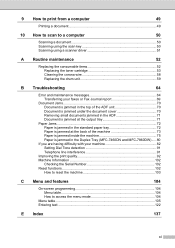
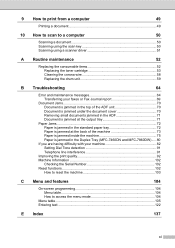
...from a computer
49
Printing a document 49
10 How to scan to a computer
50
Scanning a document 50 Scanning using the scan key 50 Scanning using a scanner driver 51
A Routine maintenance
52
Replacing the ... 73 Paper is jammed inside the machine 75 Paper is jammed in the Duplex Tray (MFC-7460DN and MFC-7860DW)..... 80
If you are having difficulty with your machine 82 Setting Dial Tone...
Users Manual - English - Page 66


... Software User's Guide.)
b Load your document. (See How to load
documents on page 22.)
Use the ADF to Scanning using a scanner driver on your
computer. PageManager from http://nj.newsoft.com.tw/download/brother/ PM9SEInstaller_BR_multilang.dmg
2 For MFC-7460DN and MFC-7860DW
c Choose the computer you want .
d Press Start to . It feeds each sheet automatically.
...
Users Manual - English - Page 102


...Windows Server® 2008 R2) Click the Start button and Devices and Printers. Right-click Brother MFC-XXXX Printer. Right-click Brother MFC-XXXX Printer. Copy difficulties
Difficulties Cannot make a copy. ...Printers.
Right-click Brother MFC-XXXX Printer. Make sure that Use Printer Offline is illuminated. (See How to copy on page 48.)
(For MFC-7860DW) Contact your administrator ...
Advanced Users Manual - English - Page 17


... using numbers 0-9. Press OK. Make a careful note of your administrator or Brother Customer Service.
Press OK. While Setting Lock is On, you will have to E-mail 2)
Receive Mode Date&Time Station ID Tone/Pulse (Canada only) Dial Tone Dial Prefix Reset
1 For MFC-7860DW 2 For MFC-7460DN and MFC-7860DW...
Quick Setup Guide - English - Page 19


... you are not using the Windows® Firewall, see the user's guide of the screens during the software installation, run the Installation Diagnostics located in Start/All Programs/Brother/MFC-XXXX LAN (where MFC-XXXX is not found over the network, confirm your settings by following network ports. For network scanning, add UDP port...
Quick Setup Guide - English - Page 23


... the best method of connection for the fastest throughput speed.
• Although the Brother MFC-7860DW can be used at a time. For Wireless Network Users
For Wireless Network Interface Users
17 Before ... If you will guide you can be used in both a wired and wireless network, only one of your documents. To use the machine from other electronic devices can affect the data transfer speed of...
Quick Setup Guide - English - Page 36


...Brother/MFC-XXXX LAN (where MFC-XXXX is a multiple PC license agreement pack for up to 5 users. The WEP key is now complete. It may appear when using...scanning, add UDP port 54925. For network PC-Fax receiving, add UDP port
54926. If you still have trouble with ScanSoft™ PaperPort™ 12SE or ScanSoft™ PaperPort™ 11SE installed, please purchase the Brother...
Similar Questions
How To Use Brother Mfc-7860dw Scan To Pdf
(Posted by supjanetm 9 years ago)
How To Scan Using Brother Mfc J435w Macbook
(Posted by melifootlu 9 years ago)
How Make Duplex Copies With Brother Mfc 7860dw
(Posted by witrajit1 10 years ago)
When I Try To Scan With Brother Mfc 7860dw I Get Error Can Not Be Found
(Posted by scotkh 10 years ago)

