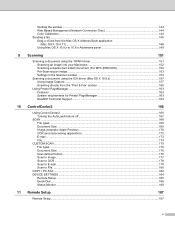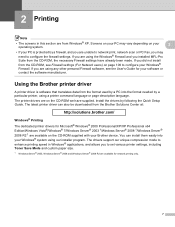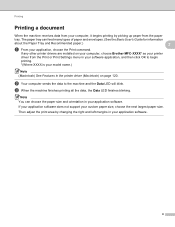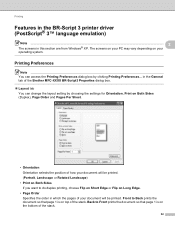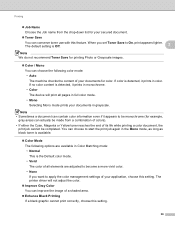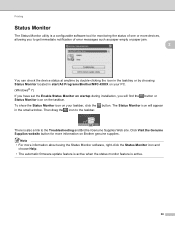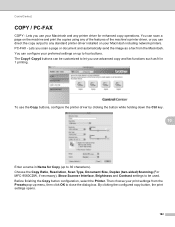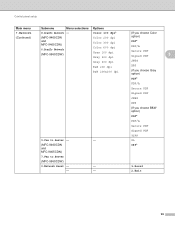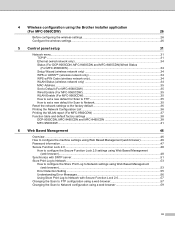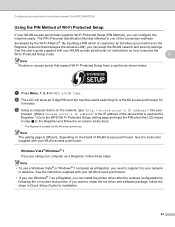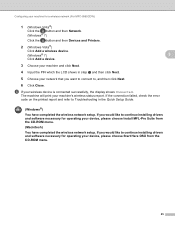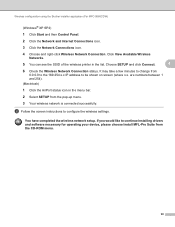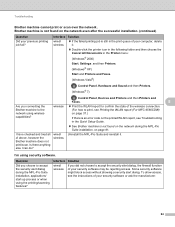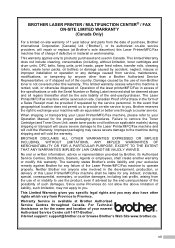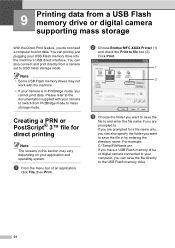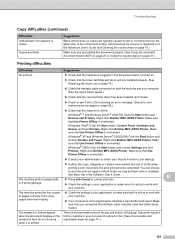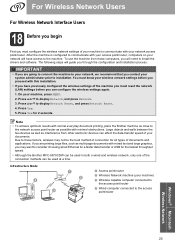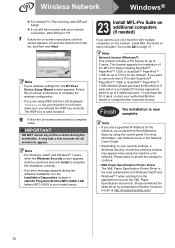Brother International MFC-9970CDW Support Question
Find answers below for this question about Brother International MFC-9970CDW.Need a Brother International MFC-9970CDW manual? We have 6 online manuals for this item!
Question posted by Misuni on March 19th, 2014
How To Reset Toner For Mfc 9970 Printer
The person who posted this question about this Brother International product did not include a detailed explanation. Please use the "Request More Information" button to the right if more details would help you to answer this question.
Current Answers
Answer #1: Posted by waelsaidani1 on March 19th, 2014 3:08 AM
BROTHER Color MFC Toner Reset Instructions
=623; Turn off the machine.
=623; Unplug any USB or network cables going to the back of the machine.
=623; Turn the machine back on.
=623; Make sure there are no “Print Jobs” waiting to be printed. If so, clear
them out.
=623; Open the front toner access main door (you will get a "Door Open"
message in the LCD display).
=623; Press the "Clear/Back" button. On the 9970CDW, press “1” instead. In
the event that “1” does not work, press “Start” (either Color or Black),
then immediately press the numbers “1”, then ”0”.
=623; Go to the “Toner Reset Menu”.
=623; Using the Up/Down "Search" (or scroll) arrow (>) buttons, scroll
through the reset options for each of the printer's (4) toner cartridges.
Code: B (or K) = black; C = cyan; M = magenta; Y = yellow
=623; For each for these cartridges is the option to reset for low yield (S or
STD) or high yield (H or HC). Most customers will be using the TN-115
or TN-315 toner, which is the high yield version.
=623; Using the number keypad, select option #1 to reset the size you have
installed (or, on the 9970CDW, select “Reset”).
=623; Press the "Clear/Back" (or 1) button to get out of the menu (or on the
9970CDW, press “Stop”), close door and the problem is solved.
=623; Plug your USB or network cable back in.
=623; If this does not resolve the problem, your toner probably is empty (did
you take it out of a sealed plastic bag?) and needs to be replaced. It is
hard to determine fullness by weight, as the toner itself is rather light
and the cartridge components are heavy.
=623; Be sure you are using only the High Yield toners. Low yield toners are
very expensive per copy. Actual toner yield depends on the amount of
printing on your page. You may receive as little as 40% of the
advertised yield, which is based upon a 5% fill (a few lines of type).
There is no difference in OEM vs Generic (or Remanufactured) toner
yield. 8/13/2012
=623; Turn off the machine.
=623; Unplug any USB or network cables going to the back of the machine.
=623; Turn the machine back on.
=623; Make sure there are no “Print Jobs” waiting to be printed. If so, clear
them out.
=623; Open the front toner access main door (you will get a "Door Open"
message in the LCD display).
=623; Press the "Clear/Back" button. On the 9970CDW, press “1” instead. In
the event that “1” does not work, press “Start” (either Color or Black),
then immediately press the numbers “1”, then ”0”.
=623; Go to the “Toner Reset Menu”.
=623; Using the Up/Down "Search" (or scroll) arrow (>) buttons, scroll
through the reset options for each of the printer's (4) toner cartridges.
Code: B (or K) = black; C = cyan; M = magenta; Y = yellow
=623; For each for these cartridges is the option to reset for low yield (S or
STD) or high yield (H or HC). Most customers will be using the TN-115
or TN-315 toner, which is the high yield version.
=623; Using the number keypad, select option #1 to reset the size you have
installed (or, on the 9970CDW, select “Reset”).
=623; Press the "Clear/Back" (or 1) button to get out of the menu (or on the
9970CDW, press “Stop”), close door and the problem is solved.
=623; Plug your USB or network cable back in.
=623; If this does not resolve the problem, your toner probably is empty (did
you take it out of a sealed plastic bag?) and needs to be replaced. It is
hard to determine fullness by weight, as the toner itself is rather light
and the cartridge components are heavy.
=623; Be sure you are using only the High Yield toners. Low yield toners are
very expensive per copy. Actual toner yield depends on the amount of
printing on your page. You may receive as little as 40% of the
advertised yield, which is based upon a 5% fill (a few lines of type).
There is no difference in OEM vs Generic (or Remanufactured) toner
yield. 8/13/2012
Related Brother International MFC-9970CDW Manual Pages
Similar Questions
How To Reset Toner On Brother Printer Mfc 9970 Cdw
(Posted by condbok 10 years ago)
Which Key To Press To Reset Toner In Brother Printer Mfc
(Posted by saMadd 10 years ago)
How To Reset Toner On Brother Printer Mfc 8480dn
(Posted by Docvn 10 years ago)
How To Reset Toner On Brother Printer Mfc 8890dw
(Posted by vihegJVM 10 years ago)
How To Reset Toner Brother 9970 Printer
(Posted by Jdeander 10 years ago)