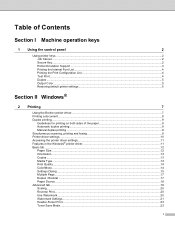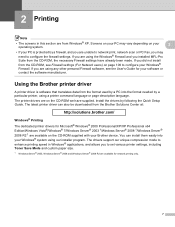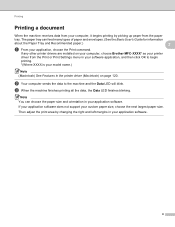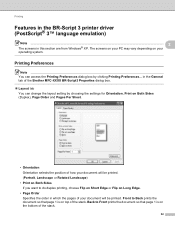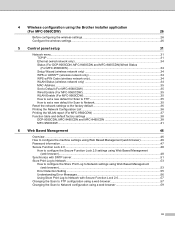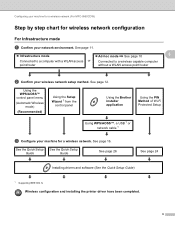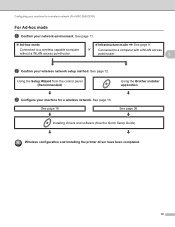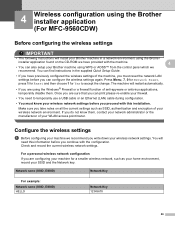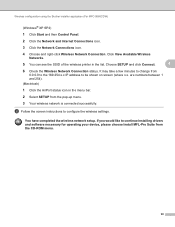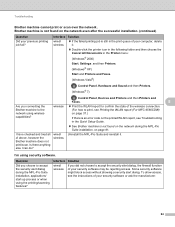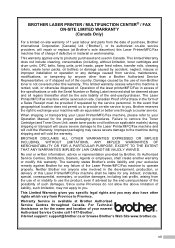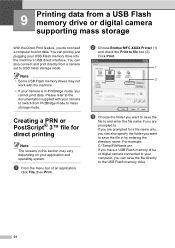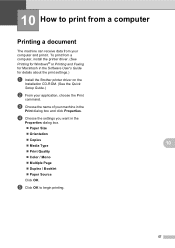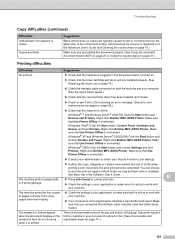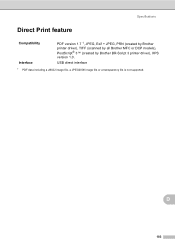Brother International MFC-9970CDW Support Question
Find answers below for this question about Brother International MFC-9970CDW.Need a Brother International MFC-9970CDW manual? We have 6 online manuals for this item!
Question posted by condbok on January 23rd, 2014
How To Reset Toner On Brother Printer Mfc 9970 Cdw
The person who posted this question about this Brother International product did not include a detailed explanation. Please use the "Request More Information" button to the right if more details would help you to answer this question.
Current Answers
Related Brother International MFC-9970CDW Manual Pages
Similar Questions
Brother Printer Mfc 9970 Cbw How To Reset Toner
(Posted by andeme 9 years ago)
Brother Printer Mfc 9970 How To Replace Toner
(Posted by tklokil 10 years ago)
How Do I Reset My Brother Printer Mfc 7840w
(Posted by heldan691 10 years ago)
How To Get The Most Toner Out Of Brother Printer Mfc 9970 Cdw
(Posted by napasus 10 years ago)
How Do You Reset A Brother Printer Mfc 9320cw
(Posted by sgdaAp1 10 years ago)