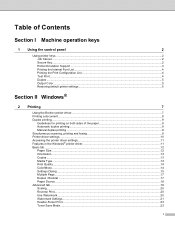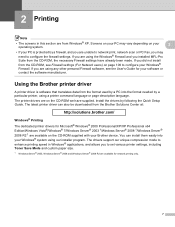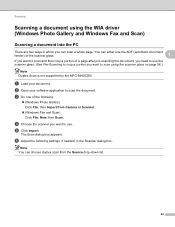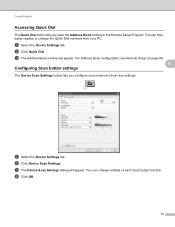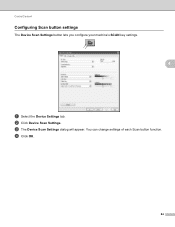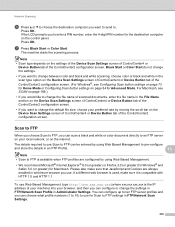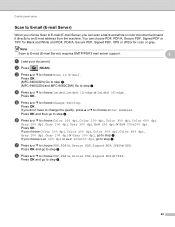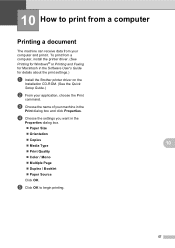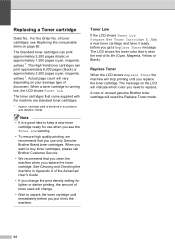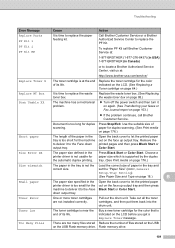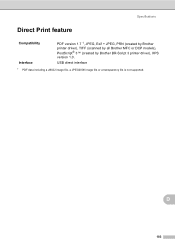Brother International MFC-9970CDW Support Question
Find answers below for this question about Brother International MFC-9970CDW.Need a Brother International MFC-9970CDW manual? We have 6 online manuals for this item!
Question posted by sergo on December 6th, 2013
Will Brother Printer Scan With Low Toner Message
The person who posted this question about this Brother International product did not include a detailed explanation. Please use the "Request More Information" button to the right if more details would help you to answer this question.
Current Answers
Related Brother International MFC-9970CDW Manual Pages
Similar Questions
How To Reset Low Toner Message Brother Mfc 9120cn Printer
(Posted by honom 9 years ago)
Brother Printer Does Not Let You Scan Low Toner Message
(Posted by cetop 10 years ago)
Mfc-7360n Will Not Scan Low Toner Message
(Posted by soRona 10 years ago)
Low Toner Message Will Not Shut Off Brother Printer
(Posted by lajg168 10 years ago)
How To Reset My Low Toner Messager On My Brother Printer? Mfc9970cdw
(Posted by smmxmasyasuma 10 years ago)