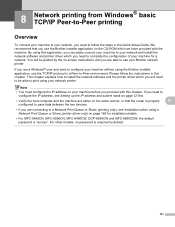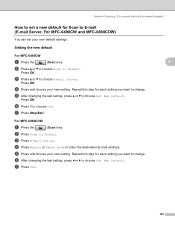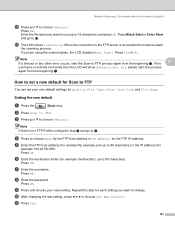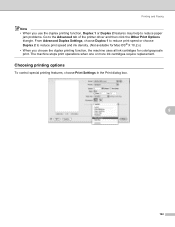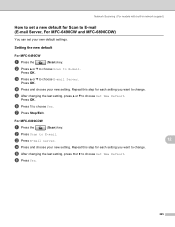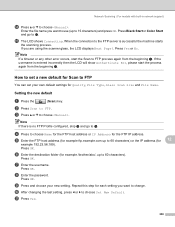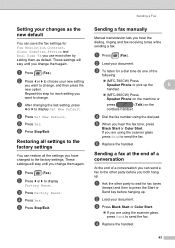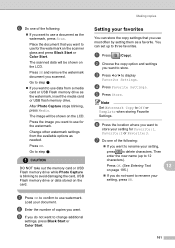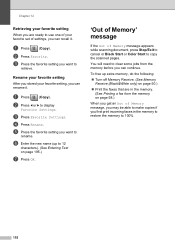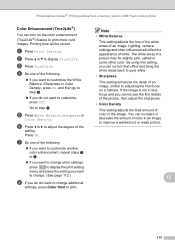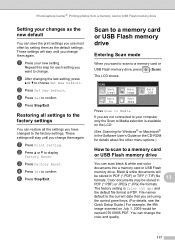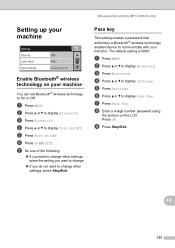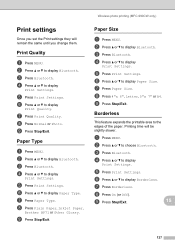Brother International MFC 990cw Support Question
Find answers below for this question about Brother International MFC 990cw - Color Inkjet - All-in-One.Need a Brother International MFC 990cw manual? We have 9 online manuals for this item!
Question posted by antonioscotti on October 2nd, 2014
How Do I Set The Tray
How do I set the tray , I want to print postcard
Current Answers
Answer #1: Posted by TommyKervz on October 2nd, 2014 6:56 AM
Follow the instructions from page 24 below
http://www.manualslib.com/manual/538118/Brother-Mfc-790cw.html?page=24#manual
Related Brother International MFC 990cw Manual Pages
Similar Questions
Is The Mfc-990cw Airprint Able ?
(Posted by hendobricklaying 9 years ago)
Is Brother Mfc-j430w Printer Capable Of Printing Online Postage From Stamps.com
(Posted by f1b3ropt1k 10 years ago)
Where Is Download For Mac 10.7.4 For Brother Mfc 8890dw? It Won't Print.
I have been using this MFC forever with my Mac and all of the sudden it is pausing and saying the pr...
I have been using this MFC forever with my Mac and all of the sudden it is pausing and saying the pr...
(Posted by leslie46702 11 years ago)
Is There A Extra Phone That Is Connected To The Brother Mfc 990cw,
We would like an extension phone for our other office that connects to the brother mfc990cw, that we...
We would like an extension phone for our other office that connects to the brother mfc990cw, that we...
(Posted by deborahelse 12 years ago)
Using A Brother Printer Mfc-j835dw, How Do I Print 2 Power Point Slides Per Page
Using a brother printer MFC-J835DW, how do i print 2 power point slides per page? 2 on the front and...
Using a brother printer MFC-J835DW, how do i print 2 power point slides per page? 2 on the front and...
(Posted by hlapham327 12 years ago)