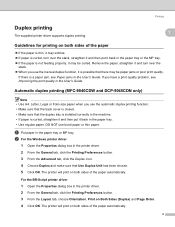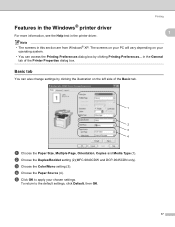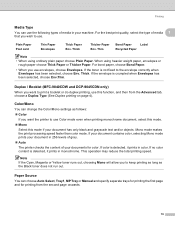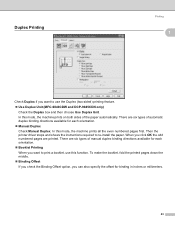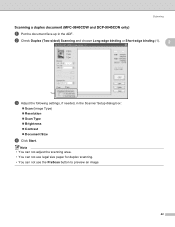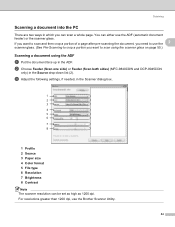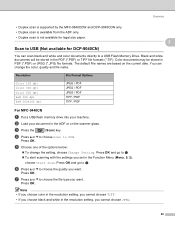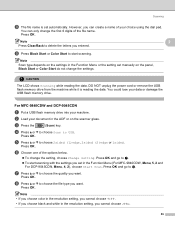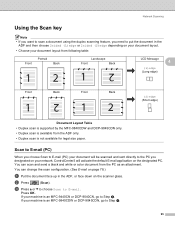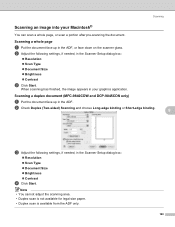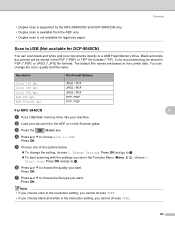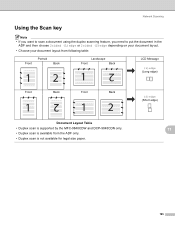Brother International MFC-9840CDW Support Question
Find answers below for this question about Brother International MFC-9840CDW.Need a Brother International MFC-9840CDW manual? We have 4 online manuals for this item!
Question posted by Altomkbsml on July 8th, 2014
Mfc-9840cdw Adf Wont Grab Paper
The person who posted this question about this Brother International product did not include a detailed explanation. Please use the "Request More Information" button to the right if more details would help you to answer this question.
Current Answers
Related Brother International MFC-9840CDW Manual Pages
Similar Questions
How To Setup Mfc-9840cdw Wireless
(Posted by raynkahne1 9 years ago)
How To Setup Brother Mfc-9840cdw Wireless
(Posted by jiwanIdgaf 9 years ago)
Client Has A Mfc-9840cdw Answering Too Soon.
It's set to answre on the 4th ring, but answers immediately. This using is a secondary device, the ...
It's set to answre on the 4th ring, but answers immediately. This using is a secondary device, the ...
(Posted by kjedrusiak 11 years ago)
Brother Mfc-8480dn Adf Has A Paper Clip Stuck- How To Remove It?
(Posted by bhanugorania 12 years ago)