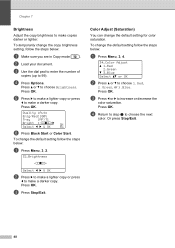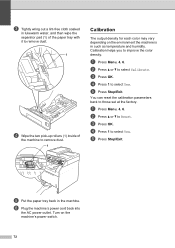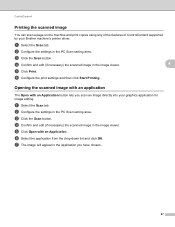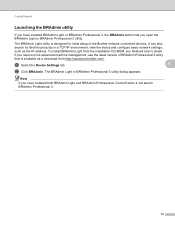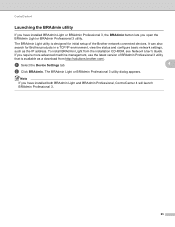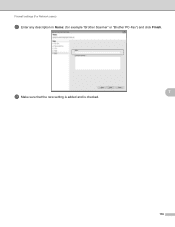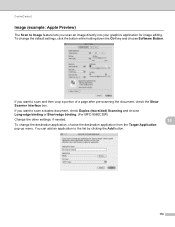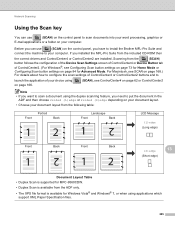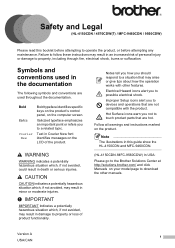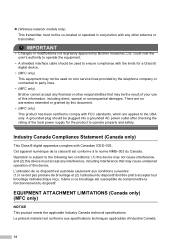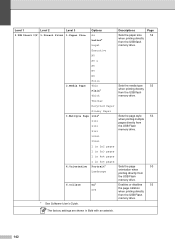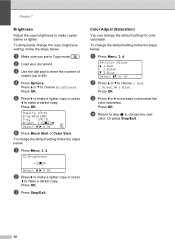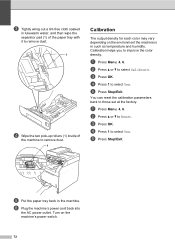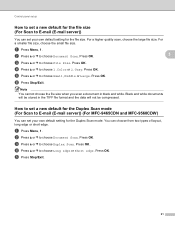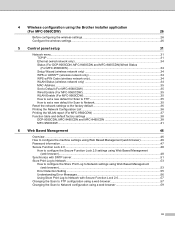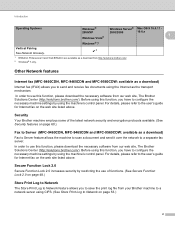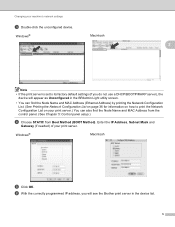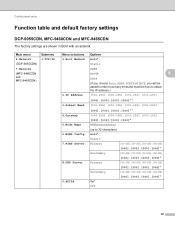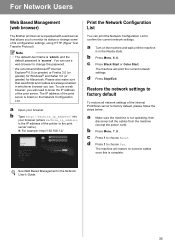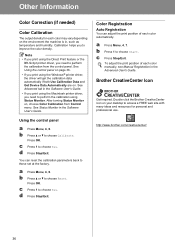Brother International MFC-9560CDW Support Question
Find answers below for this question about Brother International MFC-9560CDW.Need a Brother International MFC-9560CDW manual? We have 6 online manuals for this item!
Question posted by karen14783 on September 21st, 2012
I Have A Brother Mfc9560 That Has Stopped Collating.
I don't know if a setting has been inadvertantly turned off - but I can't figure out how to turn it on! Please help.
Current Answers
Related Brother International MFC-9560CDW Manual Pages
Similar Questions
How To See The Ink Level On The Brother Mfc-9560cdw Printer
ink level
ink level
(Posted by infoairealestate 9 years ago)
How To Get My Brother Mfc9970cdw To Collate When Printing
(Posted by 1brfiasil 10 years ago)
Will Memory Upgrade For Brother 8890dw Stop Out Of Memory Error?
(Posted by se52jojo 10 years ago)
I Just Purchased A Brother Mfc 9560cdw And Cannot Use It With My Mac Os 10.8.2
is there an upgrade that i can install to use this printer?
is there an upgrade that i can install to use this printer?
(Posted by johnfr 11 years ago)