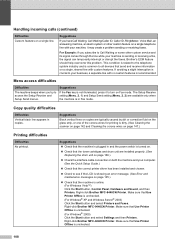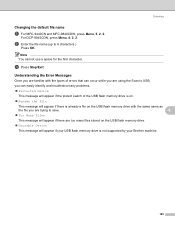Brother International MFC9440CN Support Question
Find answers below for this question about Brother International MFC9440CN - MFC Color Laser.Need a Brother International MFC9440CN manual? We have 4 online manuals for this item!
Question posted by JoAnneSpadafora on March 18th, 2012
Drum Error Issue
drum error conitnues to appear. It also says slid the green tab on each of the colour cartrage untis. I continue to do this but the message keeps coming back and will no longer re-set.
Current Answers
Related Brother International MFC9440CN Manual Pages
Similar Questions
How To Reset Drum Belt Error Message Mfc 9440cn
(Posted by Bladfres 9 years ago)
Brother Mfc 9560cdw Color Laser Replaced Toner And Still Get Replace Toner How
to reset
to reset
(Posted by nalo123 10 years ago)
Mfc 9320cw Drum Error Slide The Green Tab Wont' Work
(Posted by ahyoudrjr 10 years ago)
Keep Getting Drum Error - Slide Green Tab.
I have removed the drum 4 times and cleaned it and still get error message. The online instruction t...
I have removed the drum 4 times and cleaned it and still get error message. The online instruction t...
(Posted by ceo30814 12 years ago)
How Do Reset Fuser Kit For Brother Mfc 9440cn
how do reset fuser kit for brother mfc 9440cn
how do reset fuser kit for brother mfc 9440cn
(Posted by joka 12 years ago)