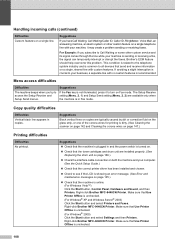Brother International MFC9440CN Support Question
Find answers below for this question about Brother International MFC9440CN - MFC Color Laser.Need a Brother International MFC9440CN manual? We have 4 online manuals for this item!
Question posted by ceo30814 on May 10th, 2012
Keep Getting Drum Error - Slide Green Tab.
I have removed the drum 4 times and cleaned it and still get error message. The online instruction to reset drum doesn't exist on this unit. PLEASE help, this is a small business that can't afford down time [email protected]
Current Answers
Related Brother International MFC9440CN Manual Pages
Similar Questions
Mfc-9440cn Does Not Operate With Please Wait Message
(Posted by lylatMothe 9 years ago)
Brother Printer Mfc-7860dw How To Move Slide Green Tab
(Posted by gregbarv 10 years ago)
Mfc9440cn How Do I Clear The Drum Error Message?
(Posted by Anonymous-62077 11 years ago)
How Do I Correct The Error Message 'print Unusable 32...'
Recently the error message has been appearing that says "Print Unusable 32..." I checked the manual ...
Recently the error message has been appearing that says "Print Unusable 32..." I checked the manual ...
(Posted by pintsandquarts625 11 years ago)
I Get An Error Message On The Lcd Screen Indicating: Unable To Init. Error 4f -
I get an error message on the LCD screen indicating: Unable to init. Error 4F. This occurs when I fi...
I get an error message on the LCD screen indicating: Unable to init. Error 4F. This occurs when I fi...
(Posted by drc3417 12 years ago)