Brother International MFC-7860DW Support Question
Find answers below for this question about Brother International MFC-7860DW.Need a Brother International MFC-7860DW manual? We have 5 online manuals for this item!
Question posted by gregbarv on December 8th, 2013
Brother Printer Mfc-7860dw How To Move Slide Green Tab
The person who posted this question about this Brother International product did not include a detailed explanation. Please use the "Request More Information" button to the right if more details would help you to answer this question.
Current Answers
There are currently no answers that have been posted for this question.
Be the first to post an answer! Remember that you can earn up to 1,100 points for every answer you submit. The better the quality of your answer, the better chance it has to be accepted.
Be the first to post an answer! Remember that you can earn up to 1,100 points for every answer you submit. The better the quality of your answer, the better chance it has to be accepted.
Related Brother International MFC-7860DW Manual Pages
Network Users Manual - English - Page 14


...Using WPS/AOSS™ from the control panel menu
(Push Button Configuration)
Using the Brother installer application
Using the PIN Method of Wi-Fi Protected Setup
Using WPS/AOSS™...Setup Guide)
Wireless configuration and installing the printer driver have been completed.
9 Configuring your machine for a wireless network (For HL-2280DW, DCP-7070DW and MFC-7860DW)
Step by step chart for a ...
Network Users Manual - English - Page 15


...drivers and software (See the Quick Setup Guide)
Wireless configuration and installing the printer driver have been completed.
10 Configuring your machine for a wireless network. ...Wizard from the control panel (Recommended)
Using the Brother installer application
c Configure your machine for a wireless network (For HL-2280DW, DCP-7070DW and MFC-7860DW)
For Ad-hoc mode 3
a Confirm your ...
Network Users Manual - English - Page 29


...You can see the SSID of the wireless printer in the menu bar.
2 Select SETUP... to continue installing drivers and software necessary for operating your device, please choose Install MFL-Pro Suite from the CD-ROM...Wireless Network Connection status.
Wireless configuration using the Brother installer application (For HL-2280DW, DCP-7070DW and MFC-7860DW)
3 Click Connect to a network.
4...
Network Users Manual - English - Page 76


... then Printers.
(Windows® 7)
, Control Panel, Devices and Printers and then Printers and Faxes. Are you did not choose to print, see Printing the WLAN report (For HL-2280DW,
9
DCP-7070DW and MFC-7860DW) on... and tried all of your security software or ask the manufacturer.
71 Troubleshooting
The Brother machine cannot print or scan over the network. Is there anything else I can do...
Software Users Manual - English - Page 2


...Printing the Print Configuration List (For HL-2280DW and MFC-7860DW 4 Test Print (For HL-2280DW and MFC-7860DW 4 Duplex Print (For HL-2280DW and MFC-7860DW 4 Restoring default printer settings (For HL-2280DW and MFC-7860DW 5
Using the scan keys...6
Section II Windows®
2 Printing
8
Using the Brother printer driver...8 Printing a document...9 Duplex printing...10
Guidelines for printing...
Software Users Manual - English - Page 3


... Editing a print profile ...28 Support ...29 Tray Settings...31 Status Monitor...33 Features in the BR-Script 3 printer driver (For MFC-7860DW) (PostScript® 3™ language emulation 34 Printing Preferences ...34 Advanced options ...36 Ports tab ...38 Status Monitor...39 Monitoring the machine's status ...40
3 Scanning
41
Scanning a document using the TWAIN driver 41...
Software Users Manual - English - Page 11
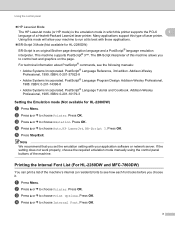
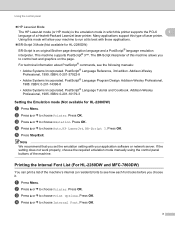
...61550; HP LaserJet Mode
The HP LaserJet mode (or HP mode) is an original Brother page description language and a PostScript® language emulation interpreter. Many applications support this ...Internal Font List (For HL-2280DW and MFC-7860DW) 1
You can print a list of a Hewlett-Packard LaserJet laser printer. Press OK. c Press a or b to choose Printer. Press OK.
3 This machine supports ...
Software Users Manual - English - Page 42


... the layout setting by clicking Printing Preferences... Printing
Features in the BR-Script 3 printer driver (For MFC-7860DW) (PostScript® 3™ language emulation)
2
Note
2
The screens in the General tab of the Brother MFC-XXXX BR-Script3 Properties dialog box.
Layout tab You can access the Printing Preferences dialog box by choosing the settings for Orientation...
Software Users Manual - English - Page 142


... the interface cable. (See Printer Emulation Support (For HL-2280DW and MFC-7860DW) on page 2.)
• The BR-Script 3 printer driver does not support the PC-Fax Sending.
• If you want to setup the PS driver (BR-Script3 printer driver), please go to the Brother Solutions Center at http://solutions.brother.com/ and click Downloads on...
Software Users Manual - English - Page 150
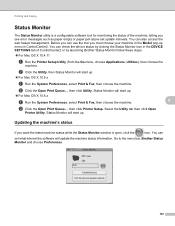
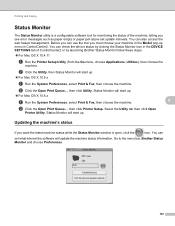
...Status Monitor icon in ControlCenter2.
Status Monitor will start up menu in the DEVICE SETTINGS tab of the machine, letting you see error messages such as paper empty ...the Open Print Queue..., then click Printer Setup. You can check the device status by launching Brother Status Monitor follow these steps:
For Mac OS X 10.4.11
a Run the Printer Setup Utility (from the Go menu,...
Software Users Manual - English - Page 209


... from the machine. In order to an E-mail address from the Brother Solutions Center (http://solutions.brother.com/). You can be assigned an E-mail address allowing you to ... the Device Scan Settings screen of ControlCenter4 or Device Button tab of the ControlCenter2 configuration screen.
Scan to E-mail (E-mail Server) (For MFC-7460DN and MFC-7860DW) 13
MFC-7460DN and MFC-7860DW can ...
Users Manual - English - Page 73
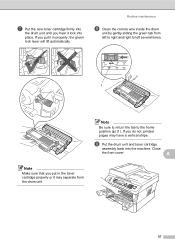
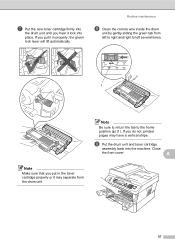
...
h Clean the corona wire inside the drum
unit by gently sliding the green tab from the drum unit.
57 If you do not, printed pages may separate from left to right and right to left several times.
1
Note
Be sure to return the tab to the home position (a) (1). A
Note
Make sure that you put...
Users Manual - English - Page 75
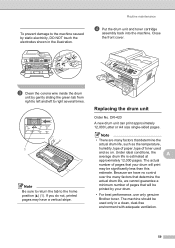
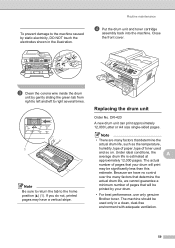
...and so on.
c Clean the corona wire inside the drum
unit by gently sliding the green tab from right to left and left to right several times.
1
Note
Be sure to return the tab to the machine caused by static electricity, DO NOT touch the electrodes shown in... position (a) (1). Note
• There are many factors that your drum.
• For best performance, use only genuine Brother toner.
Users Manual - English - Page 79
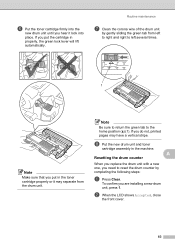
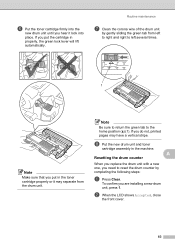
... machine. If you are installing a new drum
unit, press 1.
b When the LCD shows Accepted, close the front cover.
63
Note
Be sure to return the green tab to reset the drum counter by gently sliding the green tab from the drum unit. h Put the new drum unit and toner
cartridge assembly in
properly, the...
Users Manual - English - Page 83


... the faxes from the power for several minutes, then reconnect it .
(For MFC-7860DW) Disconnect the machine from the memory.
Then, disconnect
the machine from the power for several
minutes and then reconnect it .
If the problem continues, call Brother Customer Service.
Contact your administrator to avoid storing more faxes in the...
Users Manual - English - Page 102


...MFC-7860DW) Contact your administrator to check your computer. (See the Quick Setup Guide.)
Check that the machine is dirty. (See Cleaning the scanner in Appendix A of the Advanced User's Guide and Cleaning the corona wire on Fax mode. Right-click Brother MFC-XXXX Printer...Start button and Devices and Printers. Right-click Brother MFC-XXXX Printer.
Copy difficulties
Difficulties...
Users Manual - English - Page 110


...type in the printer driver or in the Software User's Guide.)
The problem may be damaged. Put in a new drum unit. (See Replacing the drum unit on page 58.)
The drum unit may disappear by sliding the green tab.
All black
... surfaced paper or thick print media can cause problems.
Make sure that meets our specifications. Call Brother Customer Service.
Users Manual - English - Page 112
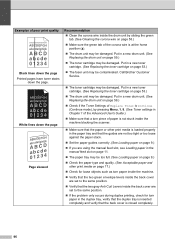
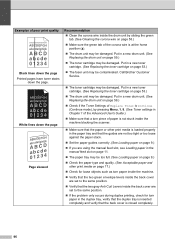
...(See Replacing the drum unit on page 53.)
The fuser unit may be damaged. Call Brother Customer Service.
The toner cartridge may be contaminated. Put in a new toner cartridge. ...two gray Anti-Curl Levers inside the drum unit by sliding the green
tab. (See Cleaning the corona wire on page 58.)
Make sure the green tab of the corona wire is Continue (Continue mode), by...
Users Manual - English - Page 128


....
The factory settings are shown in numerical or alphabetical order.
The factory settings are shown in Bold with an asterisk.
112 Prints a test page. Level 1 4.Printer (MFC-7860DW)
Level 2 1.Emulation
2.Print Options
Level 3 -
1.Internal Font
Options Auto* HP LaserJet BR-Script 3 1.HP LaserJet 2.BR-Script 3
2.Configuration -
3.Duplex
4.Reset...
Advanced Users Manual - English - Page 60
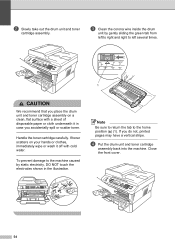
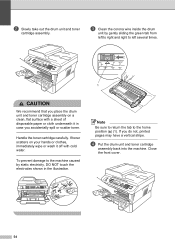
...the electrodes shown in case you accidentally spill or scatter toner. Note
Be sure to return the tab to left several times.
1
CAUTION
We recommend that you do not, printed pages may have a...the toner cartridge carefully.
To prevent damage to the machine caused by gently sliding the green tab from
left to right and right to the home position (a) (1). If toner scatters on a clean,...
Similar Questions
Brother Printer Mfc 7860dw How To Scan
(Posted by rcpoRobop 9 years ago)
How To Reset Drum Counter On Brother Printer Mfc 7860dw
(Posted by lereiDoj 10 years ago)
How To Enable Wired Status On Brother Printer Mfc-7860dw
(Posted by celc1ta 10 years ago)
What Is A Relay Domain On Brother Printer Mfc 7860dw
(Posted by fjmaBAZINI 10 years ago)
Brother Printer Mfc-7860dw Does Not Connect To Apple Wireless For Scanning Scan
to apple
to apple
(Posted by Stahbyr 10 years ago)

