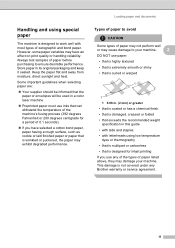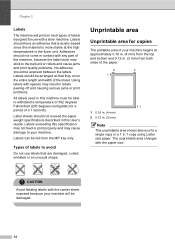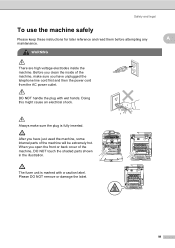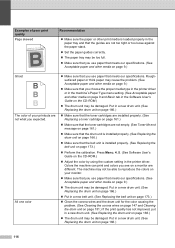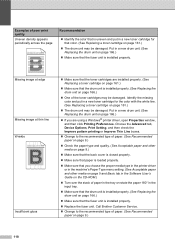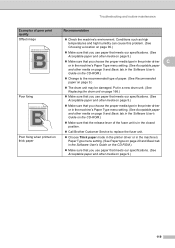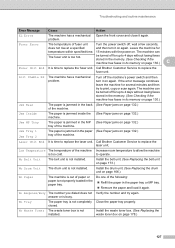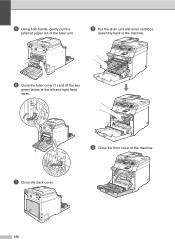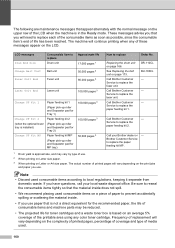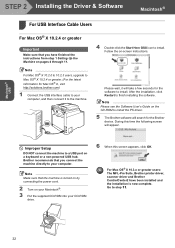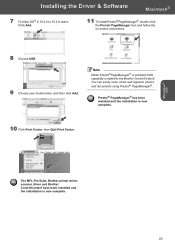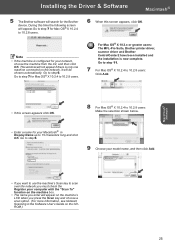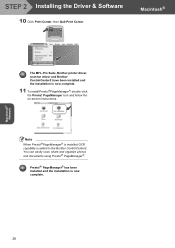Brother International MFC9440CN Support Question
Find answers below for this question about Brother International MFC9440CN - MFC Color Laser.Need a Brother International MFC9440CN manual? We have 4 online manuals for this item!
Question posted by rmmkaleb on August 6th, 2014
Brother 9440cn Fuser Unit How To Install
The person who posted this question about this Brother International product did not include a detailed explanation. Please use the "Request More Information" button to the right if more details would help you to answer this question.
Current Answers
Related Brother International MFC9440CN Manual Pages
Similar Questions
Where Is The Fuser Unit On Mfc 9440cn
(Posted by jesspkee 9 years ago)
How To Replace A Brother Mfc9840cdw Fuser Unit
(Posted by Pomyb 9 years ago)
How To Remove Brother 8460n Fuser Unit
(Posted by mvbmvvi 9 years ago)
Fuser Unit End?
Our Brother MFC-9440CN is showing the message in the window "Fuser Unit End". What does this mean?
Our Brother MFC-9440CN is showing the message in the window "Fuser Unit End". What does this mean?
(Posted by carla95249 12 years ago)
How To Replace Fuser Unit In Brother Printer Mfc-9440cn
CAN I GET INSTRUCTIONS HOW TO DO THIS
CAN I GET INSTRUCTIONS HOW TO DO THIS
(Posted by DWEDEMEIER 12 years ago)