Brother International MFC 8640D Support Question
Find answers below for this question about Brother International MFC 8640D - 174; Laser Flatbed All-in-One Duplex.Need a Brother International MFC 8640D manual? We have 3 online manuals for this item!
Question posted by MTRYAN on October 26th, 2011
Scan Lamp?
Scan lamp lights during warm-up but does not get brighter during scan. Is it the lamp or a pcb?
Current Answers
There are currently no answers that have been posted for this question.
Be the first to post an answer! Remember that you can earn up to 1,100 points for every answer you submit. The better the quality of your answer, the better chance it has to be accepted.
Be the first to post an answer! Remember that you can earn up to 1,100 points for every answer you submit. The better the quality of your answer, the better chance it has to be accepted.
Related Brother International MFC 8640D Manual Pages
Software Users Manual - English - Page 2
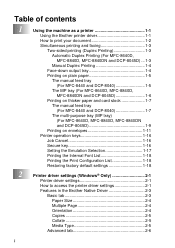
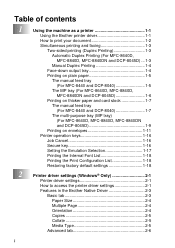
... printing and faxing 1-3
Two-sided printing (Duplex Printing 1-3
Automatic Duplex Printing (For MFC-8640D,
MFC-8840D, MFC-8840DN and DCP-8045D) ... 1-3
Manual Duplex Printing 1-4
Face-down output tray 1-4
Printing on plain paper 1-5
The manual feed tray
(For MFC-8440 and DCP-8040 1-5
The MP tray (For MFC-8640D, MFC-8840D,
MFC-8840DN and DCP-8045D 1-6
Printing on thicker...
Software Users Manual - English - Page 3
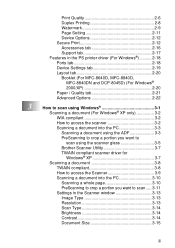
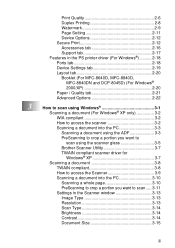
... PS printer driver (For Windows 2-18 Ports tab 2-18 Device Settings tab 2-19 Layout tab 2-20 Booklet (For MFC-8640D, MFC-8840D,
MFC-8840DN and DCP-8045D) (For Windows® 2000/XP 2-20 Paper / Quality tab 2-21 Advanced Options 2-22
3
How to scan using Windows 3-1
Scanning a document (For Windows® XP only 3-2
WIA compliant 3-2
How to access the scanner...
Software Users Manual - English - Page 4


...24 How to Uninstall PaperPort® 9.0SE and ScanSoft® OmniPage® OCR 3-25
4
Using ControlCenter2.0 (For Windows 4-1
ControlCenter2.0 4-1
How to turn off the AutoLoad feature in
ControlCenter2.0 4-2
SCAN 4-3
CUSTOM SCAN 4-3
COPY 4-4
PC-FAX (For MFC-8440, MFC-8640D, MFC-8840D
and MFC-8840DN only 4-4
DEVICE SETTING (For MFC-8440, MFC-8640D,
MFC-8840D and MFC-8840DN only...
Software Users Manual - English - Page 6
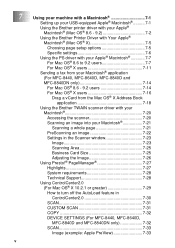
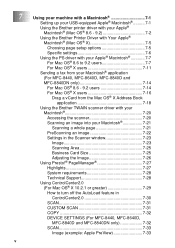
... Image 7-26 Using Presto!® PageManager 7-27 Highlights 7-27 System requirements 7-28 Technical Support 7-28 Using ControlCenter2.0 (For Mac OS® X 10.2.1 or greater 7-29 How to turn off the AutoLoad feature in ControlCenter2.0 7-30 SCAN 7-31 CUSTOM SCAN 7-31 COPY 7-32 DEVICE SETTINGS (For MFC-8440, MFC-8640D, MFC-8840D and MFC-8840DN only 7-32 SCAN 7-33 Image (example: Apple...
Software Users Manual - English - Page 7
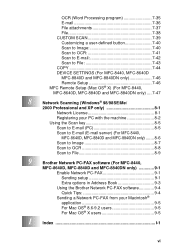
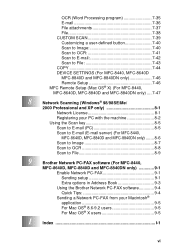
...39 Customizing a user-defined button 7-40 Scan to Image 7-40 Scan to OCR 7-41 Scan to E-mail 7-42 Scan to File 7-43 COPY 7-44 DEVICE SETTINGS (For MFC-8440, MFC-8640D MFC-8840D and MFC-8840DN only 7-46 Remote Setup 7-46 MFC Remote Setup (Mac OS® X) (For MFC-8440, MFC-8640D, MFC-8840D and MFC-8840DN only) .... 7-47
8
Network Scanning (Windows® 98/98SE/Me/
2000 Professional and...
Software Users Manual - English - Page 10
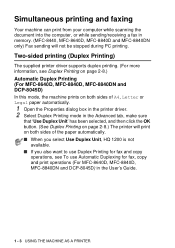
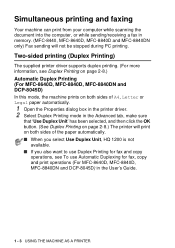
...
operations, see To use Automatic Duplexing for fax, copy and print operations (For MFC-8640D, MFC-8840D, MFC-8840DN and DCP-8045D) in memory. (MFC-8440, MFC-8640D, MFC-8840D and MFC-8840DN only) Fax sending will not be stopped during PC printing.
Simultaneous printing and faxing
Your machine can print from your computer while scanning the document into the computer...
Software Users Manual - English - Page 31
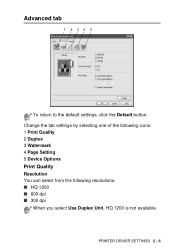
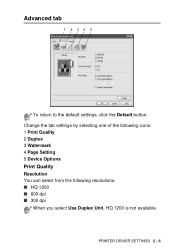
Change the tab settings by selecting one of the following icons: 1 Print Quality 2 Duplex 3 Watermark 4 Page Setting 5 Device Options
Print Quality
Resolution You can select from the following resolutions: ■ HQ 1200 ■ 600 dpi ■ 300 dpi
When you select Use Duplex Unit, HQ 1200 is not available.
PRINTER DRIVER SETTINGS 2 - 6 Advanced tab...
Software Users Manual - English - Page 33


...)
PRINTER DRIVER SETTINGS 2 - 8 When you click OK the odd numbered pages are six types of the paper automatically. There are printed. Duplex Type You can select Duplex Type. Duplex Printing
Choosing the Duplex Printing icon displays the Duplex features available. Use Duplex Unit (For MFC-8640D, MFC-8840D, MFC-8840DN and DCP-8045D) Check the Duplex box and then select Use...
Software Users Manual - English - Page 73


...Scan directly to a file, E-mail, word processor or graphics
application of your choice.
2 Custom Scan...device.
(For MFC-8440, MFC-8640D, MFC-8840D and MFC-8840DN only)
5 Access the settings available to meet
your own application requirements.
3 Access the Copy features available via your device. Also you to manually launch the specific applications.
4 Using ControlCenter2.0 (For Windows®...
Users Manual - English - Page 20
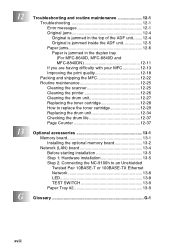
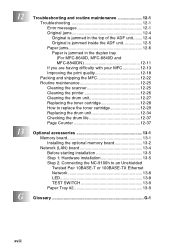
... the ADF unit 12-5 Paper jams 12-6 Paper is jammed in the duplex tray (For MFC-8640D, MFC-8840D and MFC-8840DN 12-11 If you are having difficulty with your MFC 12-13 Improving the print quality 12-18
Packing and shipping the MFC 12-22 Routine maintenance 12-25
Cleaning the scanner 12-25 Cleaning...
Users Manual - English - Page 78
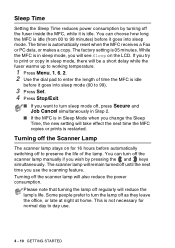
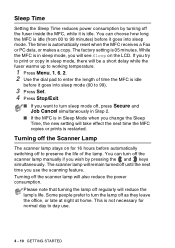
... for normal day to turn sleep mode off the Scanner Lamp
The scanner lamp stays on the LCD. The factory setting is automatically reset when the MFC receives a Fax or PC data, or makes a copy. The scanner lamp will be a short delay while the fuser warms up to working temperature.
1 Press Menu, 1, 6, 2. 2 Use the dial...
Users Manual - English - Page 148
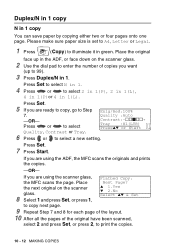
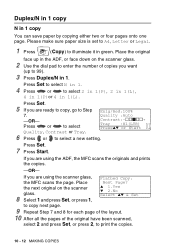
....
-OR-
Press
or
to select a new setting. If you are using the scanner glass, Flatbed Copy:
the MFC scans the page. Place the original
face up in green. Press Set.
5 If you want
(up to Step Enlg/Red:100%
7.
Duplex/N in 1 copy
N in 1(L). Please make sure paper size is set to A4, Letter or...
Users Manual - English - Page 162
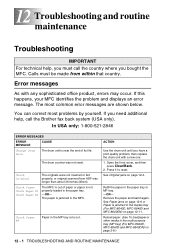
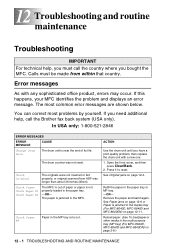
...tray. -OR- Check Original
The originals were not inserted or fed properly, or original scanned from within that country. Error messages
As with a new one.
1. In USA ...For MFC-8640D, MFC-8840D and MFC-8840DN) on page 2-8.)
12 - 1 TROUBLESHOOTING AND ROUTINE MAINTENANCE Check Paper Check Paper #1 Check Paper #2
The MFC is not properly loaded in the duplex tray (For MFC-8640D, MFC-8840D and MFC-...
Users Manual - English - Page 164
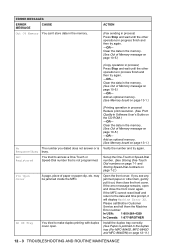
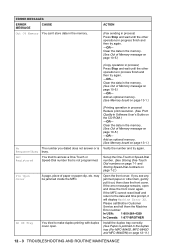
... XX. You tried to access a One-Touch or Speed-Dial number that is jammed in the duplex tray (For MFC-8640D, MFC-8840D and MFC-8840DN) on page 12-11.)
12 - 3 TROUBLESHOOTING AND ROUTINE MAINTENANCE may be jammed inside the MFC. Add an optional memory. (See Memory board on page 13-1.)
No Response/Busy Not Registered...
Users Manual - English - Page 165
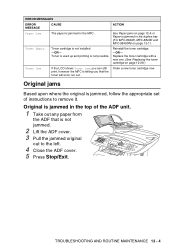
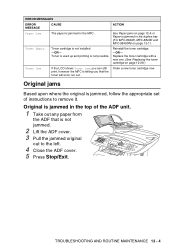
... 12 - 4
ERROR MESSAGES
ERROR MESSAGE
CAUSE
ACTION
Paper Jam
The paper is not installed. -OR- Toner Empty
Toner cartridge is jammed in the duplex tray (For MFC-8640D, MFC-8840D and MFC-8840DN) on page 12-11. Original is jammed in the top of instructions to the left.
4 Close the ADF cover. 5 Press Stop/Exit...
Users Manual - English - Page 172
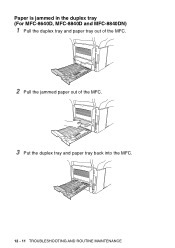
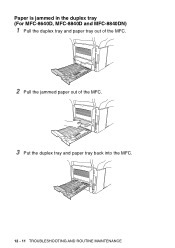
Paper is jammed in the duplex tray (For MFC-8640D, MFC-8840D and MFC-8840DN)
1 Pull the duplex tray and paper tray out of the MFC.
2 Pull the jammed paper out of the MFC.
3 Put the duplex tray and paper tray back into the MFC.
12 - 11 TROUBLESHOOTING AND ROUTINE MAINTENANCE
Users Manual - English - Page 212


...ID The stored information that appears on the top of dialing on Brother laser models. TAD (telephone answering device) You can select certain options for Touch Tone telephones. Temporary Settings You...number of the MFC. Ring Delay The number of a paper document into your MFC from a remote location. Scanning The process of sending an electronic image of rings before the MFC answers in FAX...
Users Manual - English - Page 214
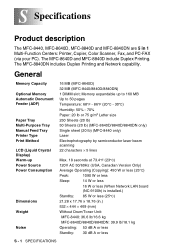
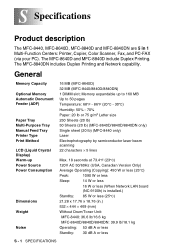
...) Warm-up to 160 MB Up to 50 pages Temperature: 68°F - 86°F (20°C - 30°C) Humidity: 50% - 70% Paper: 20 lb or 75 g/m2 Letter size 250 Sheets (20 lb) 50 Sheets (20 lb) (MFC-8640D/8840D/8840DN only) Single sheet (20 lb) (MFC-8440 only) Laser Electrophotography by semiconductor laser beam scanning 22...
Users Manual - English - Page 224


Error 12-2 Not Registered 12-3 Out of Memory 12-3 while scanning a document 10-5
extension telephone, using 5-7
external telephone 1-15
F
fax codes Fax Receive Code ... replacing 12-34 Dual Access 6-9 Duplex/N in 1 key 10-11 Duplex/1 in 1 10-14 Duplex/2 in 1 10-16 Duplex/4 in 1 10-16
E
Easy Receive 5-4 ECM (Error Correction Mode)
1-15 ecology
Scanner Lamp 4-10 Sleep Time 4-10 Toner ...
Users Manual - English - Page 226
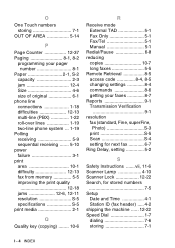
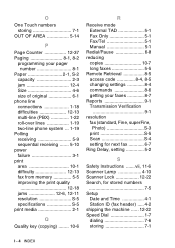
...8-4, 8-5 changing settings 8-4 commands 8-6 getting your faxes 8-7 Reports 9-1 Transmission Verification
9-1 resolution
fax (standard, Fine, superFine, Photo S-3
print S-5 Scan S-4 setting for next fax 6-7 Ring Delay, setting 5-2
S
Safety Instructions .......vii, 11-6 Scanner Lamp 4-10 Scanner Lock 12-22 Search, for stored numbers
7-5 Setup
Date and Time 4-1 Station ID (fax header...
Similar Questions
How To Duplex Print Of Mfc-6490cw
(Posted by rarwsu 10 years ago)
Instructions How To Replace Laser Unit On A Brother Mfc 9440cn Printer
(Posted by rupnejon 10 years ago)
How To Print Duplex With Brother Mfc 9320cw
(Posted by JahTimst 10 years ago)
How To Set Up Duplex On Brother Mfc-9970cdw
(Posted by fyhof 10 years ago)
How To Clear The Laser Unit Error On Brother Mfc 8480dn
(Posted by thaiscubas 10 years ago)

