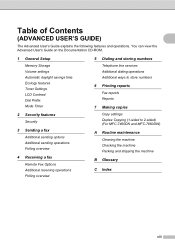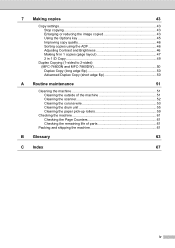Brother International MFC-7860DW Support Question
Find answers below for this question about Brother International MFC-7860DW.Need a Brother International MFC-7860DW manual? We have 5 online manuals for this item!
Question posted by kacpooga on February 3rd, 2014
How To Duplex Copy On Brother Mfc 7860
The person who posted this question about this Brother International product did not include a detailed explanation. Please use the "Request More Information" button to the right if more details would help you to answer this question.
Current Answers
Related Brother International MFC-7860DW Manual Pages
Similar Questions
How To Turn Off Duplex Two Siding Printing On Brother Mfc 7860 Dw
(Posted by akfros 9 years ago)
How To Use Brother Mfc 7860 Copy Collate
(Posted by tkigereg 10 years ago)
How To Set Up Duplex On Brother Mfc-9970cdw
(Posted by fyhof 10 years ago)
Brother Mfc 7860 Dw Printer
How to reset Counter for Brother MFC 7860 DW Printer
How to reset Counter for Brother MFC 7860 DW Printer
(Posted by dixonwong 11 years ago)