Brother International MFC-7860DW Support Question
Find answers below for this question about Brother International MFC-7860DW.Need a Brother International MFC-7860DW manual? We have 5 online manuals for this item!
Question posted by fcwarGOOBE on January 25th, 2014
My Brother 2280 Says Check Connection When I Push Can Button. How Do Check The
connection
Current Answers
There are currently no answers that have been posted for this question.
Be the first to post an answer! Remember that you can earn up to 1,100 points for every answer you submit. The better the quality of your answer, the better chance it has to be accepted.
Be the first to post an answer! Remember that you can earn up to 1,100 points for every answer you submit. The better the quality of your answer, the better chance it has to be accepted.
Related Brother International MFC-7860DW Manual Pages
Network Users Manual - English - Page 3


...DCP-7070DW and MFC-7860DW)
8
Overview...8 Step by step chart for wireless network configuration 9
For Infrastructure mode ...9 For Ad-hoc mode...10 Confirm your network environment...11 Connected to a computer...to configure your machine for a wireless network (Push Button Configuration) (Infrastructure mode only 12
Configuration using the Brother installer application on the CD-ROM to configure ...
Network Users Manual - English - Page 12
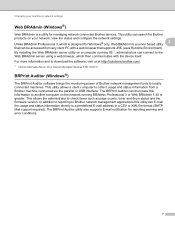
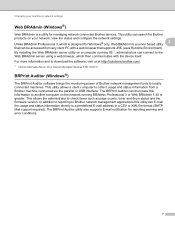
...of Brother network management tools to check items such as page counts, toner and drum status and the firmware version. This allows the administrator to locally connected ...Web BRAdmin is a utility for managing network connected Brother devices. Unlike BRAdmin Professional 3, which then communicates with a web browser that can connect to another computer on a computer running BRAdmin ...
Network Users Manual - English - Page 13


.... Due to know your Network name: (SSID, ESSID) and Network Key.
8
By using WPS or AOSS™ (Push Button Configuration). 3 Configuring your machine for a wireless network (For HL-2280DW, DCP-7070DW and MFC-7860DW) 3
Overview 3
To connect your machine to your wireless network, we recommend you to configure the wireless network settings. Please read this...
Network Users Manual - English - Page 14


...; from the control panel menu
(Push Button Configuration)
Using the Brother installer application
Using the PIN Method of...Connected to a computer with a WLAN access or point/router
Connected to a wireless capable computer without a WLAN access point/router
3
3
b Confirm your wireless network setup method. Configuring your machine for a wireless network (For HL-2280DW, DCP-7070DW and MFC-7860DW...
Network Users Manual - English - Page 17


A
1 Push Button Configuration
12 The setup process will be different depending on the CD-ROM or the PIN Method of Wi-Fi Protected Setup. Configuring your machine for a wireless network (Recommended)
3
You can easily connect your Brother machine to configure your wireless network settings if your wireless network. You must know your wireless network settings...
Network Users Manual - English - Page 18


... with the machine.
Configuration using Push Button Configuration
3
3
If your WLAN access point/router (A) supports either Wi-Fi Protected Setup (PBC 1) or AOSS™, you can also use your Brother wireless network machine. Configuring your machine for a wireless network (For HL-2280DW, DCP-7070DW and MFC-7860DW)
Configuration using the Brother installer application on the CD...
Network Users Manual - English - Page 21


... to connect your Brother machine to your network, we recommend that you contact your
system administrator prior to not broadcast the SSID name, see the Quick Setup Guide.
• If your WLAN access point/router is not broadcast on page 17. Press Menu, a or b to configure your machine for a wireless network (Push Button Configuration...
Network Users Manual - English - Page 26


..., and then click Next.
6 Click Close. g If your device, please choose Install MFL-Pro Suite from the CD-ROM menu.
21 If the connection failed, check the error code on -screen instructions. Configuring your machine for a wireless network (For HL-2280DW, DCP-7070DW and MFC-7860DW)
Windows Vista®/Windows® 7 3
If you are using...
Network Users Manual - English - Page 29


...Brother installer application (For HL-2280DW, DCP-7070DW and MFC-7860DW)
3 Click Connect to a network.
4 You can see the SSID of the wireless printer in the menu bar.
2 Select SETUP from the pop-up menu.
3 Your wireless network is connected... Connect.
6 Check the Wireless Network Connection status. Choose SETUP and then click Connect.
5 (For Windows Vista® only)
Click Connect Anyway...
Network Users Manual - English - Page 31
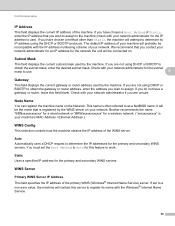
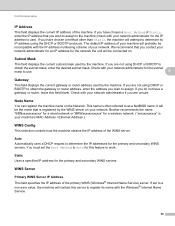
... network administrator for the subnet mask to use ). Check with your network administrator if you are unsure. Brother recommends the name "BRNxxxxxxxxxxxx" for a wired network or "... the current gateway or router address used by the WINS server on your machine will probably be connected on the Network. If you wish to assign to
obtain the subnet mask, enter the desired subnet...
Network Users Manual - English - Page 33


... of Wi-Fi Protected Setup on page 16.)
1 Push Button Configuration
WPS w/PIN Code (wireless network only) 5
If your machine for a wireless network (Push Button Configuration) on page 20.)
WLAN Status (wireless network ...Status (For DCP-7065DN, MFC-7360N, MFC-7460DN and MFC-7860DN)/Wired Status (For HL-2280DW, DCP-7070DW and MFC-7860DW)
5
This field displays the current wired network status.
Network Users Manual - English - Page 75
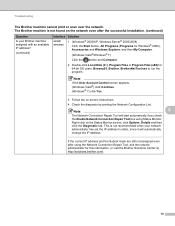
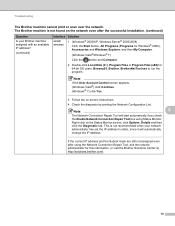
... Tool, ask the network administrator for 64-bit OS users, Browny02, Brother, BrotherNetTool.exe to static, since it will start automatically if you check the Enable Network Connection Repair Tool box using Status Monitor. Right-click on screen instructions.
4 Check the diagnosis by printing the Network Configuration List.
Note
If the User Account Control...
Network Users Manual - English - Page 77


...again from your computer.
Unsuccessful i Your Brother machine is Link OK. I want to check my network devices are working correctly and connected to the same network as your computer using the IP...-2280DW, DCP-7070DW and MFC-7860DW) on page 37.) If there is working properly. See Confirm the IP address and the Subnet Mask in Is your Brother machine assigned with an available...
Software Users Manual - English - Page 47


...Brother Genuine Supplies Web site. Click the Visit the Genuine Supplies website button for monitoring the status of error messages such as paper empty or paper jam.
2
You can check the device...get immediate notification of one or more devices,
allowing you will appear in Start/All Programs/Brother/MFC-XXXX on your taskbar, click the button. There is active.
39
Printing
Status ...
Software Users Manual - English - Page 92


You can change settings of each Scan button function. d Click OK.
84 c The Device Scan Settings dialog will appear. b Click Device Scan Settings. ControlCenter4
Configuring Scan button settings
The Device Scan Settings button lets you configure your machine's SCAN key settings.
4
4
a Select the Device Settings tab.
Software Users Manual - English - Page 137
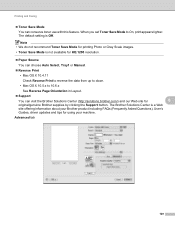
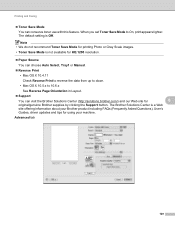
... Auto Select, Tray1 or Manual.
Reverse Print
• Mac OS X 10.4.11
Check Reverse Print to reverse the data from up to down.
• Mac OS X 10.5.x ... Brother Solutions Center (http://solutions.brother.com/) and our Web site for
8
original/genuine Brother supplies by clicking the Support button.
The default setting is a Web
site offering information about your Brother product...
Software Users Manual - English - Page 150
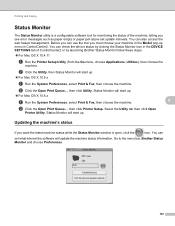
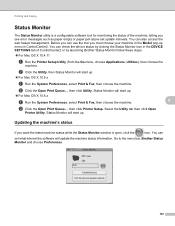
... Status Monitor window is a configurable software tool for monitoring the status of ControlCenter2 or by launching Brother Status Monitor follow these steps:
For Mac OS X 10.4.11
a Run the Printer... then choose the
machine.
Status Monitor will start up menu in ControlCenter2. You can check the device status by clicking the Status Monitor icon in the Model pop-up . You can also...
Users Manual - English - Page 53
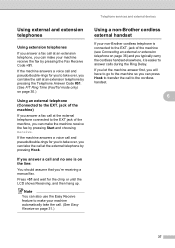
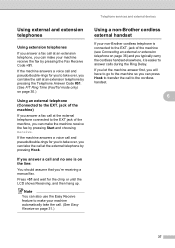
... Time (Fax/Tel mode only) on page 31.)
Using a non-Brother cordless external handset
6
If your non-Brother cordless telephone is connected to take over , you can take the call at an extension telephone... handset.
6
37 Press l51 and wait for you to the EXT. Telephone services and external devices
Using external and extension telephones
6
Using extension telephones 6
If you answer a fax call at...
Users Manual - English - Page 102


... How to copy on page 48.)
(For MFC-7860DW) Contact your administrator to check your administrator to turn on page 64.)
Check that Use Printer Offline is unchecked. (Windows Vista®) Click the Start button, Control Panel, Hardware and Sound, and then Printers. Right-click Brother MFC-XXXX Printer. Copy difficulties
Difficulties Cannot make a copy.
Quick Setup Guide - English - Page 30
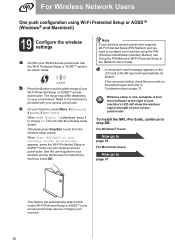
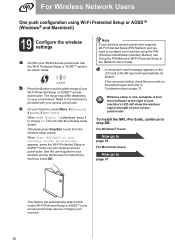
...push configuration using the PIN (Personal Identification Number) Method, see Using the PIN Method of Wi-Fi Protected Setup in the Network User's Guide. b Place the Brother...is now complete.
If the connection failed, check the error code on page 31.... d A connection result message appears on your environment.
appears, press the Wi-Fi Protected Setup or AOSS™ button on the LCD...
Similar Questions
Brother 490cw Says Check Connection When Scan
(Posted by pierter 10 years ago)
Brother 7860 Dw Will Not Scan From Printer.says Check Connection
(Posted by jojorbig 10 years ago)
Why Does It Say Check Connection When I Press Scan On Brother Mfc-490cw
(Posted by aderhasa 10 years ago)
Brother Mfc7860dw Won't Connect Wireless
(Posted by ahmGedi 10 years ago)

