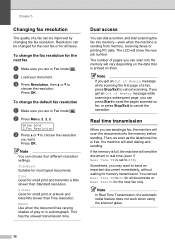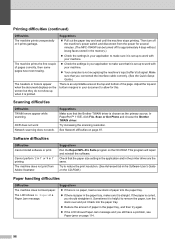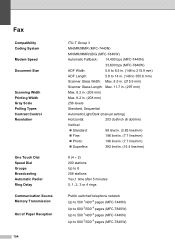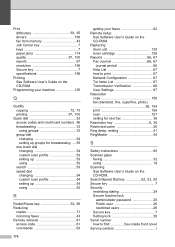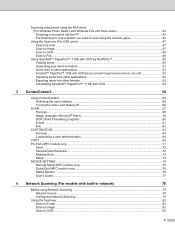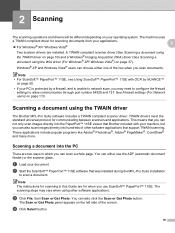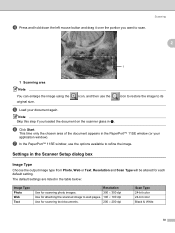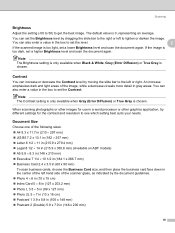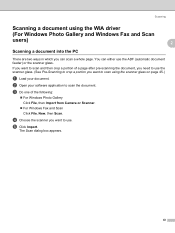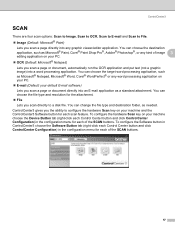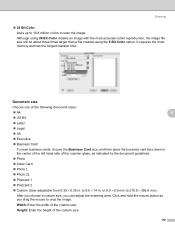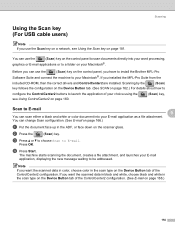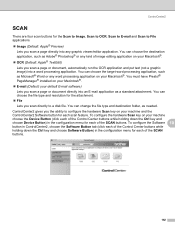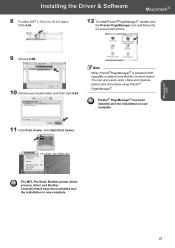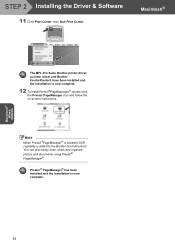Brother International MFC 7440N Support Question
Find answers below for this question about Brother International MFC 7440N - B/W Laser - All-in-One.Need a Brother International MFC 7440N manual? We have 9 online manuals for this item!
Question posted by jdschlosser on July 13th, 2011
How Do I Scan Photos So I Can Email Them?
The person who posted this question about this Brother International product did not include a detailed explanation. Please use the "Request More Information" button to the right if more details would help you to answer this question.
Current Answers
Related Brother International MFC 7440N Manual Pages
Similar Questions
How To Scan From Brother Mfc 7440n
(Posted by DGcl 10 years ago)
brother I'd To Scan To Email
How do I get a temp to scan to an e mail add.
How do I get a temp to scan to an e mail add.
(Posted by Cdrd3 10 years ago)
Brother Mfc 7440n Won't Scan
(Posted by heSCopl 10 years ago)
How Do I Change The Default Email In My Brother Mfc-j430w 'scan To Email'.
Whenever I try to scan to email, it defaults to an email program that I don't have an email account ...
Whenever I try to scan to email, it defaults to an email program that I don't have an email account ...
(Posted by JSZwayer 10 years ago)
Scanner Problem
The Scan Button Only Allows Ftp To Be Selected.
(Posted by melvanh 11 years ago)