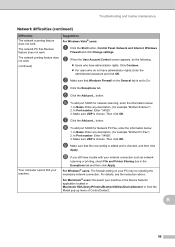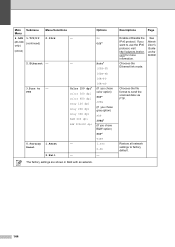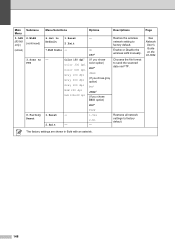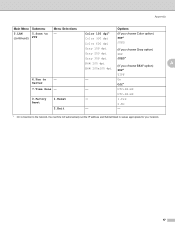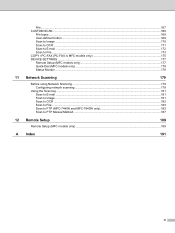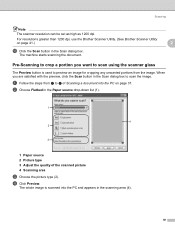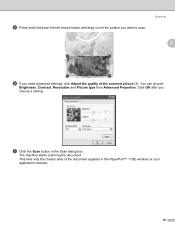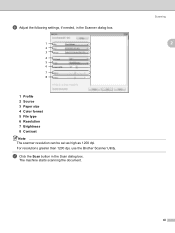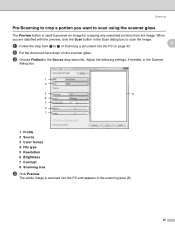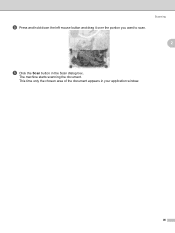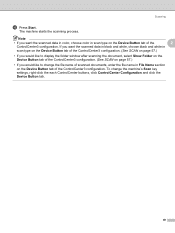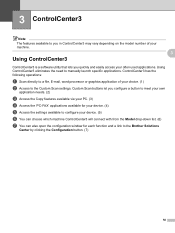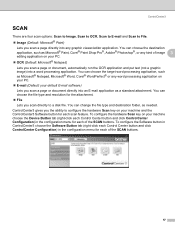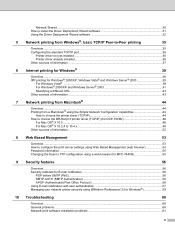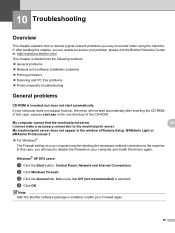Brother International MFC 7440N Support Question
Find answers below for this question about Brother International MFC 7440N - B/W Laser - All-in-One.Need a Brother International MFC 7440N manual? We have 9 online manuals for this item!
Question posted by melvanh on April 15th, 2013
Scanner Problem The Scan Button Only Allows Ftp To Be Selected.
The person who posted this question about this Brother International product did not include a detailed explanation. Please use the "Request More Information" button to the right if more details would help you to answer this question.
Current Answers
Related Brother International MFC 7440N Manual Pages
Similar Questions
Scanner Problem
My printer works fine - but my scanner will not scan. Could this be a memory problem or an installat...
My printer works fine - but my scanner will not scan. Could this be a memory problem or an installat...
(Posted by madine 6 years ago)
Problem Scanning Into Pdf - Mfc-8460n
Need assistance to change settings on machine in order to scan documents into PDF and not Jpeg/Tiff....
Need assistance to change settings on machine in order to scan documents into PDF and not Jpeg/Tiff....
(Posted by suzette29572 9 years ago)
How To Scan From Brother Mfc 7440n
(Posted by DGcl 10 years ago)
Brother Mfc 7440n Won't Scan
(Posted by heSCopl 10 years ago)
How Do I Scan Photos So I Can Email Them?
(Posted by jdschlosser 12 years ago)