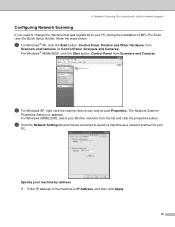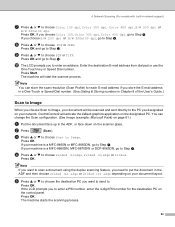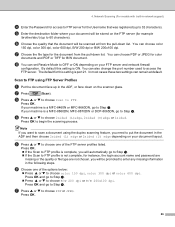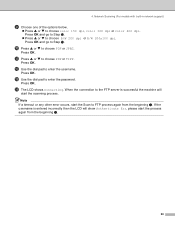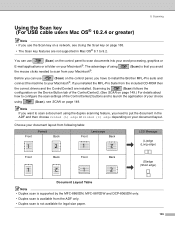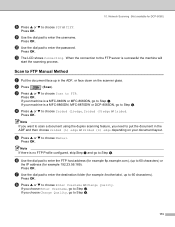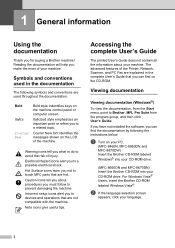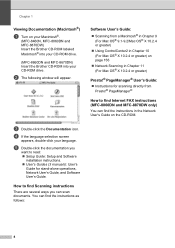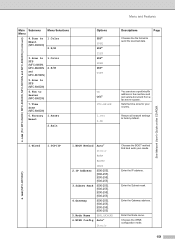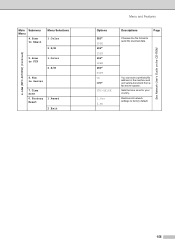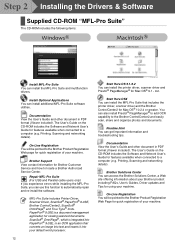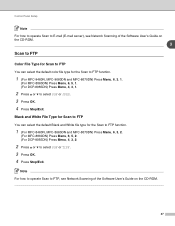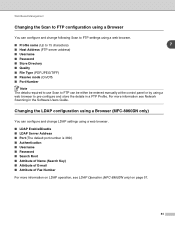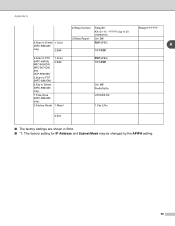Brother International MFC-8460n Support Question
Find answers below for this question about Brother International MFC-8460n - Network All-in-One Laser Printer.Need a Brother International MFC-8460n manual? We have 4 online manuals for this item!
Question posted by suzette29572 on September 1st, 2014
Problem Scanning Into Pdf - Mfc-8460n
Need assistance to change settings on machine in order to scan documents into PDF and not Jpeg/Tiff. Your assistance would be greatly appreciated.
Current Answers
Answer #1: Posted by TommyKervz on September 1st, 2014 11:36 PM
Follow the instructions below
http://www.manualslib.com/manual/219033/Brother-Mfc-8460n.html?page=160&term=pdf&selected=3
http://www.manualslib.com/manual/219033/Brother-Mfc-8460n.html?page=160&term=pdf&selected=3
Related Brother International MFC-8460n Manual Pages
Similar Questions
How Do I Print In Color With The Brother Mfc-8460n
how do I print color copies with the brother mfc-8460n
how do I print color copies with the brother mfc-8460n
(Posted by whiggins245 8 years ago)
How To Convert A Scanned Document To Jpeg Brother 7360n
(Posted by Tiradsher 9 years ago)
Brother Mfc 8460n How To Change Laser
(Posted by mom0picco 9 years ago)
How To Remove Fuser On Brother 8460n Laser Printer
(Posted by buanaakan 9 years ago)