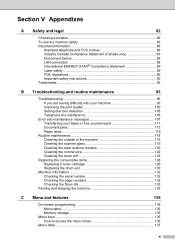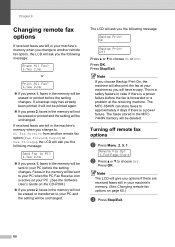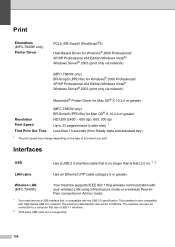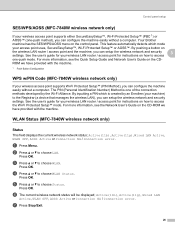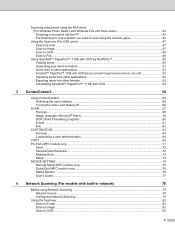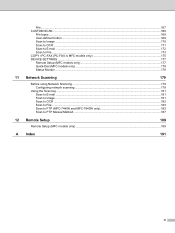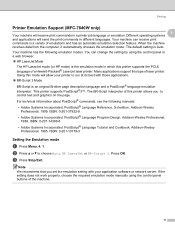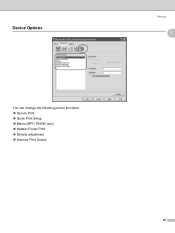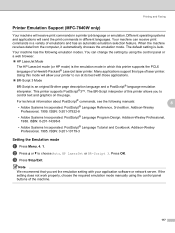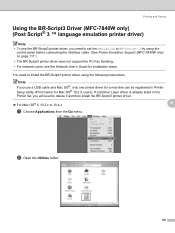Brother International MFC 7440N Support Question
Find answers below for this question about Brother International MFC 7440N - B/W Laser - All-in-One.Need a Brother International MFC 7440N manual? We have 9 online manuals for this item!
Question posted by Anonymous-16189 on June 9th, 2010
Mfc7440n.ppd
The person who posted this question about this Brother International product did not include a detailed explanation. Please use the "Request More Information" button to the right if more details would help you to answer this question.
Current Answers
Related Brother International MFC 7440N Manual Pages
Similar Questions
Why Is The Quality Still Poor On Mfc 8440 After I Replaced The Drum
(Posted by colemarco 9 years ago)
How To Replace Laser Unit Brother Mfc-8680dn
(Posted by ComAn 10 years ago)
What Is The Part Number For Fuser And Laser Units For Mfc 8480 Dn
(Posted by ropino 10 years ago)
How To Reset A Drum For A Brother Printer Mfc7440n
(Posted by tcdukie 10 years ago)