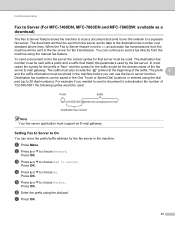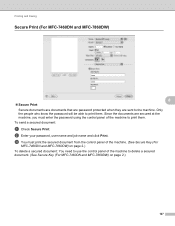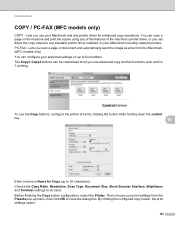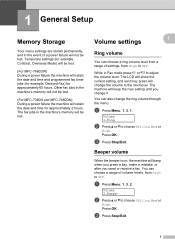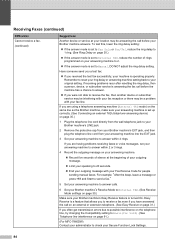Brother International MFC-7360N Support Question
Find answers below for this question about Brother International MFC-7360N.Need a Brother International MFC-7360N manual? We have 6 online manuals for this item!
Question posted by saepstein on August 7th, 2012
I Cannot Fax More Than One Page At A Time.
The person who posted this question about this Brother International product did not include a detailed explanation. Please use the "Request More Information" button to the right if more details would help you to answer this question.
Current Answers
Related Brother International MFC-7360N Manual Pages
Similar Questions
How To Set Time On Brothers Mfc 8690 Fax
(Posted by witii 9 years ago)
How Do I Change The Time On My Mfc-7360n
(Posted by jinsober 10 years ago)
How To Send Multiple Fax Numbers From Brother Mfc-7360n
(Posted by SweArle 10 years ago)
When Faxing On The Brother Mfc 7360n Does The Document Go Face Down Or Face Up
(Posted by rehazilhamich 10 years ago)
Steps To Fax From A Brother Mfc-cw Printer
What are the step by step directions to fax from a Brother MFC-cw printer?
What are the step by step directions to fax from a Brother MFC-cw printer?
(Posted by vernondavis91 13 years ago)