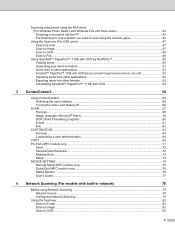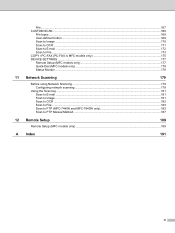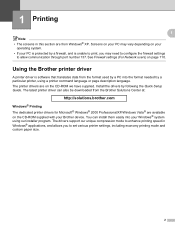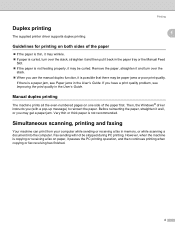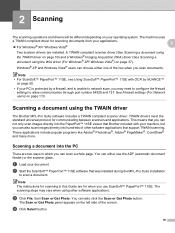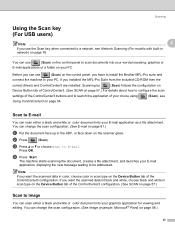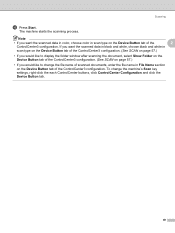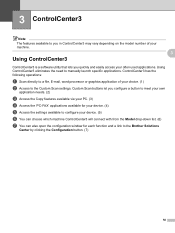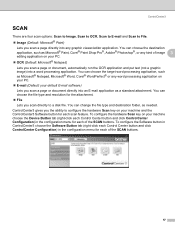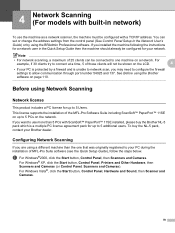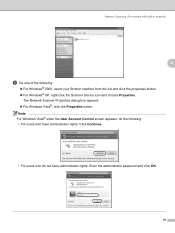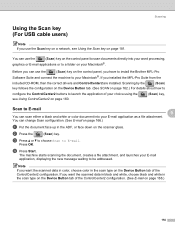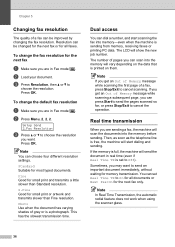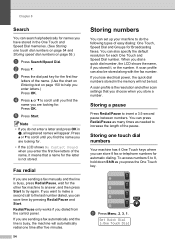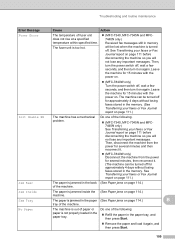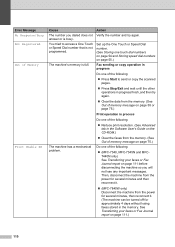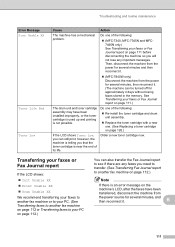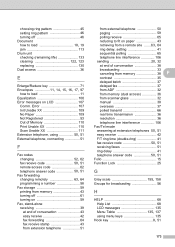Brother International MFC 7340 Support Question
Find answers below for this question about Brother International MFC 7340 - B/W Laser - All-in-One.Need a Brother International MFC 7340 manual? We have 6 online manuals for this item!
Question posted by macol0068 on June 6th, 2012
Scan Unable Af
How to fix this? I have tried disconnecting the power, but this problempersist and is making this machine unoperational.
Current Answers
Related Brother International MFC 7340 Manual Pages
Similar Questions
How To Fix Scan Unable Error Troubleshooting On Brother Mfc 7340
(Posted by jwlon 10 years ago)
How To Scan In Black In White On Mac On Brother 7340
(Posted by bemel1 10 years ago)
How To Correct Error Message: Init Unable Af?
I've already purge reset to 0. Message did say Init Unable 4F but states AF instead, are they interc...
I've already purge reset to 0. Message did say Init Unable 4F but states AF instead, are they interc...
(Posted by johnbailey36 10 years ago)
Dcp-j140w Printer Has Message
Init Unable Af , The Printer Is New
Just Install
(Posted by amurray52sgate 11 years ago)