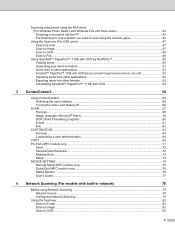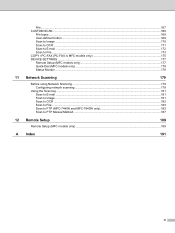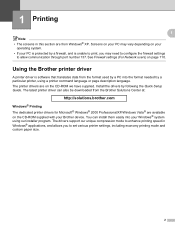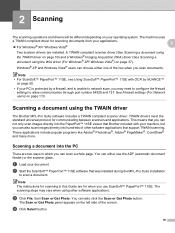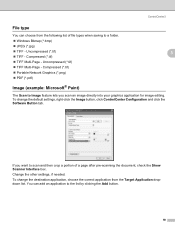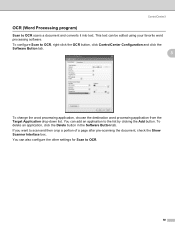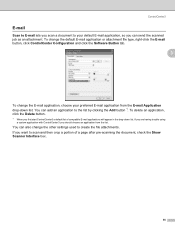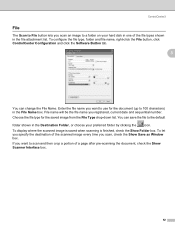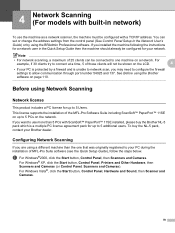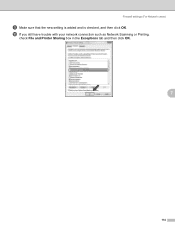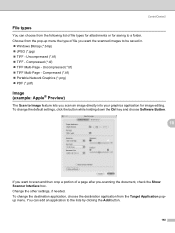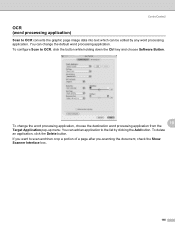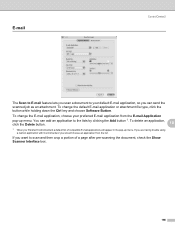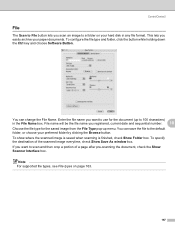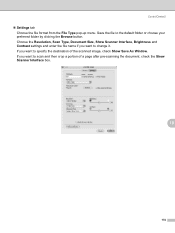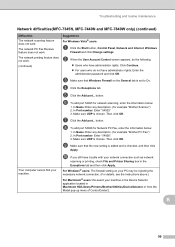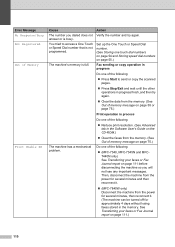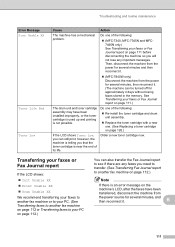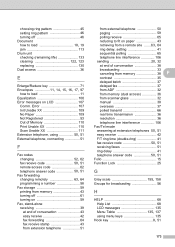Brother International MFC 7340 Support Question
Find answers below for this question about Brother International MFC 7340 - B/W Laser - All-in-One.Need a Brother International MFC 7340 manual? We have 6 online manuals for this item!
Question posted by bellbowriepoolmart on August 15th, 2011
Scan Unable Af
SCAN UNABLE AF CHECK TROUBLE SHOOTINGRGYZ
Current Answers
Related Brother International MFC 7340 Manual Pages
Similar Questions
How To Fix Scan Unable Error Troubleshooting On Brother Mfc 7340
(Posted by jwlon 10 years ago)
What Is The Part Number For Fuser And Laser Units For Mfc 8480 Dn
(Posted by ropino 10 years ago)
How To Install Laser Unit On Mfc 8480dn
(Posted by AlicRRizz 10 years ago)
Scan Unable Af
How to fix this? I have tried disconnecting the power, but this problempersist and is making this ma...
How to fix this? I have tried disconnecting the power, but this problempersist and is making this ma...
(Posted by macol0068 11 years ago)
Do You Face A Document Face Up Or Face Down When Faxing And Scanning?
I have the Brothers MFC 7340. It seems to be face up when scanning and face down when faxing but I'm...
I have the Brothers MFC 7340. It seems to be face up when scanning and face down when faxing but I'm...
(Posted by jdlaws84 12 years ago)