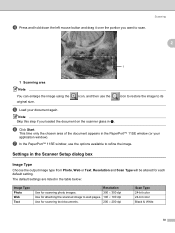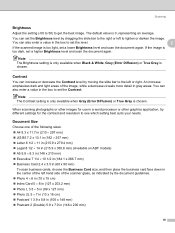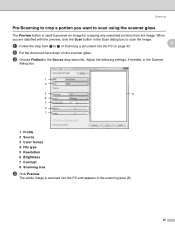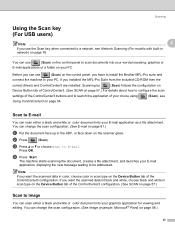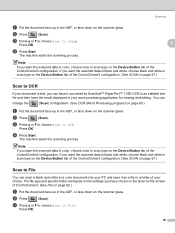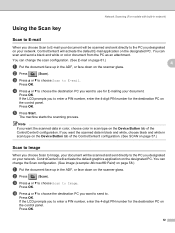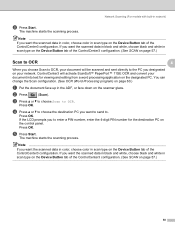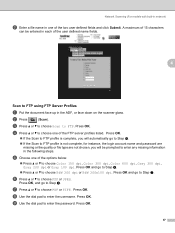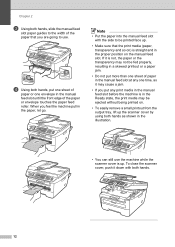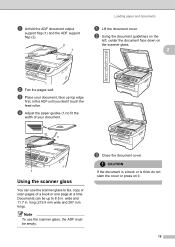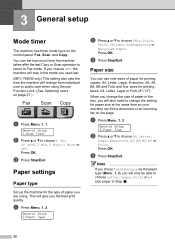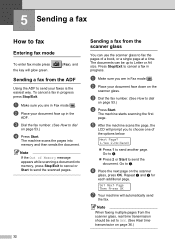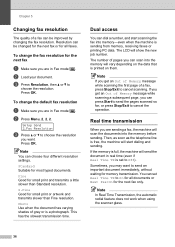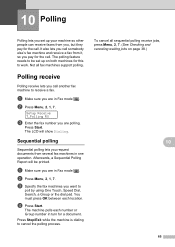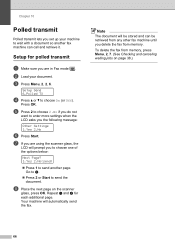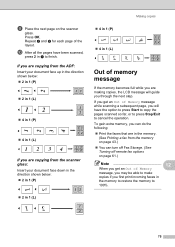Brother International MFC 7340 Support Question
Find answers below for this question about Brother International MFC 7340 - B/W Laser - All-in-One.Need a Brother International MFC 7340 manual? We have 6 online manuals for this item!
Question posted by jdlaws84 on August 1st, 2011
Do You Face A Document Face Up Or Face Down When Faxing And Scanning?
I have the Brothers MFC 7340. It seems to be face up when scanning and face down when faxing but I'm not sure. Please advise. Thanks!
Current Answers
Related Brother International MFC 7340 Manual Pages
Similar Questions
Do You Send Fax Face Up Face Down
(Posted by gulgs 9 years ago)
Brother Mfc 7840w Fax Does Paper Face Up Or Down
(Posted by vocde 9 years ago)
Having Problems With Scanning To Pc. Not Sure What I Am Doing Wrong
(Posted by Anonymous-80536 11 years ago)
Is It Possible To Cancel Transmisson Reports After Each Fax? If So, How? Thank
(Posted by leannesherrat 11 years ago)