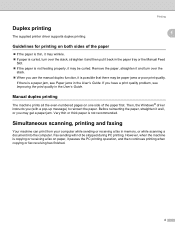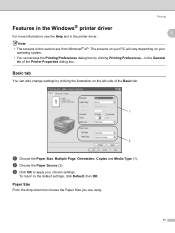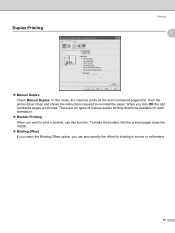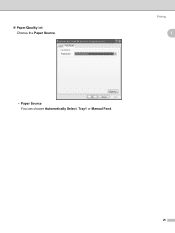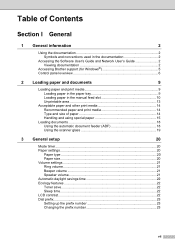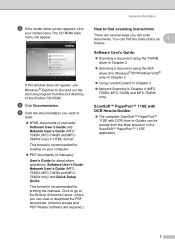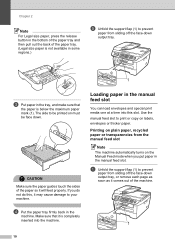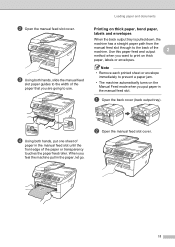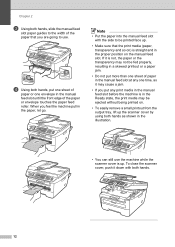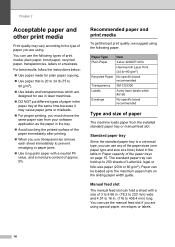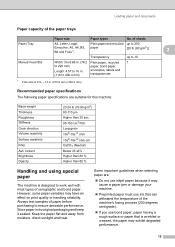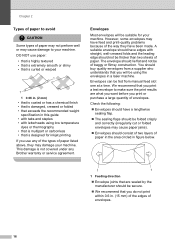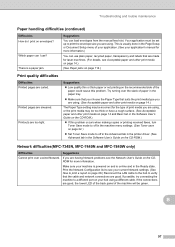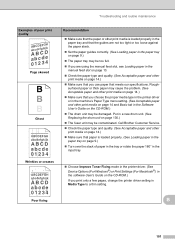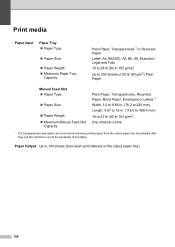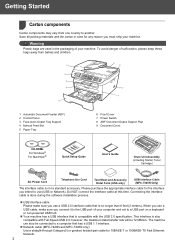Brother International MFC 7340 Support Question
Find answers below for this question about Brother International MFC 7340 - B/W Laser - All-in-One.Need a Brother International MFC 7340 manual? We have 6 online manuals for this item!
Question posted by pawanthapa22 on July 25th, 2015
I Want To Print My Document. But It Is Saying Manual Feed Insert Paper ..why?
i want to print my document. but it is saying manual feed insert paper ..why? plz give me the solution. before 5 hours it is ok.
Current Answers
Answer #1: Posted by TechSupport101 on July 26th, 2015 8:03 PM
You must have a paper size mis-match - meaning the selected tray has a paper size that do not match the size in the print job/data you are sending. See the manual here.
Related Brother International MFC 7340 Manual Pages
Similar Questions
How To Change The Manual Feed On The Brother Mfc-7340
(Posted by gvilsoni 9 years ago)
Why Does Mybrother 7360n Say Manual Feed Load Paper
(Posted by cljacroling 10 years ago)
Why Does Brother Mfc 7340 Keep Saying Manual Feed When Trying To Print
(Posted by mikrbg181 10 years ago)
Why Does My Printer Say Manual Feed Load Letter Paper? Help!?!?!
My brother MFC 9325cw Printer says manual feed, Load letter paper...What ecatly does this mean? Help...
My brother MFC 9325cw Printer says manual feed, Load letter paper...What ecatly does this mean? Help...
(Posted by Chelsea512 10 years ago)