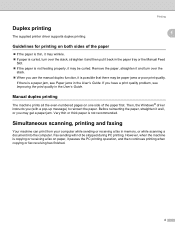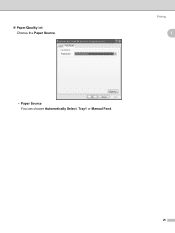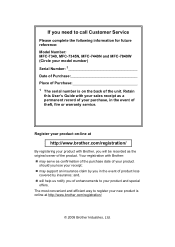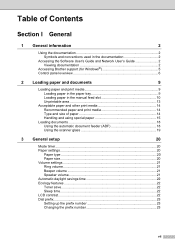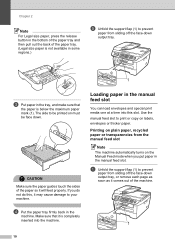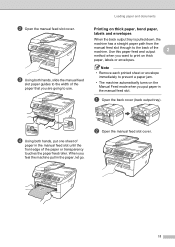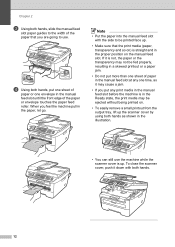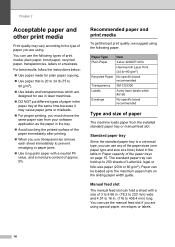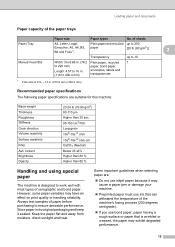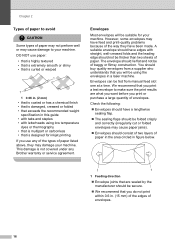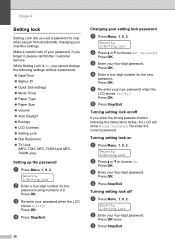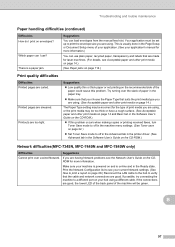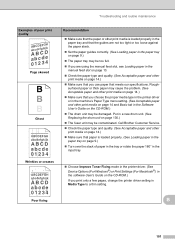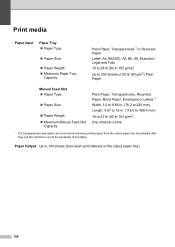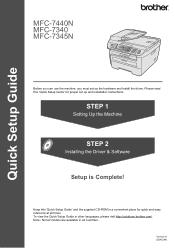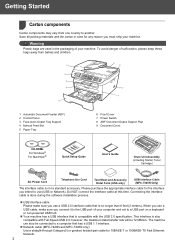Brother International MFC 7340 Support Question
Find answers below for this question about Brother International MFC 7340 - B/W Laser - All-in-One.Need a Brother International MFC 7340 manual? We have 6 online manuals for this item!
Question posted by greyko on March 3rd, 2014
Why Does My Brothers Model #mfc-7340 Keep Saying Manual Feed Insert Paper.
The person who posted this question about this Brother International product did not include a detailed explanation. Please use the "Request More Information" button to the right if more details would help you to answer this question.
Current Answers
Related Brother International MFC 7340 Manual Pages
Similar Questions
I Want To Print My Document. But It Is Saying Manual Feed Insert Paper ..why?
i want to print my document. but it is saying manual feed insert paper ..why? plz give me the soluti...
i want to print my document. but it is saying manual feed insert paper ..why? plz give me the soluti...
(Posted by pawanthapa22 8 years ago)
How To Reset Brother Printer Mfc 7340 To Factory Settings
(Posted by Mosuare 9 years ago)
Why Does Mybrother 7360n Say Manual Feed Load Paper
(Posted by cljacroling 10 years ago)
Why Does Brother Mfc 7340 Keep Saying Manual Feed When Trying To Print
(Posted by mikrbg181 10 years ago)
Why Does My Printer Say Manual Feed Load Letter Paper? Help!?!?!
My brother MFC 9325cw Printer says manual feed, Load letter paper...What ecatly does this mean? Help...
My brother MFC 9325cw Printer says manual feed, Load letter paper...What ecatly does this mean? Help...
(Posted by Chelsea512 10 years ago)