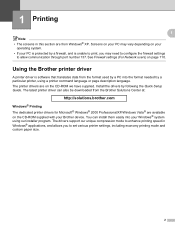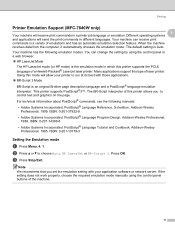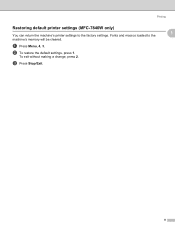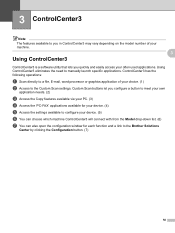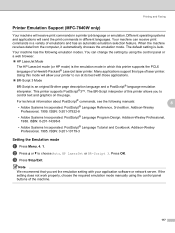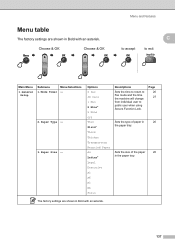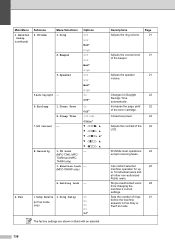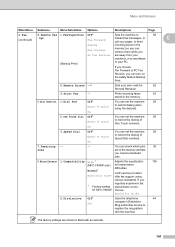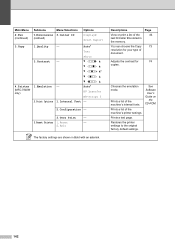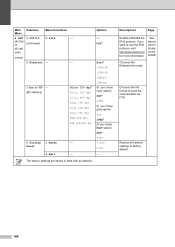Brother International MFC 7340 Support Question
Find answers below for this question about Brother International MFC 7340 - B/W Laser - All-in-One.Need a Brother International MFC 7340 manual? We have 6 online manuals for this item!
Question posted by Mosuare on September 5th, 2014
How To Reset Brother Printer Mfc 7340 To Factory Settings
Current Answers
Answer #1: Posted by BusterDoogen on September 5th, 2014 12:51 PM
I hope this is helpful to you!
Please respond to my effort to provide you with the best possible solution by using the "Acceptable Solution" and/or the "Helpful" buttons when the answer has proven to be helpful. Please feel free to submit further info for your question, if a solution was not provided. I appreciate the opportunity to serve you!
Answer #2: Posted by TechSupport101 on September 5th, 2014 12:58 PM
Related Brother International MFC 7340 Manual Pages
Similar Questions
Hello, We are concerned about avoiding the possibility of disclosure of confidential data when disp...