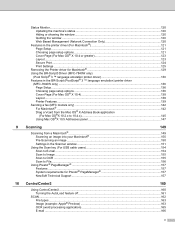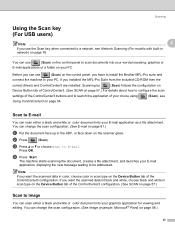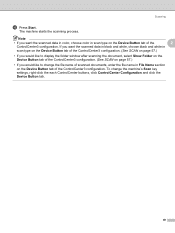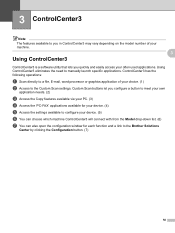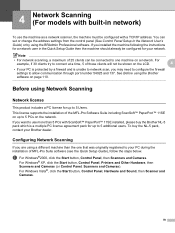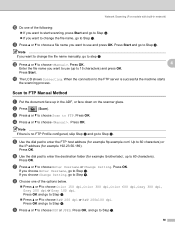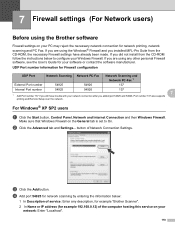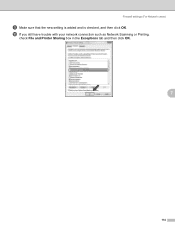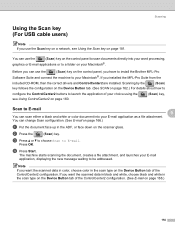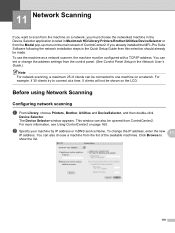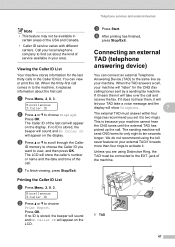Brother International MFC 7340 Support Question
Find answers below for this question about Brother International MFC 7340 - B/W Laser - All-in-One.Need a Brother International MFC 7340 manual? We have 6 online manuals for this item!
Question posted by dopsegbi on June 12th, 2014
How To Scan From Mfc7340 When Saying No Connection
The person who posted this question about this Brother International product did not include a detailed explanation. Please use the "Request More Information" button to the right if more details would help you to answer this question.
Current Answers
Related Brother International MFC 7340 Manual Pages
Similar Questions
I Cant Get My Brother Mfc7340 To Print By Wireless Connection
(Posted by bumlee19b 9 years ago)
How Do I Set Up Scan To Email Mfc7340?it Asks For The Ipaddress
(Posted by munzcheema 11 years ago)
How Do I Fix A Dark Vertical Line When I Scanning On The Mfc7340?
It prints and copies fine, but when I scan anything a dark line and a couple thinner lines show up o...
It prints and copies fine, but when I scan anything a dark line and a couple thinner lines show up o...
(Posted by martini4two 11 years ago)
I Have Windows Vista-scan Says 'connected To Pc' Nothing Scans=connection Is Goo
(Posted by scvgood 12 years ago)