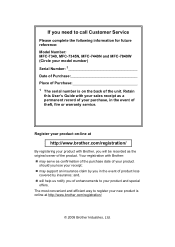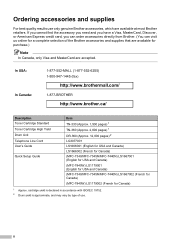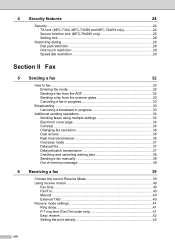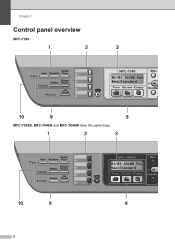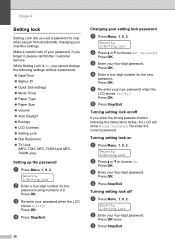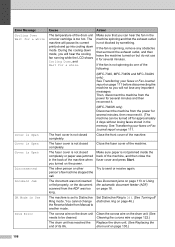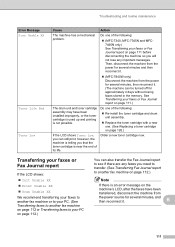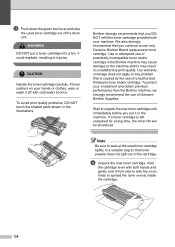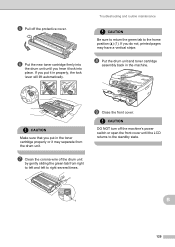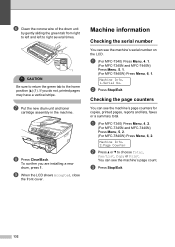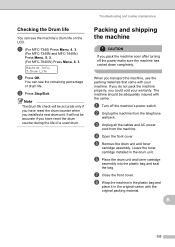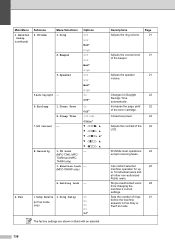Brother International MFC 7340 Support Question
Find answers below for this question about Brother International MFC 7340 - B/W Laser - All-in-One.Need a Brother International MFC 7340 manual? We have 6 online manuals for this item!
Question posted by Danhavba on December 23rd, 2013
How To Reset A Brand New Toner Mfc-7340
The person who posted this question about this Brother International product did not include a detailed explanation. Please use the "Request More Information" button to the right if more details would help you to answer this question.
Current Answers
Related Brother International MFC 7340 Manual Pages
Similar Questions
How To Reset Drum On Brother Mfc 7340 Toner Life End
(Posted by d12fpedro 9 years ago)
How To Manually Reset Printer Toner Mfc-7340
(Posted by HelpmZZvon 10 years ago)
How Do I Reset The Low Toner Mfc-7460dn Brother Printer
(Posted by bsheahitach 10 years ago)
How Reset Cartridge Printer Brother Mfc-7340
(Posted by mpandgpsa 10 years ago)
How Do I Reset My Brother Toner Mfc 9970cdw
(Posted by evetomad 10 years ago)