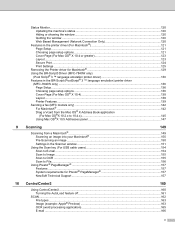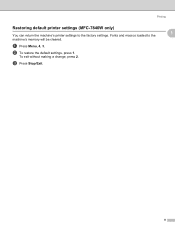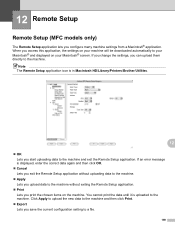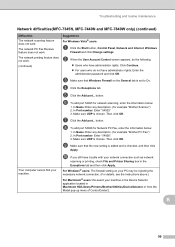Brother International MFC 7340 Support Question
Find answers below for this question about Brother International MFC 7340 - B/W Laser - All-in-One.Need a Brother International MFC 7340 manual? We have 6 online manuals for this item!
Question posted by mpandgpsa on November 16th, 2013
How Reset Cartridge Printer Brother Mfc-7340
The person who posted this question about this Brother International product did not include a detailed explanation. Please use the "Request More Information" button to the right if more details would help you to answer this question.
Current Answers
Related Brother International MFC 7340 Manual Pages
Similar Questions
After Refill, How To Reset Toner Of Brother Mfc-7340 Printer?
(Posted by huHa 10 years ago)
How To Reset Setting On Brother Mfc 7340 Printer
(Posted by doggypudre6 10 years ago)
How To Reset Drum On Brother Mfc 7340
(Posted by j4848webbe 10 years ago)
How To Reset Drum Kit Of Printer Brother Mfc-7340
(Posted by dpmurzi 10 years ago)
How To Reset Toner In Brother Mfc 7340
(Posted by RHe7069 10 years ago)