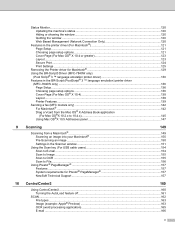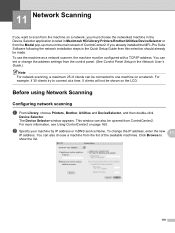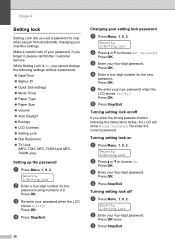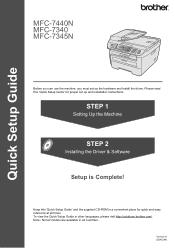Brother International MFC 7340 Support Question
Find answers below for this question about Brother International MFC 7340 - B/W Laser - All-in-One.Need a Brother International MFC 7340 manual? We have 6 online manuals for this item!
Question posted by doggypudre6 on December 17th, 2013
How To Reset Setting On Brother Mfc 7340 Printer
The person who posted this question about this Brother International product did not include a detailed explanation. Please use the "Request More Information" button to the right if more details would help you to answer this question.
Current Answers
Related Brother International MFC 7340 Manual Pages
Similar Questions
How To Set Brother Mfc 7340 To Do Not Print The Fax
(Posted by Seraocasi 9 years ago)
How To Factory Reset Of Brother Mfc 7340
(Posted by driegADI13 9 years ago)
How Reset Cartridge Brother Mfc-7340
(Posted by hokosi 10 years ago)
How To Set Brother Mfc- 7360n Printer Without Using Usb Code
(Posted by Spjer 10 years ago)
How Do I Reset A Brother Mfc 290c
Printer Back To Original Factory Settings?
Reset - Brother printer.
Reset - Brother printer.
(Posted by rls50 12 years ago)