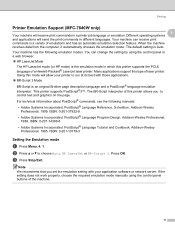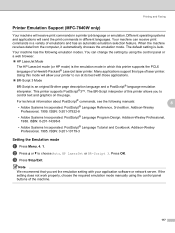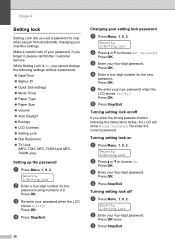Brother International MFC 7340 Support Question
Find answers below for this question about Brother International MFC 7340 - B/W Laser - All-in-One.Need a Brother International MFC 7340 manual? We have 6 online manuals for this item!
Question posted by Mcsamt on April 4th, 2014
How To Change Language In Brother Mfc-7340
The person who posted this question about this Brother International product did not include a detailed explanation. Please use the "Request More Information" button to the right if more details would help you to answer this question.
Current Answers
Related Brother International MFC 7340 Manual Pages
Similar Questions
How Do I Change Print Density Brother Mfc-7340
(Posted by pedcarval 9 years ago)
How To Change The Manual Feed On The Brother Mfc-7340
(Posted by gvilsoni 10 years ago)
How To Ignore Toner Change On Brother Mfc
(Posted by Annrui 10 years ago)
How To Change Fuser Brother Mfc-9440cn
(Posted by bphmrfun2 10 years ago)
How To Refill/reset Brother Mfc-7340 Printer Toner
(Posted by fasnsi 10 years ago)