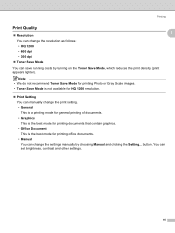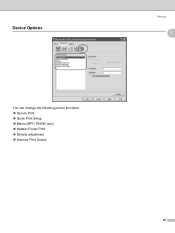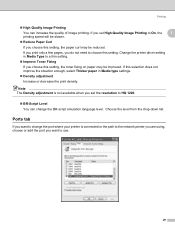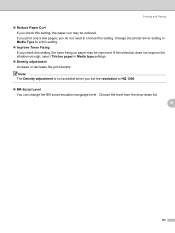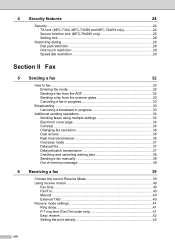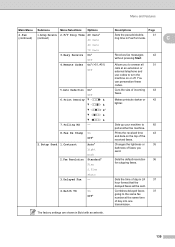Brother International MFC 7340 Support Question
Find answers below for this question about Brother International MFC 7340 - B/W Laser - All-in-One.Need a Brother International MFC 7340 manual? We have 6 online manuals for this item!
Question posted by pedcarval on July 3rd, 2014
How Do I Change Print Density Brother Mfc-7340
The person who posted this question about this Brother International product did not include a detailed explanation. Please use the "Request More Information" button to the right if more details would help you to answer this question.
Current Answers
Related Brother International MFC 7340 Manual Pages
Similar Questions
How To Change Language In Brother Mfc-7340
(Posted by Mcsamt 10 years ago)
What Causes Black Specks On Paper When Printing With Brother Mfc 7340
(Posted by adrsaa 10 years ago)
Font Changing When I Print On Brother Mfc-8480dn
(Posted by asjgil 10 years ago)
How To Refill/reset Brother Mfc-7340 Printer Toner
(Posted by fasnsi 10 years ago)
Changing Printer Head Brother Mfc-j410w
steps how to replace printer head brother mfc-j10ww
steps how to replace printer head brother mfc-j10ww
(Posted by lorenzosamson 10 years ago)