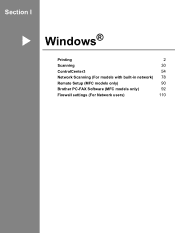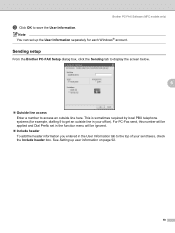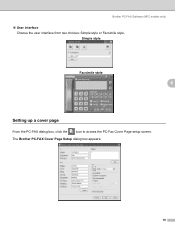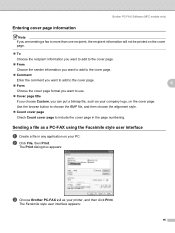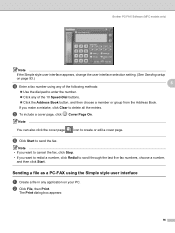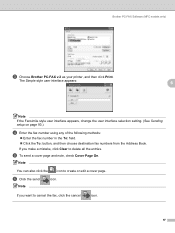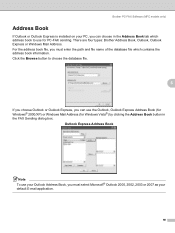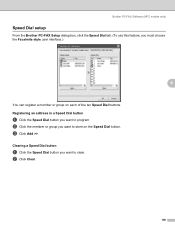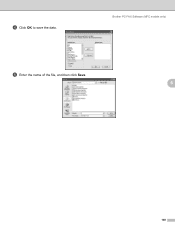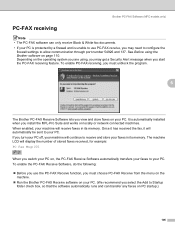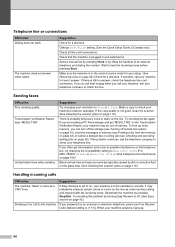Brother International MFC 7340 Support Question
Find answers below for this question about Brother International MFC 7340 - B/W Laser - All-in-One.Need a Brother International MFC 7340 manual? We have 6 online manuals for this item!
Question posted by dtfai on October 27th, 2014
What Causes Horizontal Line Win Faxing On A Brother Mfc-7340
The person who posted this question about this Brother International product did not include a detailed explanation. Please use the "Request More Information" button to the right if more details would help you to answer this question.
Current Answers
Related Brother International MFC 7340 Manual Pages
Similar Questions
How To Get Rid Of Vertical Line When Printing Brother Mfc 7340
(Posted by jobrenat 10 years ago)
Off-line Message On Brother Mfc-7860dw
How do I get rid of the off-line message that is preventing me from printing?
How do I get rid of the off-line message that is preventing me from printing?
(Posted by tponchak 10 years ago)
How To Fax Brother Mfc-7340 Toner Low
(Posted by Dond1j2 10 years ago)
How To Refill/reset Brother Mfc-7340 Printer Toner
(Posted by fasnsi 10 years ago)
I Would Like To Block Some Incoming Faxes Brother Mfc 495c
(Posted by Billfish1956 12 years ago)