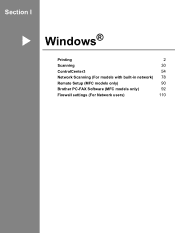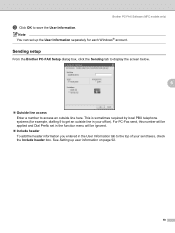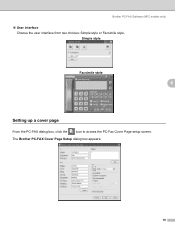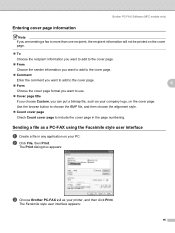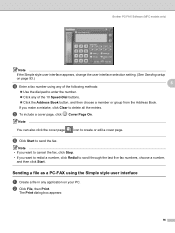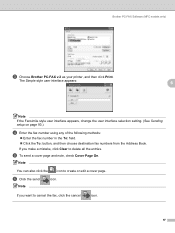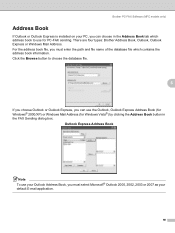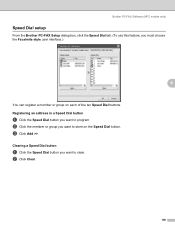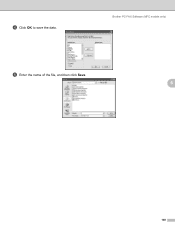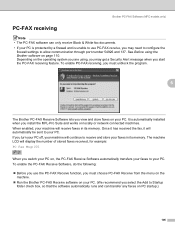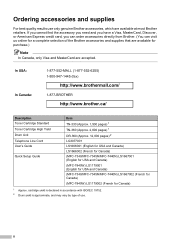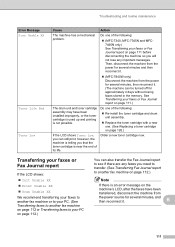Brother International MFC 7340 Support Question
Find answers below for this question about Brother International MFC 7340 - B/W Laser - All-in-One.Need a Brother International MFC 7340 manual? We have 6 online manuals for this item!
Question posted by Dond1j2 on January 17th, 2014
How To Fax Brother Mfc-7340 Toner Low
The person who posted this question about this Brother International product did not include a detailed explanation. Please use the "Request More Information" button to the right if more details would help you to answer this question.
Current Answers
Related Brother International MFC 7340 Manual Pages
Similar Questions
How To Reset Drum On Brother Mfc 7340 Toner Life End
(Posted by d12fpedro 9 years ago)
How To Reset Brother Mfc 7860dw Toner Low
(Posted by brusSi 10 years ago)
Brother Mfc 7340 Toner Life End,how To Reset
(Posted by jodoub 10 years ago)
How To Reset Brother Mfc-7340 Toner
(Posted by vfomu 10 years ago)
Brother Mfc-7360n Toner Low Cannot Scan
(Posted by TWOTmicro 10 years ago)